How Many GB Does My iPhone Have? Locating Capacity and Usage
If it’s been a while since you bought your iPhone or you’re just unsure of how much room you have, you might be wondering how to look up your iPhone’s storage. iPhones come with a certain number of gigabytes, and the more expensive the phone, the more GB it likely has. So how do you find this information?
The simplest way to check your iPhone’s storage is in the menu under the General section of the Settings app. You can also see storage information in iTunes and by looking up your phone’s IMEI online. It’s worth keeping tabs on the space you have so you aren’t caught by surprise when it runs out.
Let’s take a closer look at the different ways you can check your iPhone’s storage capacity, how to reduce your storage use, and if it’s possible to expand your iPhone’s storage.
Locating Your iPhone’s Storage Capacity Via the Settings App
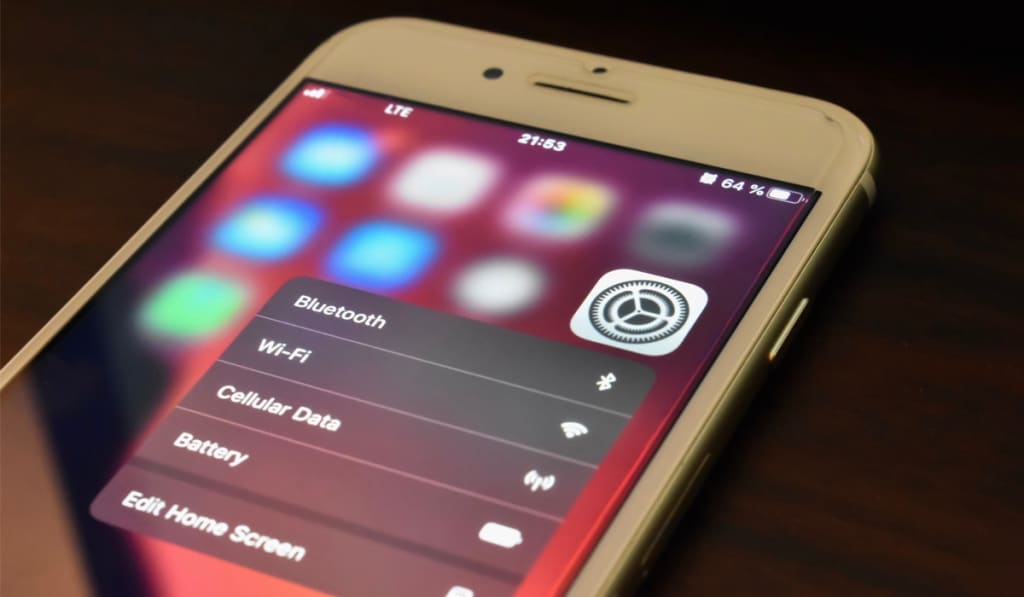
With your phone on hand, the easiest way to locate your iPhone’s storage capacity is in the Settings app. Follow these steps:
- Open the Settings app.
- Select ‘General.’
- Choose ‘iPhone Storage.’
This page may take a second to load, but it should show you the total capacity of your iPhone as well as how much you’ve used. It will also show you a breakdown of what’s using up the memory in your phone using these color-coded categories:
- Apps
- iOS
- Photos
- System Data
When you scroll down further, you’ll see the exact amount of GB that each app is using. Clicking on that app will give you a further breakdown of what’s within it.
On the main iPhone Storage page, you’ll also see an option to offload unused apps. This can be handy to quickly free up a few GB if your phone is maxed out.
How to Free Up Some Memory
In the times you need to free up some memory, the best way to do so is to simply to look through the apps on the iPhone storage page and take a look at what’s using so much. One common memory hog is photos and videos.
You can fix this by going through your gallery and mass deleting the files you don’t need, uploading them to your computer via a USB cable, or off-loading them to your iCloud.
Locating Your iPhone’s Storage Capacity via iTunes
The first thing you should do to use this method is to connect your phone to your computer with iTunes installed using a lightning cable (which you can find on Amazon). Older iPhone models may still use a USB cable, so make sure to double-check which kind yours requires if you haven’t connected it to your computer in a while.
You can then locate your device at the top of iTunes. Clicking on it will display information about the device, including its storage.
Locating Your iPhone’s Storage Capacity via IMEI Lookup
You can also find out your iPhone’s storage capacity by looking up its International Mobile Equipment Identity, or IMEI. This is a number unique to every phone, and you can access it by doing the the following:
- Open the Settings app.
- Select ‘General.’
- Choose ‘About.’
- Scroll until you reach your IMEI, which is near the bottom of the page. Your iPhone’s IMEI is not the same as its serial number.
You can then go online and look for a free IMEI information checker like imei.info. By putting in your phone’s information, it should provide you a lot information about the device, including its original storage capacity.
It will not, however, show you how much is in use. It only knows information about the phone as it was sold, not how it’s being used now.
Can I Upgrade My iPhone’s Memory?
Unfortunately, there’s no way to upgrade the physical memory in an iPhone. An iPhone’s storage capacity is fixed, so when you’re buying your phone, make sure you purchase a model with the amount of memory you want — even though there is a steep price increase if you want a few more GB.
Apple has, however, improved its options. If you head to the iCloud menu under the Settings app, then you have the option to upgrade your iCloud storage.
In the United States, for as little as $0.99 per month you can increase your iCloud memory, allowing you to offload more content to your iCloud account. It will still be accessible on your phone — it just won’t be stored on the phone’s physical memory.
How Much Memory Do I Need?
To determine how much memory you need, it’s worth checking your previous phone to see how much you used. If you mainly use your phone for texting, calling, and browsing and don’t take many pictures or play many games, then it’s probably safe to go with the cheapest version of the iPhone you want, which is likely the one with the least memory.
However, users that take a lot of pictures might want to consider a model with more memory. This is an increasingly important factor as the iPhone camera continues to improve. With advancements in the iPhone’s camera come higher quality pictures that will eat away at your phone memory.
That said, these days you can always upgrade your iCloud storage if things get too tight, and the cheapest model of the newer iPhones usually feature a significant amount of memory anyway.
Overall, it’s very easy to check the storage capacity of your iPhone. The simplest way is by accessing the Setting app, which will also provide you with a breakdown of how much you’ve used.
You should keep an eye on your storage so you know when it’s almost full and offload data you don’t need. Your iPhone will also send you a notification when you’re almost at capacity.