How To Add Gmail To Your iPhone: 10 Steps In 10 Seconds!
If you have an iPhone and use the web browser version of Gmail, you can streamline your email management if you add Gmail to your iPhone. Gmail is one of the most popular email services for business and personal use. It has excellent organizational tools and email editing features. Adding Gmail to your iPhone can be done in a few quick and easy steps.
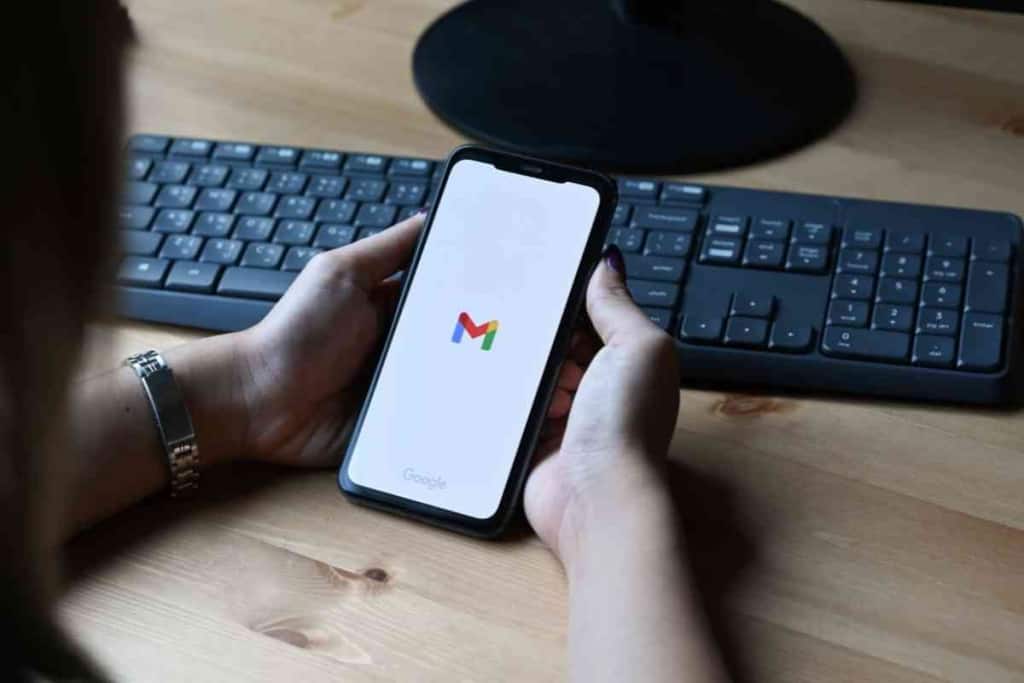
Table of Contents
How do you get Gmail on an iPhone?
You can add Gmail to your iPhone by adding your Gmail account to the Mail app. The Mail app has a simple tool that lets you enter your Gmail login details to connect your account. You can also install the Gmail app, which is a more flexible app for managing Gmail on your iPhone.
Using an email service like Gmail is great when you want to easily access your email from any device. iPhone users have several reliable and secure options for checking and managing their Gmail accounts.
Compared to other email services, Gmail offers many valuable features and integration possibilities in its free and paid versions. We’ll tell you more about Gmail and how to add it to your iPhone below.
Why Should I Add Gmail To My iPhone?
The most basic way you can check your Gmail account is to use a web browser like Chrome, Firefox, and Edge.
You can view, write, edit, and organize emails on the Gmail website without adding any apps or other software to your iPhone.
This can be useful when you need to quickly check your emails on a computer, phone, or tablet that doesn’t have Gmail added to it.
Though using Gmail with a web browser may be fine sometimes, adding Gmail to your iPhone may allow you to keep track of incoming emails easier.
You can configure email apps on your iPhone to notify you when an incoming email hits your Gmail account.
When you use a web browser to sign in to your Gmail account, you may have to enter your login information more often to check your email.
Though the Gmail website gives you the option to stay signed in, the website will sometimes log you out unexpectedly.
If you do stay signed in to the Gmail website, it makes it easy for others to view your emails.
For example, if your friend uses your iPhone’s web browser to look at restaurant reviews, they might accidentally (or purposely) tap the back button and load your Gmail account.
How Do I Add Gmail To My iPhone?
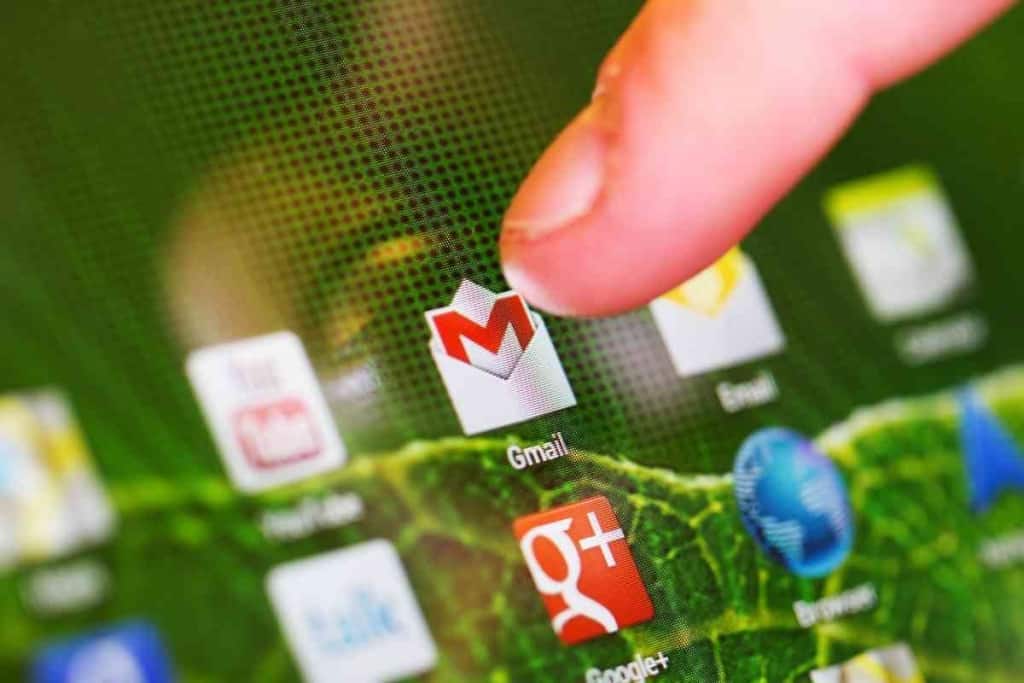
Before you decide on a method for adding Gmail to your iPhone, you’ll need to sign up for a Gmail account.
You can sign up for a Gmail account by going to gmail.com or signing up for a general Google account at google.com.
Signing up for a Gmail account gives you access to other useful Google platforms such as Google Drive, Google Docs, and Google Calendar.
Many Google apps are free and automatically integrated with other Google apps.
When you write an email in Gmail, you are instantly able to add an attachment from Google Drive.
When you receive certain travel bookings through Gmail, your travel dates may be automatically added to Google Calendar.
There are likely many more ways you can use Gmail to automate organizational tasks and increase your productivity.
Signing up for a free Gmail account is a relatively straightforward process that requires basic information like your first and last name.
You may need to submit your mobile phone number to receive a verification text message.
If all goes well, the Gmail sign-up process should take less than a few minutes to complete.
If you want to create a Gmail business email account, you can do so on the Google Workspace page.
Add Your Gmail Account To The Mail App On Your iPhone
One of the most common ways to add Gmail to an iPhone is to add your Gmail account to the Mail app.
The Mail app on the iPhone works similarly to the Mail app on a Mac computer or iPad.
Though the Mail app has a manual method for adding an email account, you can add your Gmail account more easily by using an automated method.
Here’s how to add your Gmail account to an iPhone using the Mail app’s automated method:
- Go to Settings.
- Go to Mail.
- Go to Accounts.
- Select Google.
- Enter your email address in the Email or phone field.
- Tap Next.
- Enter your password in the Enter your password field.
- Tap Next.
- Wait for Mail to verify your Gmail account.
- If a Save button appears, tap the Save button.
You should send a test email to your Gmail account to make sure your Mail app can retrieve it.
Add Your Gmail Account To A Third-Party Email App
The Mail app isn’t the only email app you can use to add email accounts to your iPhone.
The Outlook app is another email app that lets you access Gmail on your iPhone.
Outlook is developed by Microsoft, which has a good track record for software development.
The Outlook app is a popular email client for computer and mobile phone users.
Here’s how to add your Gmail account to an iPhone using Outlook:
- Download and install the Outlook app from the App Store.
- Open Outlook.
- Select Add Email Account.
- Enter the email address associated with your Gmail account.
- Select Sign in with Google.
- Enter your Gmail password.
- Select Sign in to confirm.
- If prompted, verify your Gmail account by following the on-screen instructions.
- Select Allow.
How Do I Remove Gmail From My iPhone?
Though Gmail can be a great email platform, there may come a time when you need to remove it from your iPhone.
Removing Gmail from your iPhone might be a good idea if you plan to sell the iPhone or let someone else use it for an extended period of time.
If you want to remove your Gmail account from an iPhone, you can do so as easily as you added it.
I will sometimes let my child use one of my iPhones to do research or watch videos.
To prevent them from accidentally sending or deleting emails, I’ll often remove my Gmail account and add it back later.
Here’s how to remove your Gmail account from the Mail app on your iPhone:
- Go to Settings.
- Go to Mail.
- Go to Accounts.
- Select Gmail.
- Select Delete Account.
Your Gmail account should now be inaccessible from the Mail app on your iPhone.
If you would rather just turn off your Gmail account without deleting it from the Mail app, you can do so by following these steps:
- Go to Settings.
- Go to Mail.
- Go to Accounts.
- Select Gmail.
- Tap on the Gmail toggle to switch it to the off position (to the left).
When you want Mail to start showing your Gmail emails again, go back to the toggle and switch it to the on positions (to the right).
Follow these steps to remove your Gmail account from the Gmail app:
- Open your Gmail app and tap on the profile icon at the top of the screen.
- Tap Manage accounts on this device.
- On the Manage accounts screen, tap Remove from this device.
- Tap the Remove button in the pop-up window to confirm.
If you want to get rid of the Gmail app itself, you can remove it from your iPhone by following these steps:
- Press and hold the Gmail app icon on your iPhone.
- Select Remove App.
- Select Delete App.
- Select Delete to confirm.