Does The iPad Have A USB Port?
iPads have many impressive and unique features that make them great devices for people who want to explore the most recent technologies and features.
One of the top-notch features of iPads is the USB port.
The USB port allows iPad users to connect their devices to several other devices for different reasons.
But do all iPad models have a USB port?
Does The iPad Have A USB Port?
While most iPad models don’t have a USB port, a few come with the feature. Only the iPad Pro models with 12.9-inch and 11-inch screens for 2018 and 2019 and iPad Air have a USB port. Most iPads only have a headphone jack and a pin-charger port.
USB drives are external devices that use USB ports to connect to computers.
USB ports are real ports on computers that help you connect to external devices like USB sticks.
Thanks to technological advancement, a few iPads now come with a USB-C port to allow users to connect their gadgets with several devices.
So which types of iPads have a USB port?
Types of iPads with a USB Port
Only the iPad Pro models with 12.9-inch and 11-inch screens for 2018 and 2019 and iPad Air have a USB port.
These iPads come with a USB-C port.
The USB-C port in these iPad models allows you to connect with USB-C devices compatible with the iPad Pros.
Because the iPad Pro models with USB-C ports only connect to USB-C accessories, some USB devices cannot link to them, especially the older ones.
If you have any older USB devices you want to use to connect with these iPad models, you must have an adapter.
You can connect your old USB device to the iPad Pro model by first plugging into an adapter before plugging the adapter into the USB-C port in your iPad.
What You Can You Do With the USB-C port in your iPad Pro Model
The USB-C port in iPad Pro models can serve several purposes, including:
1. Charging your iPad
The USB-C port makes it possible to charge your iPad without relying on an external power outlet.
You can plug in one side of an adapter to your iPad’s USB-C port and the other side to a device that uses a USB-C port.
That will help you transfer power from the other device to your iPad to charge.
2. Connect to a Computer
You can use a USB cable to connect your iPad to a computer through their USB-C ports. There are several reasons why you might find it helpful to connect your iPad to a laptop, including:
- To charge your iPad
- To transfer files and photos from your iPad to your laptop, and vice versa
- To sync
- And much more!
The USB-C port also makes it possible to connect your iPad to TVs, projectors, and displays to charge the device whenever you find it necessary.
With the USB-C port, you can also set it to connect one iPad with another when you want to select one with the other to charge or assign or transfer data fast.
Pros of Having an iPad with a USB-C port
Having an iPad has several benefits, whether with a USB port or without it.
But there are many advantages to enjoy when you have one of the iPad models with a USB-C port, such as iPad pro-11 inch (first or later generation), iPad Air (fourth generation), or iPad Pro 12.9-inch (third or later age).
Some of the advantages of having one of these iPad models include:
Connect to Monitors and Displays
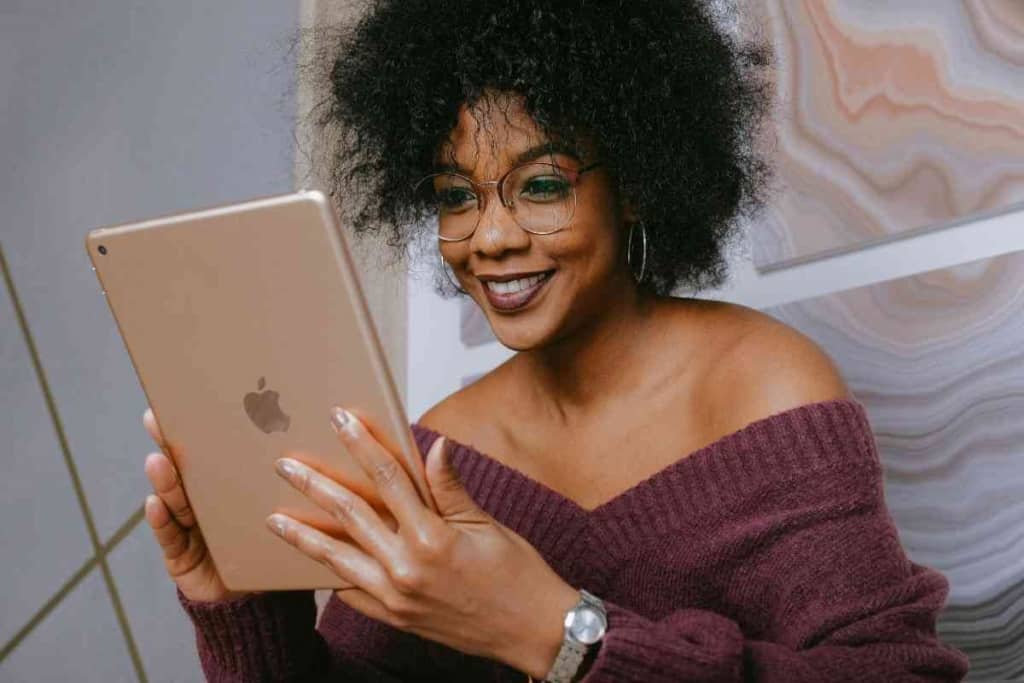
You can use your iPad’s USB-C port to connect to external displays when you want to play Keynote presentations or watch videos on a device with a larger screen.
However, the device you’re connecting your iPad to will determine if you need to have an adapter.
When you connect your iPad to an external display through the USB-C port, you can view your device’s built-in display on the larger screen of the other device.
Connect to Mac or any other Computer
You can connect your iPad to a PC or Mac when you want to charge it or sync your device’s content using iTunes through the USB-C port.
If you have the most recent computer model with a USB-C port, you can connect your device through your original iPad’s USB-C cable.
However, with a computer with a USB-A port, you require a USB-A cable when you want to connect it to an iPad with a USB-C port.
Charge your iPad
To charge an iPad with a USB-C port, connect one end of your USB-C cable to the power adapter and the other end to your device.
It would be best to plug the power adapter into an extension or wall outlet to charge your iPad.
You can also set the device using a USB-C cable to transfer power from another device, like a computer with a USB-C port.
Charge Other Devices with Your iPad
You can use your iPad to charge another iPad, iPhone, or Apple Watch.
Just use the correct adapter or cable to connect your iPad when you want to share its lasting battery with another device.
If you want to charge an Apple Watch, use its Magnetic Charging Cable to connect it to your iPad through the Apple USB or USB-C adapter.
When you want to use your iPad to charge another iPad, use a USB-C cable to connect them directly.
The USB-C cable line will help transfer power from one device to another.
Connect to Multiple Devices
If your iPad has a USB-C port, you can connect it to several devices.
For instance, you can join the iPad to the SD Card Reader to Apple USB-C to import photos.
There are several other devices you can connect an iPad to, including:
- MIDI device and audio interfaces
- Hubs and docks
- External storage
- Keyboards
- And more!
iPad USB port Frequently Asked Questions
How Does an iPad’s USB-C Look Like in Appearance?
The USB-C connector in iPads resembles the micro USB connector.
However, the USB-C connector in iPads is slightly thicker and more oval in shape to adequately accommodate its top-notch feature, flip ability.
Is the USB Stick Compatible with the IPad Pro?
The iPad Pro is compatible with any USB-C accessory for laptops.
You can use your iPad Pro to connect to multi-port hubs with USB-A ports.
Can You Connect Your IPad to Hard Disk?
If your hard disk has a USB disk that has a USB-C connector, then it’s possible to connect your iPad directly to the disk.