Trouble Downloading Spotify On Your iPhone? Try These 4 Fixes
Spotify is the most popular music streaming platform in the world, but recently many people have been asking, “Why can’t I download Spotify on my iPhone?”

Table of Contents
- Why can’t I download Spotify on my iPhone?
- Downloading Spotify On An iPhone Troubleshooting Steps
- Key Takeaways
Why can’t I download Spotify on my iPhone?
If you are having trouble downloading Spotify on your iPhone, it’s most likely a problem with the internet connection, iOS, or a lack of storage space. You can fix the issue by clearing more storage space, restarting your iPhone, rebooting your WiFi router, or updating to the newest version of iOS.
Spotify has been my go-to music streaming app for almost 8 years now. In that time, I really haven’t had many issues with the software, but every once in a while, glitches do happen. So if you are unable to download Spotify onto your iPhone, here are the problems you’re most likely facing and how you can potentially fix them.
Downloading Spotify On An iPhone Troubleshooting Steps
If you are unable to download Spotify onto your iPhone, you are most likely experiencing one of three problems. You might not have enough storage space on your phone to store the app, or you could be experiencing problems with your internet connection or iOS itself.
Whatever problem you face, most of the time, there are a few quick and easy things that you can do to fix the issue, so rest assured that you’ll be able to download Spotify again in no time. You can find the solutions to all of the most common problems below.
How To Clear More Storage Space On Your iPhone
If you find yourself unable to download Spotify on your iPhone, the first thing you should do is check your iPhone’s storage to see if there is sufficient space for the app. You can do this by going to the settings menu, clicking on “General” and then pressing “iPhone Storage”.
On this screen, you’ll be able to see a detailed breakdown of how much memory your iPhone has left, including what every bit of memory is being used to store. If you have enough memory for the App then this is clearly not the issue and you should move on.
However, if the issue is with storage space, all you need to do is simply clear more room. You can do this by deleting things from your phone altogether or simply moving them to iCloud storage.
Photos and videos tend to take up the largest chunk of memory for most iPhone users. You can either delete some duplicate photos, screenshots, or other old photos and videos you don’t want anymore, or you can simply choose to enable iCloud Photos. This can save you a ton of space by automatically uploading all of your photos and videos to iCloud so they don’t have to be stored locally on your phone.
You may want to view this as an opportunity to delete any old apps that you never use, especially if you can see that they are taking up a lot of your iPhones memory. Movies and music are also great candidates for being stored in iCloud instead of your phone.
Restart Your iPhone
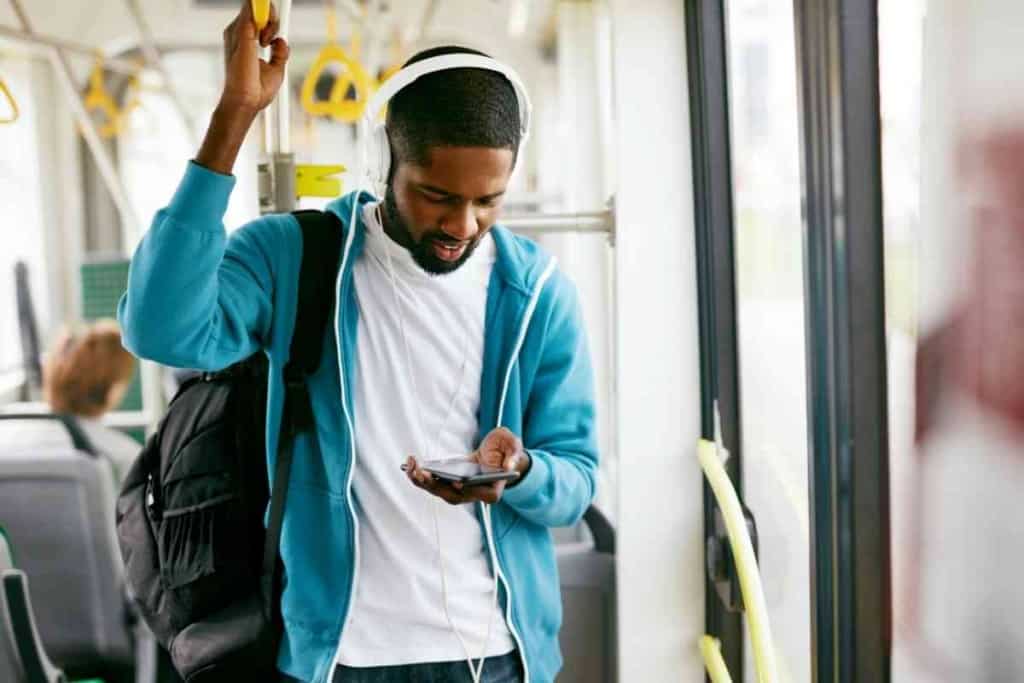
If you have enough storage space to download Spotify but you’re still having trouble the next thing you should do is simply reboot your phone.
Oftentimes there are little random glitches that occur in iOS, the App Store, or the Spotify App that can prevent something from working properly. The good thing is that if something like this has occurred, most of the time, all you need to do is turn your iPhone off and back on again.
Basically, when you shut your iPhone off, it forces all of the processes on your phone to stop running, Then, when it’s restarted again, everything is reset and can start up without needing to worry about whatever small problem prevented the system from working properly before.
How To Fix Problems With Internet Connection
If you’ve checked and you have enough memory clear on your iPhone, the next thing you should do is check the quality of your internet connection. This is a common culprit when it comes to trouble downloading anything, including Spotify.
If you’re away from a WiFi connection it could be an issue with your coverage. If you are in an area with poor service, the connection might not be strong enough to download apps. If this is the case you’ll just have to wait until you get to a WiFi connection or are back in an area with better reception.
If you’re having trouble with your WiFi connection you should first try disconnecting from the network and connecting again. Sometimes this is all it takes to fix your connection issues, however, if the weak connection persists, rebooting your router will most likely fix the ‘problems as well.
Just like in your phone, random glitches can happen in your router that can prevent it from functioning correctly, but allowing the router to reboot and reconnect to the internet will likely fix the issue.
How To Fix Problems With iOS
If you’ve determined that you aren’t experiencing any of the above problems, it could be a problem with the version of iOS that’s installed on your iPhone. If this is the case there are a few things you can do.
First, check to see if you have the latest version of iOS installed on your device. You can do this by going to your Settings menu, clicking on “General” and then pressing “Software Update”. If there is a software update available, you’ll be able to download and install it here.
If you do have the latest version of iOS and there are no updates available, you may want to try resetting your iPhone to its factory settings. Sometimes problems can occur during the download and installation process that can prevent iOS from working correctly, so resetting all of your iPhone’s settings will allow you to get a fresh download of iOS and get past whatever issue was preventing you from downloading Spotify.
Key Takeaways
- The most common things that prevent you from downloading Spotify are insufficient storage space, weak internet connection, or problems with iOS.
- You can fix these issues in a variety of ways including, restarting your phone, clearing more storage space, restarting your router, or updating iOS.
- If your issues persist, you may want to contact Apple Customer Service for additional assistance.