How to Create Emoji Wallpaper
If you’re like most iPhone users, you’ve probably seen the new emoji wallpaper feature in iOS 16 and wondered how it works. An emoji wallpaper is a type of wallpaper that incorporates emoji icons into the design.
To make an emoji wallpaper on your iPhone running iOS 16, start by opening Settings. From Wallpaper, select Add New Wallpaper, then tap the “emoji” option. You can use the Emoji Supply website or a third-party app to create emoji wallpapers if you have an iPhone with an older iOS.
The iOS 16’s emoji wallpaper feature is a fun way to personalize your device. Let’s take a look at how to create custom backgrounds using emoji, what the Emoji Supply website does, and how you can use popular third-party emoji wallpaper apps.
What is Emoji Wallpaper?
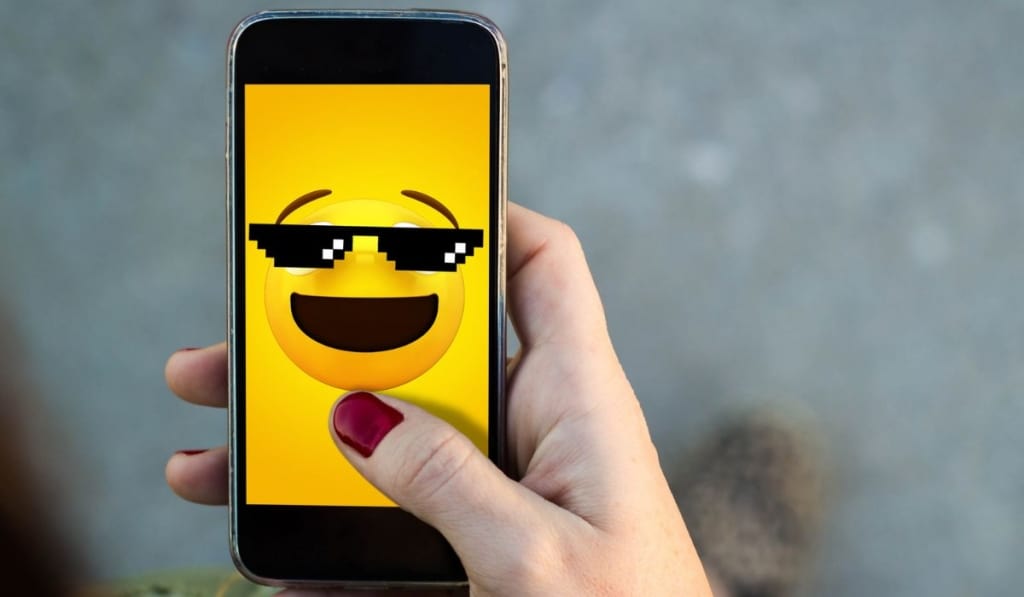
An emoji wallpaper is a type of wallpaper that uses emoji icons in the design. You can use the icons to create patterns on the wallpaper or place them randomly.
Apple introduced the emoji wallpaper feature for iPhone iOS 16. If you do not have an iPhone with iOS 16, you can still create an emoji wallpaper using the Emoji Supply website or a third-party app from the App Store.
How Do You Design Your Own Emoji Wallpaper?
There are three ways to design your own emoji wallpaper. You can use the emoji wallpaper feature on your iPhone, the Emoji Supply website, or a third-party app from the App Store.
Using iOS 16’s Emoji Wallpaper Feature
To make an emoji wallpaper using the feature on your iPhone, open the Settings app and select Wallpaper, then Add New Wallpaper.
Then select the icon titled “Emoji” on the top row to access the emoji keyboard. You can select up to six emojis for your design.
Once satisfied with your selection, close the emoji keyboard by clicking the “x” on the upper right.
To change the background color of your wallpaper, select the three dots on the lower right side of the screen and choose a color from the options. You can also change the hue of each color by moving the slider.
When you are happy with the background color, close the background colors box by selecting the “x.”
Finally, you can change the display pattern of your wallpaper by swiping left on the screen to preview options. You can choose from a grids in small, medium, or large, rings, or a spiral.
Once satisfied, tap “Done” on the upper right side of the screen, then close the settings app. Lock your screen to reveal your new wallpaper!
Using the Emoji Supply Website
If you do not have the emoji wallpaper feature on your iPhone, you can still create emoji wallpaper designs using the Emoji Supply website.
Navigate to the website from your iPhone, where you’ll see underlined text and boxes for emojis and background colors.
Select your favorite emojis or even use letters or numbers. After choosing emojis, you can change how they appear by selecting different options from the dropdown menus of the underlined text.
Display pattern options include grids, diamonds, hexes, spirals, swirl, sprinkle, multitudes, bubbles, or stacks. The pattern can be random, ordered, or alternating with a solid, gradient, or monochrome color effect.
You can further customize the color by clicking on the color box and scrolling on the color picker, or if there is a specific color you’d like to use, you can enter the hex code.
Once your wallpaper design is complete, you can download it to your iPhone by selecting the “download” button.
Using Third-Party Apps from the App Store
Other options for creating your emoji wallpaper are available in the App Store. These apps usually have a user-friendly interface and more editing options than the Emoji Supply website.
Emoji Wallpaper and Emoji Wallpapers Maker are two free apps that have excellent reviews.
With these apps, you can select from a wide range of emojis, change the color and size of each emoji, and choose from different backgrounds and display patterns. Both apps are also compatible with iPad devices.
Is Emoji Wallpaper Available on Any Apple Device?
The emoji wallpaper feature is currently exclusive to iPhones running iOS 16 or later. However, you can still create emoji wallpaper designs using the Emoji Supply website or a third-party app from the App Store. These options also allow you to design an emoji wallpaper for iPad devices.
Is Emoji Wallpaper Free?
Yes, emoji wallpaper is a free feature on iPhones running iOS 16. The Emoji Supply website is also free to use. However, some third-party apps from the App Store may offer in-app purchases.
Emoji Wallpaper Tips
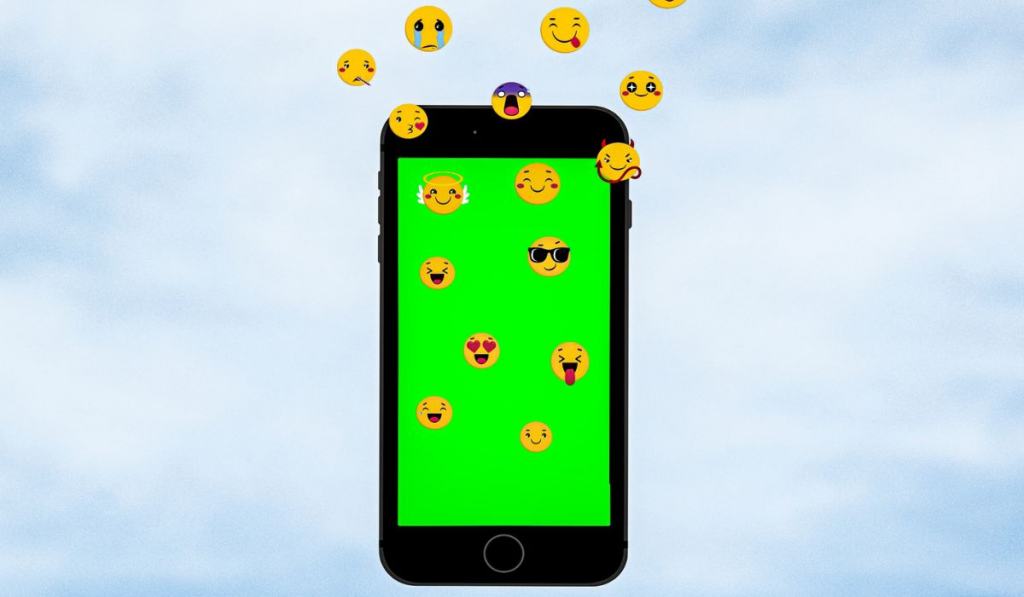
When creating your emoji wallpaper design, keep the following tips in mind:
- Choose a maximum of six emojis for a balanced design.
- Use a light-colored background for a more subtle design.
- For a bolder look, use a dark-colored background or choose a bright color for the emojis.
- Use a simple display pattern for a more elegant design or a busy pattern for a fun and playful look.
- Consider using emoji symbols or letters instead of traditional emojis for a unique look.
- Have fun and experiment with different emoji combinations and colors!