Why Is My iPhone Keyboard Split In Half? How-to quickly fix a split keyboard!
Are you one of the iPhone users who have been surprised to find that their keyboard has suddenly split into two? While it may seem like a strange and inconvenient feature, the split keyboard can be useful for some users. However, for others, it can cause confusion and frustration, especially if it was unintentionally enabled or has a software bug. This article will discuss the reasons why your iPhone keyboard might split, and provide solutions to fix the issue. Whether you accidentally turned on the split keyboard or it’s a software glitch, we’ve got you covered. Read on to learn more.
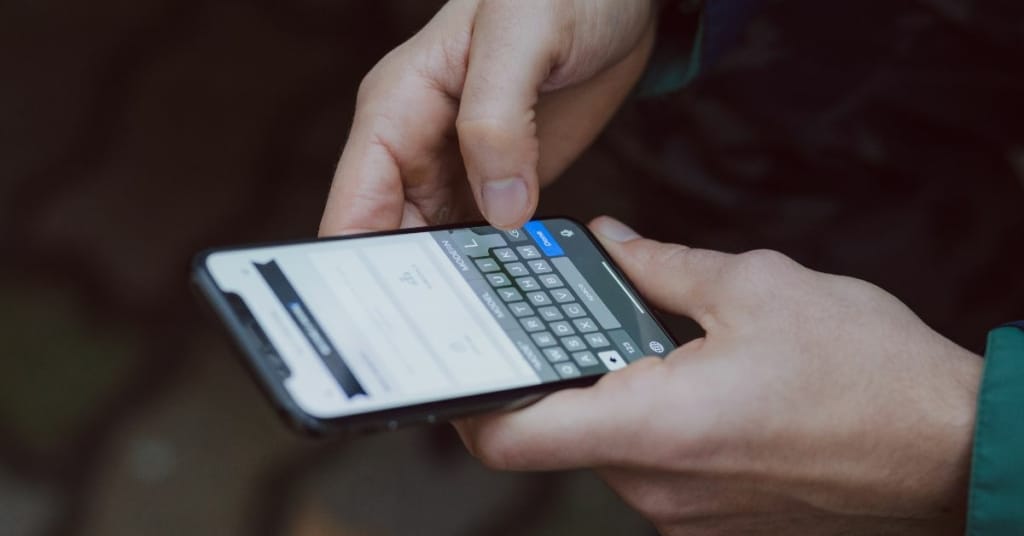
Reasons Why an iPhone Keyboard Might Split
If you have an iPhone, you may have experienced the split keyboard. This feature is available on most iPhone models, and it splits the keyboard in half, making it easier to type with two fingers. However, the keyboard can also accidentally split, causing frustration and confusion.
Here are some reasons why your iPhone keyboard might split:
- Accidental activation of the split keyboard feature: The split keyboard can be activated by dragging it apart with two fingers or by using a gesture to split it. If you accidentally trigger the split keyboard, it can be challenging to put it back together.
- Enabling the split keyboard intentionally: Some iPhone users prefer to use the split keyboard to make it easier to type with two fingers. To enable the split keyboard, tap and hold the keyboard button at the bottom of the screen and select “Split.”
- Software bugs or glitches: Occasionally, the split keyboard may appear or malfunction due to a software bug or glitch. This can cause the keyboard to split in half, and it can be challenging to merge it back together.
- Keyboard is small: The keyboard is small on some iPhone models, and the split keyboard can make it more accessible to type. However, some users may find the split keyboard too small or difficult to type on.
If your iPhone keyboard is small or split, there are several ways to put it back together or merge it. In the next section, we’ll explore some solutions to fix a split iPhone keyboard.
How to Fix a Split Keyboard
If your iPhone keyboard is split, don’t worry; there are several ways to put it back together or merge it. Here are some step-by-step instructions to fix a split keyboard:
Merge the split keyboard: To merge the split keyboard, tap and hold the keyboard icon at the bottom of the screen, then select “Merge.” Alternatively, slide your finger up from the bottom of the screen to access the dock and merge the keyboard.
Drag the keyboard back to its normal position: If the keyboard is splitting in the wrong place or is too small, you can drag it to a more comfortable location. Simply drag the keyboard with two fingers to move it around the screen.
Turn off the split keyboard feature: If you don’t like the split keyboard, you can turn it off in the Settings app. Go to Settings > General > Keyboard, and toggle off “Split Keyboard.”
Fix a split keyboard that’s not responding: If your split keyboard is freezing or not responding, try restarting your iPhone. You can also try resetting your keyboard settings by going to Settings > General > Reset > Reset Keyboard Dictionary.
Dock and merge the keyboard: If the keyboard is still splitting or is too small, you can dock and merge it. To dock the keyboard, slide it down to the bottom of the screen. To merge the keyboard, tap and hold the keyboard icon in the dock and select “Merge.”
By following these steps, you can fix a split iPhone keyboard and get back to typing normally. If none of these solutions work, you may need to contact Apple support for further assistance.
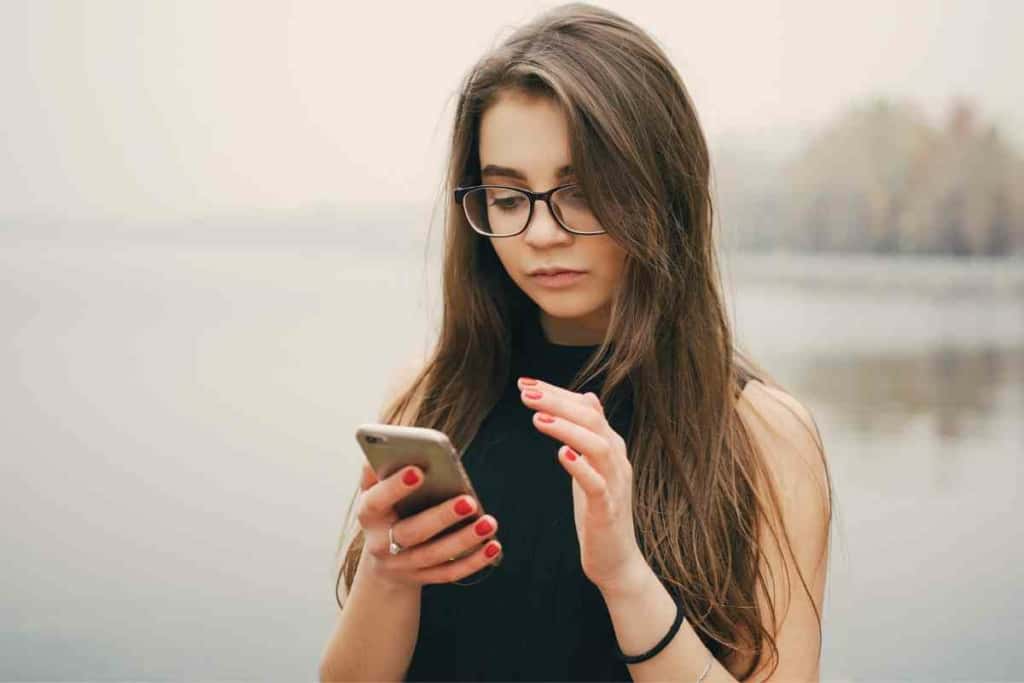
Tips for Repositioning the Keyboard to a Comfortable Location
One of the common reasons for a split keyboard on an iPhone is that it is not in a comfortable location for typing. If you find that the keyboard is too high, too low, or too far to one side, there are some tips you can use to reposition it to a more comfortable location:
- Drag the keyboard with two fingers: You can drag the keyboard to any location on the screen by using two fingers. Simply touch and hold the keyboard with two fingers, then drag it to a more comfortable location.
- Use the one-handed keyboard: If you’re having trouble reaching the keys with one hand, try using the one-handed keyboard. To activate it, touch and hold the keyboard button, then select either the left or right-handed keyboard.
- Use the reachability feature: The reachability feature makes it easier to use your iPhone with one hand by bringing the top of the screen down to the middle of the screen. To activate it, go to Settings > General > Accessibility, and turn on “Reachability.”
- Change the orientation of the phone: If you’re having trouble reaching the keys on one side of the keyboard, try changing the orientation of the phone. For example, if you’re right-handed and having trouble with the left side of the keyboard, try turning the phone sideways so that the left side is closer to your thumb.
By using these tips, you can reposition your iPhone keyboard to a more comfortable location, reducing the likelihood of the keyboard accidentally splitting.
How Do You Turn Off Split Keyboard (How To Disable Split Keyboard)
If you find the split keyboard feature on your iPad or iPhone to be more of a hindrance than a help, you can easily disable it. Here’s how to do it:
- Open the Settings app: The first step is to open the Settings app on your iPad or iPhone.
- Navigate to the Keyboard settings: In the Settings app, tap on “General” and then select “Keyboard.”
- Turn off the split keyboard: In the Keyboard settings, you will see an option for “Split Keyboard.” Simply toggle this off to disable the split keyboard feature.
Once you’ve turned off the split keyboard, your iPad or iPhone will revert back to the standard keyboard layout. If you ever want to turn the split keyboard back on, simply follow the same steps and toggle the setting back on.
Suggested Read: How To Make The iPhone Keyboard Go Away!
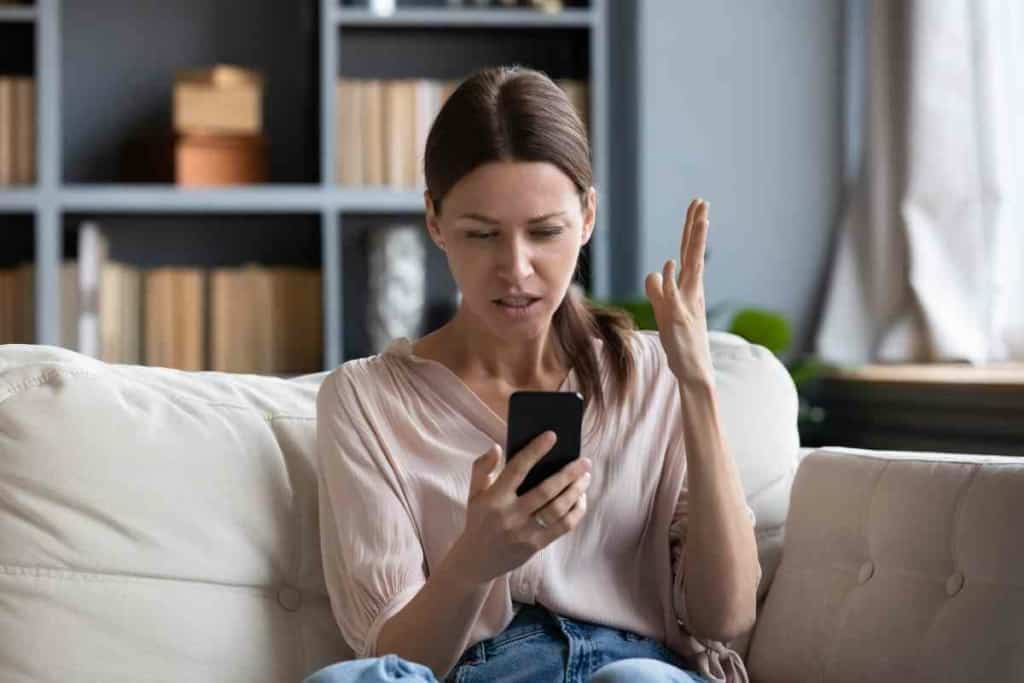
Closing Thoughts and Recommendations for iPhone Users
If you’ve ever encountered a keyboard that is split in half on your iPhone or iPad, it can be a frustrating experience. However, there are solutions available that can help you figure out how to fix the issue quickly and easily.
As we’ve discussed, one of the most common reasons for a split keyboard is accidentally swiping or tapping the edges of the screen. Additionally, a small or split keyboard can make typing more difficult and less efficient.
The solutions we’ve covered in this article include dragging the keyboard, merging the split keyboard, using the one-handed keyboard, and disabling the split keyboard feature altogether. These tips and tricks can help you get your keyboard back to normal and make typing on your iPhone or iPad a smoother experience.
If you find yourself with a split keyboard, don’t panic. Try some of the simple solutions we’ve outlined in this article, such as dragging the keyboard or merging it back together. If those solutions don’t work for you, you can always disable the split keyboard feature altogether. Overall, taking the time to explore the settings and features of your iPhone or iPad can help you make the most of your device and streamline your experience. Whether you’re typing in a text field or browsing the web, a well-functioning keyboard can make a big difference.
Here’s Another Interesting Article:
How Do You Change The Keyboard Color On An iPhone?