Fingerprint Not Working On Your iPhone? 7 Easy Fixes!
Touch ID was first added to the iPhone 5S in 2013 and has been a staple since. I’ve found that each new iPhone version is faster and more accurate when it comes to recognizing my fingerprint, but sometimes it just won’t work. If you’re having this problem, then let’s go through the troubleshooting steps together and fix your phone.
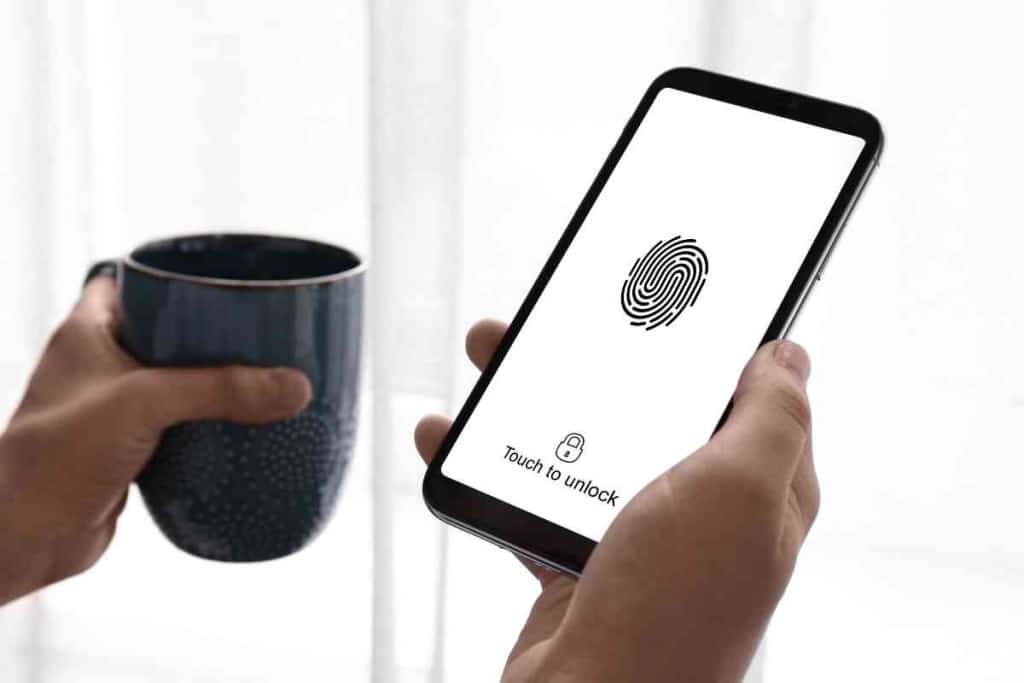
Table of Contents
Why Is My Fingerprint Not Working On My iPhone?
If your Touch ID fingerprint isn’t working on your iPhone, make sure your iPhone is up to date, and the Touch ID sensor is clean. Your finger should cover the entire sensor, and don’t move your finger until the scanner is finished. You should also check the enrolled fingerprints in the Touch ID settings to ensure one is enrolled.
Sometimes fixing the fingerprint sensor is as simple as cleaning it or checking the sensor, but sometimes it’s a little more detailed than that. I’ll help you figure out what’s going on and how to fix it.
Touch ID Troubleshooting
You’ve tried and tried, but you just can’t unlock your iPhone with your fingerprint. While you can normally use your passcode, that’s not as convenient. We’re going to go through all the most common issues so that you can find out exactly what’s going wrong.
I’m going to start with the most common steps, so try following along in order.
Clean and Dry
Both the Touch ID sensor and your finger should be clean and dry. You would be surprised at how much interference a drop of water or speck of lint can cause. Many people find that quickly cleaning the sensor is all they need to do.
Cleaning both your finger and the sensor is easy. Get a lint-free cloth and clean in a circular motion. If there is a significant amount of grime on the sensor, then clean both in a clockwise and counterclockwise motion.
Try your fingerprint again. This might be all you need to do to fix the problem.
Update the Device
While iPhone updates can be annoying, especially if they are large and you’re busy, they can also fix many problems. This is especially true if you are several updates behind. You might find that your fingerprint is no longer registering no matter what you try.
If there are any lingering updates, then now is the time to do them. This will ensure that the software is as new as possible, and it often removes errors that you may have noticed.
Correct Scanning
Maybe this is your first time using the fingerprint scanner, or maybe you’ve gotten so used to it that you forgot how to properly scan your finger. Those who are new to this system tend to push down on the scanner or drive their finger into the Touch ID.
On the contrary, those who have been using iPhones and iPads for a long time likely aren’t keeping their finger on the scanner long enough.
Place your finger lightly on the Home button. Make sure your finger is covering the entire reader, including the metal ring around it.
Keep your finger still as moving it might interfere with the scanning. You also want to give it a second or two to finish scanning. This is especially true with iPhone 5S and other early versions because they took longer to read fingerprints.
Check the iPhone Case

There are thousands of iPhone cases now that come in all sizes, textures and materials. Most iPhone cases are manufactured so that they don’t interfere with any buttons or the fingerprint scanner. While that’s true, they might be covering the scanner and preventing it from working correctly.
This most often happens if you buy a case from an unknown brand or if the case was meant for a different iPhone version.
Many unknown brands are fine, but they might create cases that don’t fully adhere to the iPhone’s dimensions. This can lead to an odd fit or other problems.
You might also be using a case for a different iPhone version. While the iPhone design has mostly been standardized now, and most versions look very similar, there are differences between them.
Maybe the device is thinner, or the button is slightly higher or lower, or the device is a tiny bit longer. These changes might prevent one case meant for a different iPhone version from fitting your current device.
If it seems like the case is covering the sensor, then try to move it out of the way and scan your fingerprint. You might also want to remove the case entirely to see if that helps.
Reset the Settings
Go into the Touch ID settings, and resetting them can be very helpful if the above suggestions haven’t fixed the problem. Start by going into Settings and then you’ll see an option for Touch ID and Passcode.
You will see various applications and options that are enabled. You need to disable all of these. Make sure all of the settings are turned off before moving on. Restart your iPhone. Go back into the Touch ID settings and then enable these options again.
This toggling often removes software errors that might be preventing the fingerprint sensor from working. Try to scan your finger again and see if it works.
Erase the Fingerprint
If you just registered your fingerprint and it’s not working, then there might have been something wrong with the scan. This could be from moving your finger, or it might be a software error and it didn’t properly save the image. In either case, erasing your fingerprint and registering it again could fix the problem.
Go into Settings and then select Touch ID and Passcode. Scroll down and you will see a box labeled, “Delete Fingerprint.” Touch this to erase the fingerprint. If there are multiple fingerprints, then it’s often best to remove them all just to entirely reset the stored images.
Restart your device and then register your fingerprint again. Make sure to keep your finger still and give the iPhone ample time to scan your fingerprint.
Erase Network Settings
This erases stored WiFi passwords, networks and Bluetooth devices. While this might seem odd, it has helped some people and it’s quick to do. Go to Settings and then select General.
Tap the Reset button and then choose to reset network settings. You’ll need to enter your passcode.
Do this and then restart your iPhone. Try the scanner and it might be working again.