Forwarding From iMessage To Android Devices Explained
Forwarding text messages is the most efficient way to simultaneously send the same message to multiple people. However, there are different types of phones out there. This will naturally lead people to wonder: if your recipient has an Android phone, does it change the forwarding process?
Forwarding messages to Android devices from iMessage is the same process as forwarding a message to an Apple device. Just tap and hold the message you’d like to forward, select “More…” and then click the arrow in the bottom right corner of the screen. Next add recipients and send.
Forwarding messages is an effortless skill to learn. This article will cover how to forward text messages between Apple and Android devices, how to set up automatic forwarding on both Apple and Android devices, and how to forward messages between two compatible Apple devices.
How to Forward Text Messages Between Apple and Android Devices
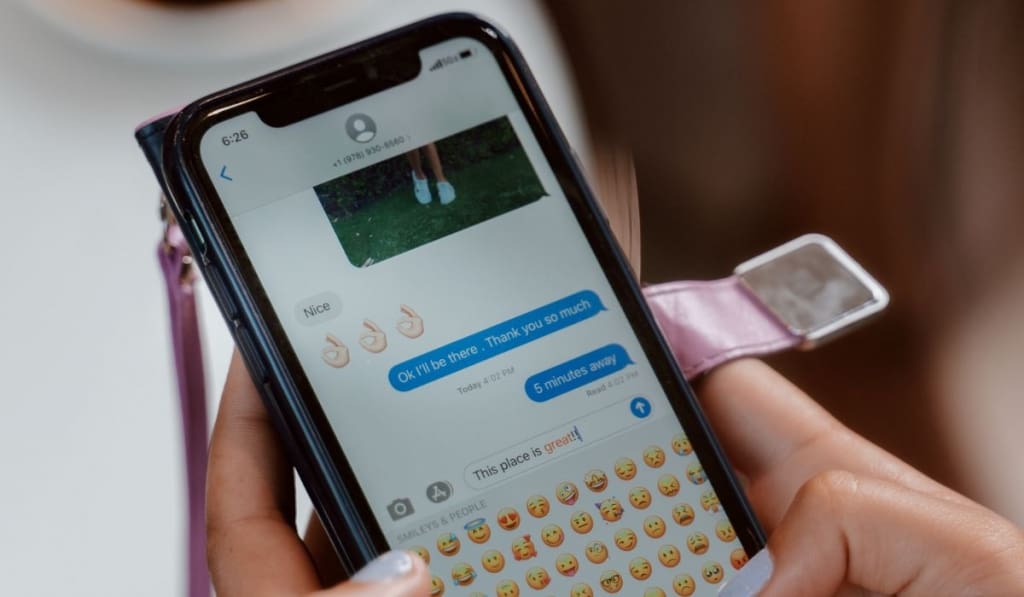
If you have a text message that you want to send to multiple people, many people may go through the effort of typing it over and over again or copying and pasting it numerous times.
However, there is a much easier way. Forwarding messages will allow you to send the same message to multiple people simultaneously. Still, sometimes this can get a little confusing due to the many different types of cell phones people can have.
To solve this issue, let’s quickly go through how to forward messages from Android to Apple and vice versa.
How to Forward to Android from an iOS Device
Forwarding messages to an Apple device from an Android phone is extremely simple. All you have to do is:
- Open your messaging app and find the message you would like to forward.
- Next, tap and hold down on the message, and a small menu should appear. In this menu, you should see an option that says Forward, or maybe an option for More…
- On the older operating systems, you might have been able to see the forward command and send your message, but if you clicked More… then you are now on a new view where you can select more messages if you choose. In the bottom right, a new arrow has appeared, which will allow you to forward your message selections.
- When you click forward, you’ll have an opportunity to add recipients to your forwarded message.
How to Forward to iOS from an Android Device
Forwarding messages on an Apple device is almost the same process.
- First, open your messaging app and locate the message you would like to forward. Again, you need to send the message at least once before you can begin forwarding it.
- Once you’ve sent your message, tap and hold down on it, and some options should appear.
- Select More, tap Forward, and a menu where you can enter recipients should appear.
- Once you’ve entered everyone you would like to receive the message, tap the send button, and your message should be successfully forwarded.
How to Set up Automatic Text Forwarding on iPhone
If you ever have more than one phone number or are out of the country and will have another phone number while you’re there, you may want to look into setting up automatic text forwarding.
This will automatically forward any text messages you may receive on one phone number straight to your other phone number.
However, even though Apple’s messaging app has a forwarding feature, it does not have automatic forwarding. This does not make automatic forwarding on the iPhone impossible, though.
Even though the default messaging app doesn’t support automatic text forwarding, you can achieve this through a workaround using a mac computer running OS X Yosemite or later.
To do this, you first need to be logged into the same Apple ID on both your computer and your phone. On the mac computer:
- Open Messages, and then go to Preferences/Account.
- Then choose your iCloud account and check that the Enable this account option is selected.
- After that, make sure your phone number is the one checked under You can be Reached for Messages at.
- Go back to your iPhone and go to your Message Settings.
- Once there, select Text Message Forwarding. A list of all the devices connected to your Apple ID should be displayed.
- Select all the devices you want your text messages forwarded to.
- This should cause a six-digit code to be sent to you. Enter this code on your computer, and any text messages you receive should also be sent to the selected devices.
How to Automatically Forward Text Messages on Android
On an Android phone, this process is much simpler. On the Google Play Store, there are third-party apps you can download to do this for you. One of the simplest ones to use is AutoForwardSMS.
Just download the app, grant it permission when it asks, and enter the number you want your messages forwarded to. Once you’ve done this, your messages should begin being automatically forwarded to the number you specified.
How to Forward Text Messages on Compatible iOS Apple Devices
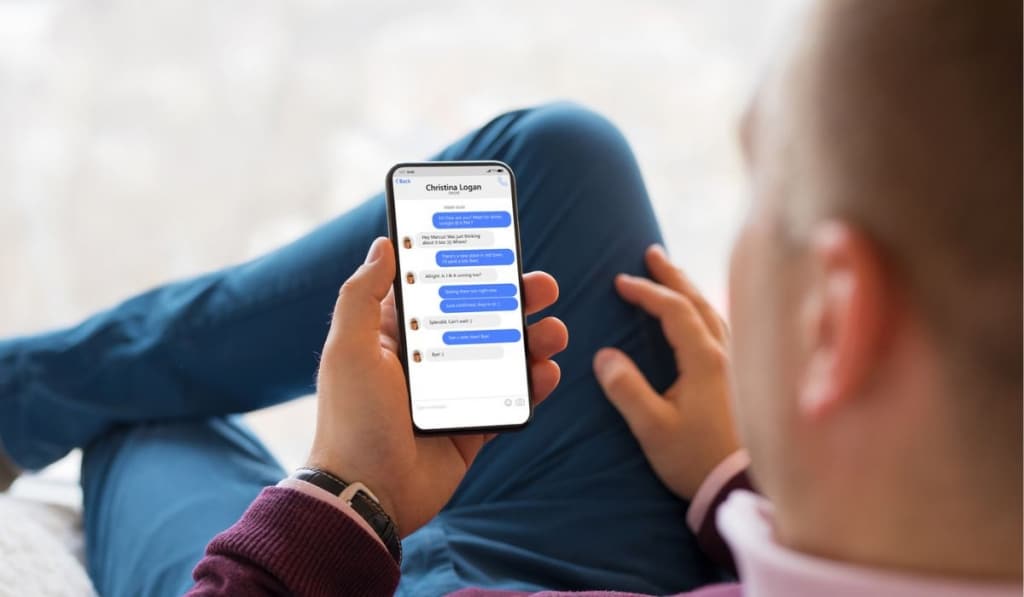
Conveniently, Apple has a feature that allows you to automatically forward your text messages to any other Apple devices you own. This includes any iPhones, Mac computers, iPads, or Apple Watches you may own.
To do this:
- First, ensure all your devices are logged into the same Apple account.
- Next, open the settings on your iPhone and select the Messages option.
- Then, select Send and Receive, and scroll down until you see the Text Message Forwarding option.
- Select this and authenticate your Apple ID.
- Finally, on this screen, you can select all the devices you want to receive text messages.