How To Remove Your Credit Card Information From An iPhone
Have you ever added your credit card information to your iPhone? When Apple created its wallet feature, it made it easy for users to safely and conveniently organize their debit and credit card information, gift cards, passes, tickets, identity cards, and more. But if you want to remove your credit card information, you may be wondering how you can go about doing it. Luckily, all you need to do is follow a few essential steps in your iPhone’s settings.
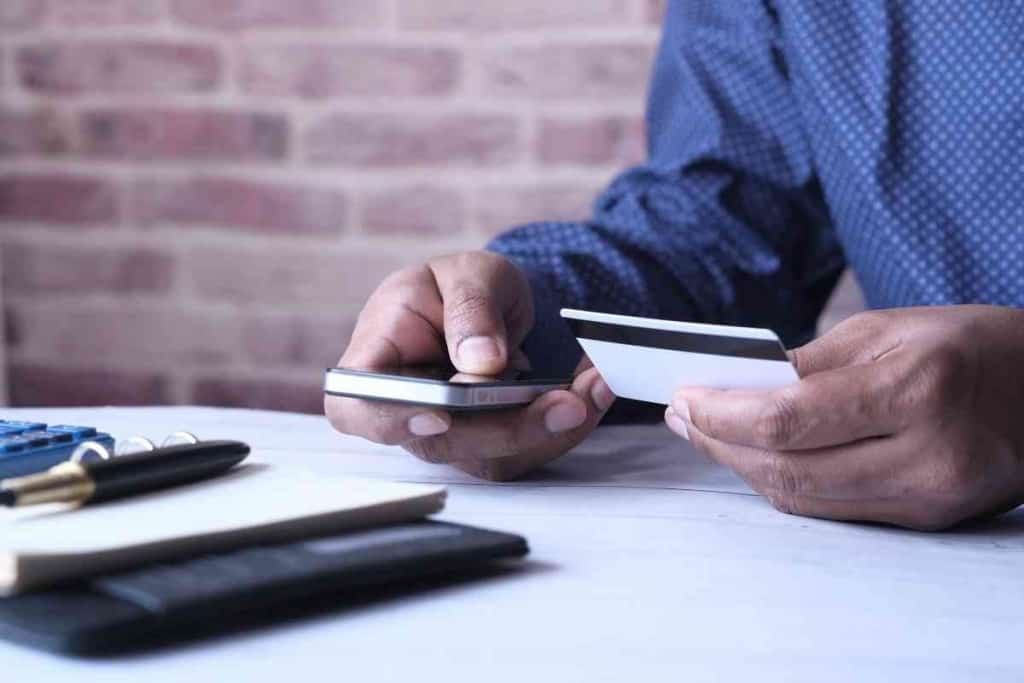
Table of Contents
- How do you remove your credit card info from an iPhone?
- Reasons to Remove Your Credit Card Information
- How to Remove Your Credit Card Information
- Why Won’t My Information Be Removed?
- Why Would My Credit Cards Disappear From My Apple Wallet?
How do you remove your credit card info from an iPhone?
Here is how to remove your credit card information from your iPhone:
- 1. Go to the wallet app and select the card you want to be removed.
- 2. Select the “More” button.
- 3. Scroll down and select “Remove this Card”
Today I’ll show you the steps to remove your credit card information without hassle.
Reasons to Remove Your Credit Card Information
You may want to remove your credit card information from your iPhone for many reasons. But, there are typically two main reasons why someone would want to remove their information from their wallet.
Security Risk
One reason someone may want to remove their information is the fear of a security risk.
While Apple uses security features built into the hardware to keep their users safe, some people are uncomfortable with the idea of having sensitive information stored on their phones.
In this case, removing it from the wallet may be best for peace of mind.
Changing Cards
Even if you’re comfortable with keeping your credit card information stored in the wallet, there are other instances when removing your information is necessary.
For instance, it’s not uncommon to swap cards. You may need to change your card information if your current credit card has expired. Or you may prefer to have a different credit card on file for purchases.
How to Remove Your Credit Card Information

If you would like to remove your credit card information from Apple Wallet, there are only a few steps you’ll need to take.
Here is how to remove your credit card information from your iPhone:
- 1. Go to the wallet app and select the card you want to be removed.
- 2. Select the “More” button.
- 3. Scroll down and select “Remove this Card”
Most iPhone users have other Apple products as well. If you need to remove your credit card information from your iPhone, it’s likely that you will need to remove information from other devices as well.
Here is how to remove your credit card information from your Apple Watch:
- 1. Go to your Apple watch and select wallet.
- 2. Select the card you want to remove.
- 3. Scroll down and select “Remove”.
Here is how to remove your credit card information from your Mac:
- 1. Go to your Mac’s system preferences and select “Wallet & Apple Pay“
- 2. Select the card that you will like to remove.
- 3. Select the “Remove” button
Why Won’t My Information Be Removed?
Are you trying to delete your credit card information but not having any luck? Some iPhone users have reported experiencing difficulties with removing their credit card information.
The reasons why this is happening could depend on a few things. Some iPhone users will receive an error message that they’ve reached their maximum number of cards. But if you have less than 22 cards and are unable to remove a card, you likely need to sign out and then sign back in.
Another scenario is when you try to remove a card and receive a message stating to contact your credit card issuer. If this occurs, you will need to call your bank or credit card issuer to see if there are any restrictions on your card.
If you tried to remove your credit card and you receive a message stating that Apple Pay services are unavailable, sign out of your Apple ID and then sign on again to see if this resolves the issue.
Let’s take a look at some more common reasons why you’re unable to remove your credit card information:
You Have a Subscription
One common reason why you’re unable to remove your credit card information is that you already have a subscription tied to that credit card. If you’re unsure whether you have a subscription, go to your settings, tap on your name, and then tap on subscriptions.
Any active subscriptions must have a payment method on file. Check to see if the card you are trying to remove is listed on file. If so, you will need to either cancel your subscription or change your payment method for that subscription.
You Have Purchasing Share
Some iPhone users are in a Family Sharing group, allowing them to use purchase sharing. The person who is the family organizer must have a payment method on file.
If you’re unable to remove a credit card and are using Family Sharing, there’s a good chance that you are the family organizer. You will need to turn off purchase sharing and then remove the payment information again.
You have Unpaid Balances
Another reason why you may be unable to remove your credit card information is an unpaid balance. Apple will prevent you from removing your credit card information until this issue is resolved.
Why Would My Credit Cards Disappear From My Apple Wallet?
Have you experienced an issue where your credit cards just seemed to have disappeared? If so, it’s possible that you’ve signed out of your Apple ID/iCloud. When this happens, your cards are removed from Apple Pay on your iPhone.
This means that you’ll need to double-check to ensure you are still signed in. If you’re not signed in, log on and then open the Wallet app. Select the “+” symbol in the top right corner and add your cards again.
If you own an iPhone, you will likely need to remove your credit card information at some point. Whether you want to change your card on file, your card has expired, or you’re not comfortable with online storing, removing your information involves a few simple steps.
If you’re having trouble removing your information, be sure to double-check that you don’t have any subscriptions linked, see whether you’re using Family Share, and ensure that you don’t have any unpaid balances.