Why Won’t My JBL Headphones Connect to My iPhone?
I’ve used my JBL headphones (awesome) on the go, paired with my iPhone dozens, maybe hundreds, of times. The other day, for seemingly no reason, I couldn’t get my JBLs to connect to my iPhone. Faced with the prospect of a music-less day, I took to the Internet to figure out how to reconnect my JBL headphones to my iPhone.

Key Points
- Discover the common reasons why JBL headphones won’t connect to an iPhone
- Learn how to troubleshoot JBL headphone and iPhone connection issues
- Master the process of resetting your JBL headphones for a fresh start
- Understand how to remove Bluetooth settings profiles to improve connectivity
- Get quick fixes for common JBL headphone and iPhone issues
- Unveil the importance of resetting devices to solve connection problems
Boost your Bluetooth know-how and fix your JBL headphone connection issues with this informative article!
Why Won’t My JBL Headphones Connect to My iPhone?
The most common reason your JBL headphones may not be able to connect to your iPhone is that your headphones were not properly disconnected from the last device they were paired with. Other reasons include hardware issues (low/dead battery) or software issues (update required).
There are a few different reasons your JBL headphones can’t connect with your iPhone.
- Your iPhone’s Bluetooth feature may be disabled.
- The headphones may be out of battery power.
- Your headphones may be connected to another device already.
- Your iPhone could have duplicate Bluetooth profiles for your headphones.
- Your iPhone may be running an outdated version of iOs.
- Your JBL headphones were not properly disconnected from the last device they were paired with.
Keep reading for how to figure out why your JBL headphones cannot connect to your iPhone and, more importantly, how to fix it.
Troubleshooting JBL Headphone and iPhone Connections
First, make sure that your JBL headphones are operational. If they cannot power on independently, the issue may be a hardware malfunction.
Older headphones are more likely to have taken damage over time due to the wear and tear of frequent use. It doesn’t hurt to plug the headphones into the charger and see if gathering a full charge helps them to perform better.
Unfortunately, after a long enough period or reaching a high number of recharge cycles performed, the internal battery of the headphones will eventually fail to hold a charge.
If you’re savvy enough to crack open the headphones and find a replacement battery, kudos to you. For the rest of us, this means the headphones have come to the end of their life. It’s time to look into new earphones. If your JBL headphones seem to be in working order, then it’s time to look further into what’s going wrong with your Bluetooth connection.
JBL headphones only support a Bluetooth connection to one device at a time. This means that when you want to pair them to another device like your laptop or desktop computer, you’ll need to reset the headphones and remove the Bluetooth connection profile from the current device they are connected to.
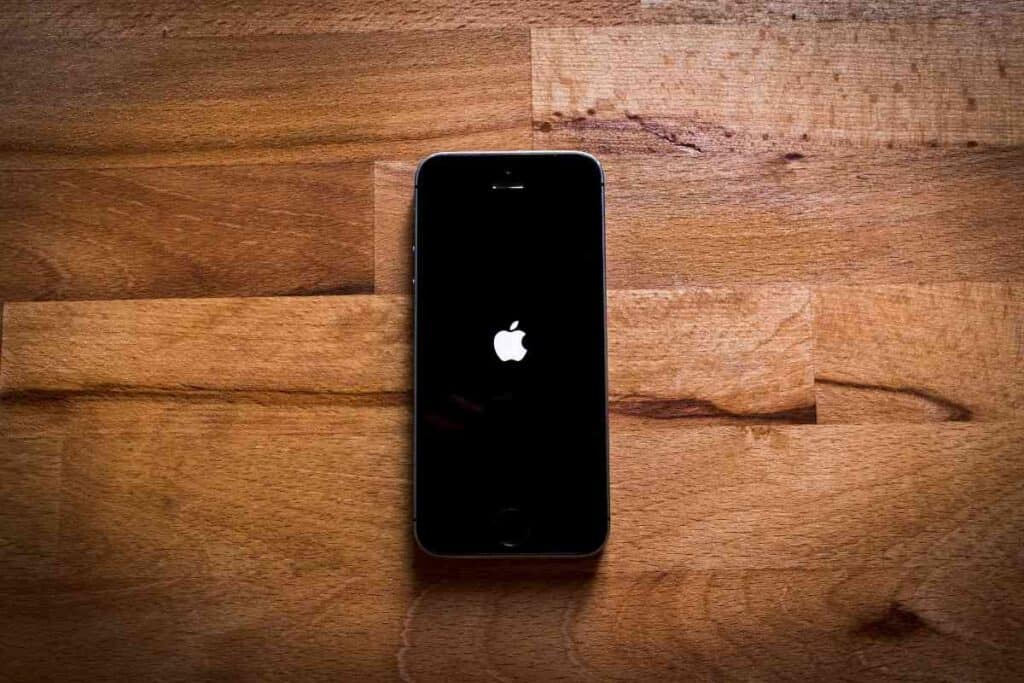
Resetting Your JBL Headphones
- Ensure the headphones are charged and powered on. Some JBL Headphones have a power switch instead of a button, slide the button to the on position.
- Locate the volume down and volume up buttons.
- Hold both buttons for ten seconds.
- Your headphones should turn off and make a ‘ping’ sound to signal they have been reset.
You will also need to remove the Bluetooth profile settings from the device you paired the headphones with.
The old profile will no longer work and the headphones will need to be paired as if they were a new device.
Make sure your headphones are in pairing mode.
If you are unable to locate the name of your headphones in the Bluetooth available connections list, it is likely that they are not in pairing mode.
To manually force the headphones into pairing mode, locate the Bluetooth button on the right ear cup.
Press and hold this button for three seconds. The headphones should now be in pairing mode. If you are still not seeing the headphones on the available devices list, you may need to reset your headphones and remove any Bluetooth settings profiles for them on your device.
How to Remove Bluetooth Settings Profiles
It sounds more complicated than it is.
When you pair a Bluetooth device to your smartphone or computer, the smartphone/computer creates a specific information profile for the connection settings that the device sends to the smartphone/computer.
This profile is created automatically and is what you are viewing when you manually pair a Bluetooth device from the Bluetooth settings menu.
To remove a profile, navigate to the Bluetooth settings menu. You can do this from the Control Center, the Settings icon in the app tray, or by asking Siri to take you there.
I recommend using the Control Center. Just swipe up from the bottom of the screen to open the Control Center menu. Then tap and hold the Bluetooth icon.
The Bluetooth settings menu should pop up on the screen. Locate the device’s name in your paired devices list. Then tap it. Tap the options to remove the device. It will ask if you are sure, tap yes.
Now you can re-pair the headphones to your iPhone or a new device.
Common JBL Headphone and iPhone Issues
Here I will list some of the issues you may experience if your JBL headphones are improperly paired or faulty. A quick fix or recommendation will follow each issue. This is not a comprehensive repair guide for your JBL headphones but rather a few helpful tips to avoid some common problems.
JBL headphones do not appear on the available devices list in the Bluetooth settings.
The most common reason your headphones will not appear in the Bluetooth devices list is that they are not in pairing mode.
Check to see if the headphones are powered on.
Then hold the Bluetooth button on the right ear cup for three seconds to switch to pairing mode. If the headphones appear to pair to a device and It’s not your iPhone, they may be paired to another device within Bluetooth range.
If you use the headphones with another Bluetooth device in your home, you will need to remove the connection and reset your JBL headphones.
If the headphones are not pairing to anything and not showing the Bluetooth settings available devices list, try a factory reset on your headphones.
You can perform this by powering the headphones on and holding both the volume up and volume down buttons for ten seconds.
Your headphones should power down and back on in pairing mode. If none of these solve your issue, your JBL headphone’s Bluetooth transmitter may be faulty. This will require that you seek help from the manufacturer or replace the headphones when possible.
The audio is breaking in and out.
Audio issues can result from a faulty connection, bad audio source, or an error in audio compression.
If the audio is mostly smooth and clear with a few interruptions, your Bluetooth connection is likely faulty. If all sound emitting from the headphones is unusual, it is a problem with audio compression.
Sometimes, audio sources on the internet are the culprit.To repair a faulty connection, make sure no other devices are attempting to connect to your headphones as well.
JBL’s Bluetooth headphones are only meant to be used with one device.Another device may be attempting to connect to your headphones and disconnecting from your intended device.
An audio breakup can also be a sign that you are too far away from your device. Bluetooth signal is only meant to work within a thirty-foot range or around ten meters.
If all the audio coming from your headphones is distorted, either the device is having trouble with audio compression or a speaker has blown out.
You will be able to tell by the type of sound the speakers make. A blown speaker will quiet and sometimes push out crackles and pops.
Audio compression issues usually result in digital-sounding distortions. Audio compression can be fixed. A blown speaker needs to be replaced. To fix audio compression issues, reset your JBL headphones to factory settings and completely remove the Bluetooth settings from your iPhone.
JBL headphones are properly paired and working but no audio is coming out of them.
If you can connect your headphones to your iPhone and no audio is playing, make sure you have your audio output set to your headphones.
If you are an Apple fan who owns products like the HomePod, Beats, AirPods, iMac, MacBook, and others then you’ll likely have access to multiple audio outputs throughout your home.
With so many options, It’s possible to forget that you need to tell your iPhone which speaker to play sound out of.
You can find the settings for which audio output in your iPhone’s settings. The easier method is to disconnect the Bluetooth connection from any other audio device. Your iPhone will default the audio output to your JBL headphones if another device is not already prioritized.
Preventive Measures: Tips and Best Practices for Maintaining Your JBL Headphones and iPhone
To avoid connection issues between your JBL headphones and iPhone in the future, it’s essential to take some preventive measures. By maintaining your devices and following best practices, you can ensure a more seamless Bluetooth experience.
Here are some tips to help you prevent connection problems:
- Regularly Update Your Devices: Keep your iPhone and JBL headphones up to date with the latest firmware and software updates. These updates often include bug fixes, performance improvements, and new features that can enhance the connection between your devices.
- Properly Disconnect Your Headphones: When you’re done using your JBL headphones with your iPhone or any other device, make sure to properly disconnect them. This can be done by turning off Bluetooth on your iPhone, turning off the headphones, or disconnecting them from the Bluetooth settings.
- Keep Bluetooth Devices Organized: If you have multiple Bluetooth devices connected to your iPhone, it’s a good idea to rename them and remove unused profiles. This can help you quickly identify your JBL headphones and minimize the chance of accidentally connecting to the wrong device.
- Avoid Interference: Bluetooth signals can be affected by interference from other electronic devices and obstacles, such as walls or large objects. To maintain a strong connection, keep your iPhone and JBL headphones close to each other, ideally within 10 meters (33 feet), and minimize potential sources of interference.
- Monitor Battery Levels: Regularly check the battery levels of both your iPhone and JBL headphones. A low battery can cause connection issues or poor performance. Recharge your devices as needed to ensure they are always ready for use.
- Keep Your Devices Clean: Dirt, dust, and debris can accumulate on the Bluetooth connectors and headphone jacks, potentially causing connectivity issues. Clean your iPhone and JBL headphones regularly using a soft, dry cloth or a can of compressed air to remove any buildup.
- Handle with Care: Be gentle with your iPhone and JBL headphones to prevent physical damage that could affect their performance. Avoid dropping, stepping on, or crushing your devices, and store them in a protective case when not in use.
- Reset Your Devices Periodically: Performing a factory reset on your JBL headphones and resetting your iPhone’s network settings can help clear any lingering issues and refresh the connection between the two devices. This can be done every few months or whenever you encounter connection problems.
By following these preventive measures, you can minimize the chances of experiencing connection issues between your JBL headphones and iPhone, ensuring a smooth and enjoyable listening experience.
Compatibility Check: Ensuring Seamless Connections between iPhone and JBL Headphone Models
Before troubleshooting connection issues between your iPhone and JBL headphones, it’s crucial to verify that your devices are compatible with each other. Compatibility plays a significant role in ensuring seamless connections and a satisfactory user experience. This section will discuss different iPhone models and JBL headphone models, helping you determine if your devices are compatible.
iPhone Compatibility
Most modern iPhones support Bluetooth technology, which is essential for connecting with JBL headphones. The iPhones that are compatible with Bluetooth headphones, including JBL models, are:
- iPhone 12, 12 mini, 12 Pro, and 12 Pro Max
- iPhone 11, 11 Pro, and 11 Pro Max
- iPhone XS, XS Max, and XR
- iPhone X
- iPhone 8 and 8 Plus
- iPhone 7 and 7 Plus
- iPhone SE (1st and 2nd generation)
- iPhone 6s and 6s Plus
- iPhone 6 and 6 Plus
- iPhone 5s, 5c, and 5
These iPhone models typically support Bluetooth 4.0 or higher, which is necessary for compatibility with JBL headphones.
JBL Headphone Compatibility
JBL offers a wide range of headphone models that can be connected to iPhones via Bluetooth. Some popular JBL Bluetooth headphone models include:
- JBL Free X
- JBL Live 650BTNC
- JBL Tune 750BTNC
- JBL Endurance Peak II
- JBL Reflect Mini NC
- JBL Quantum 800
- JBL Club 950NC
Most JBL headphones support Bluetooth 4.0 or higher, making them compatible with the iPhone models mentioned above. To check the specific Bluetooth version supported by your JBL headphones, refer to the user manual or visit the JBL website for detailed product specifications.
Ensuring Seamless Connections
To ensure a seamless connection between your iPhone and JBL headphones, consider the following:
- Check for iOS Updates: Make sure your iPhone is running the latest iOS version, as outdated software may cause compatibility issues. To check for updates, go to Settings > General > Software Update.
- Check JBL Headphone Firmware: Some JBL headphones have updatable firmware, which can improve performance and compatibility. Visit the JBL website or use the JBL Headphones app (if applicable) to check for firmware updates for your specific headphone model.
- Examine Bluetooth Profiles: Ensure that your JBL headphones and iPhone support the same Bluetooth profiles, such as A2DP (Advanced Audio Distribution Profile) for stereo audio streaming or HFP (Hands-Free Profile) for phone call functionality. This information can be found in the user manual or on the product specification page.
By verifying the compatibility of your iPhone and JBL headphone models and following the suggestions above, you can establish a seamless connection between your devices and enjoy a hassle-free listening experience.
Troubleshooting with Other Devices: Connecting JBL Headphones to iPads and MacBooks
When experiencing connection issues between your JBL headphones and iPhone, it can be helpful to test the headphones with other Apple devices, such as iPads and MacBooks. By doing so, you can determine whether the problem is specific to your iPhone or a more general issue with the headphones. This section will provide guidance on connecting your JBL headphones to other Apple devices.
Connecting JBL Headphones to an iPad
To connect your JBL headphones to an iPad, follow these steps:
- Ensure your JBL headphones are charged and turned on.
- Place the headphones in pairing mode by pressing and holding the Bluetooth button (usually located on the right ear cup) for three seconds.
- On your iPad, go to Settings > Bluetooth.
- Make sure Bluetooth is enabled on your iPad.
- Under “Other Devices,” locate your JBL headphones and tap on the name to initiate the pairing process.
- Once connected, the headphones’ name will appear under “My Devices,” and the status will show as “Connected.”
Connecting JBL Headphones to a MacBook
To connect your JBL headphones to a MacBook, follow these steps:
- Ensure your JBL headphones are charged and turned on.
- Place the headphones in pairing mode by pressing and holding the Bluetooth button for three seconds.
- On your MacBook, click on the Apple menu and select “System Preferences.”
- Click on the “Bluetooth” icon to open the Bluetooth settings.
- Make sure Bluetooth is enabled on your MacBook.
- Your JBL headphones should appear in the list of available devices. Click on the “Connect” button next to the headphones’ name.
- Once connected, the headphones’ name will appear in the list of connected devices, and the status will show as “Connected.”
Identifying the Issue
After successfully connecting your JBL headphones to an iPad or MacBook, evaluate the audio quality and overall performance. If the headphones work well with the other devices, the issue may be specific to your iPhone. In this case, you may need to further troubleshoot your iPhone, such as updating its software, resetting its network settings, or contacting Apple support for assistance.
If your JBL headphones continue to experience connection issues or poor performance with other Apple devices, it’s likely that the problem lies with the headphones. You may need to reset the headphones, update their firmware (if applicable), or contact JBL support for further assistance.
By testing your JBL headphones with other Apple devices, you can gain valuable insight into the source of the connection issue, allowing you to take the appropriate steps to resolve the problem and enjoy a smooth listening experience.
Contacting Support: Reaching Out to JBL or Apple Customer Support for Further Assistance
If you’ve tried all the suggested troubleshooting steps and preventive measures but still cannot connect your JBL headphones to your iPhone, it might be time to contact JBL or Apple customer support for further assistance. This section will provide information on how to reach out to the respective support teams to help resolve the issue.
Contacting JBL Customer Support
JBL offers various support options for customers who need assistance with their products:
- Support Website: Visit the JBL support website (https://support.jbl.com) to access product manuals, FAQs, and other helpful resources. You can search for your specific headphone model to find targeted information and troubleshooting tips.
- Email Support: If you can’t find a solution on the support website, you can email JBL customer support. Visit the “Contact Us” page on their website (https://www.jbl.com/contactus) and fill out the contact form with your details, product information, and a description of the issue you’re experiencing.
- Phone Support: You can also call JBL customer support for direct assistance. The contact number for JBL support varies by region. Visit the “Contact Us” page on their website and select your country to find the appropriate phone number.
Contacting Apple Customer Support
Apple also offers various support options for customers who need assistance with their iPhones or other Apple devices:
- Support Website: Visit the Apple support website (https://support.apple.com) to access user guides, troubleshooting articles, and other resources. You can search for specific topics related to iPhone and Bluetooth connectivity to find relevant information.
- Apple Support App: Download the Apple Support app on your iPhone, iPad, or iPod touch to access personalized support, schedule appointments, or chat with an Apple support representative.
- Phone Support: You can call Apple customer support for direct assistance. Visit the “Contact Apple Support” page (https://support.apple.com/contact) and select your device to find the appropriate phone number for your region.
- Apple Store: Visit an Apple Store or an authorized Apple service provider in your area for in-person support. You can schedule a Genius Bar appointment through the Apple Support app or the Apple support website.
When reaching out to JBL or Apple customer support, make sure you have relevant information on hand, such as your device model, serial number, and a detailed description of the issue. This will help the support team understand your problem and provide the most effective assistance.
By contacting JBL or Apple customer support, you can receive expert guidance and potential solutions to resolve the connection issue between your JBL headphones and iPhone, ensuring a seamless listening experience.
Alternative Bluetooth Headphones: Exploring Reliable and iPhone-Compatible Options
If you’re considering exploring alternative Bluetooth headphones that are compatible with iPhones, this section will provide a list of reliable options to suit various preferences and budgets. These headphones have been chosen based on their sound quality, comfort, battery life, and overall performance.
Apple AirPods Pro: Apple’s flagship true wireless earbuds offer active noise cancellation, a customizable fit, and seamless integration with iPhones and other Apple devices. With a compact design and impressive sound quality, AirPods Pro are a popular choice among iPhone users.
Sony WH-1000XM4: These over-ear headphones are known for their excellent active noise cancellation, long battery life, and premium sound quality. The Sony WH-1000XM4 also features multi-device connectivity, allowing you to switch between your iPhone and other devices with ease.
No products found.
Bose QuietComfort 35 II: Another top choice for over-ear headphones, the Bose QuietComfort 35 II delivers exceptional comfort, active noise cancellation, and well-balanced sound. With a sturdy build and user-friendly controls, these headphones are perfect for long listening sessions.
Anker Soundcore Life P2: If you’re looking for a budget-friendly option, the Anker Soundcore Life P2 offers impressive sound quality, water resistance, and a comfortable fit. These true wireless earbuds have a battery life of up to 7 hours on a single charge, with an additional 40 hours available through the charging case.
Jabra Elite 75t: For those who prefer a more sports-oriented option, the Jabra Elite 75t features a secure fit, IP55 water and dust resistance, and customizable sound through the Jabra Sound+ app. These true wireless earbuds also provide up to 7.5 hours of battery life and 28 hours with the charging case.
Sennheiser Momentum True Wireless 2: These true wireless earbuds from Sennheiser offer excellent sound quality, active noise cancellation, and a comfortable, ergonomic design. With up to 7 hours of battery life and an additional 21 hours through the charging case, the Momentum True Wireless 2 is a solid choice for audiophiles.
Beats Powerbeats Pro: Designed with athletes in mind, the Powerbeats Pro features adjustable ear hooks, powerful sound, and water resistance. With up to 9 hours of battery life on a single charge and an additional 15 hours provided by the charging case, these true wireless earbuds are ideal for workouts and outdoor activities.
Before purchasing any alternative Bluetooth headphones, make sure to research their compatibility with your specific iPhone model, as well as their overall performance, comfort, and features. By exploring these options, you can find the perfect pair of Bluetooth headphones that cater to your preferences and seamlessly connect to your iPhone.
Conclusion
There aren’t many people who will run across these problems. If they do, it will most likely be the issue with JBL needing to be reset and removed from previous devices to pair with a new one.
When in doubt, reset your devices. It may seem silly but with modern technology, the hardware is less likely to be the culprit than the software. It’s a bit like kicking a speaker to fix a fuzzy audio connection. It’s mundane and seems to be ridiculous but more often than not, it works.
Frequently Asked Questions
What do I do if I don’t have the device my JBL Headphones were previously paired to?
Don’t worry. You don’t have to remove the Bluetooth settings profile if the device will never attempt to connect to your headphones again. Removing the Bluetooth settings profile is to help your headphones stay connected to the intended device and prevent signal interruptions. If you no longer have the old device, just resetting your JBL headphones should do the trick.
I bought a new iPhone and transferred all my information to the new iPhone. Do I still need to reset my JBL Headphones?
Yes. It may seem inconvenient but the Bluetooth profile settings may need to be specialized by your updated phone. If it is not paired properly, some of your JBL headphone’s functionality may not work.





