How to Reset A Locked Android Phone to Factory Settings
Forgetting your phone’s lock code or pattern lock is a frustrating experience.
Some people may even consider their phone bricked forever when this happens.
There’s no way to get into the phone, so people just assume that there is no way to factory reset it.
However, there are a few things you can try before trashing your phone.
How do I reset my locked Android phone to factory settings?
Every Android phone manufacturer is slightly different, but the process to reset a locked phone to factory settings is nearly the same. To reset a locked Android phone to factory settings, you need to press a combination of buttons to enter Recovery Mode, where you can reset the phone.
Keep reading to learn exactly how to do that on your phone.
How Can I Reset my Phone to Factory if I’m Locked Out?
A combination of button presses will lead you to recovery mode on Android devices.
Inside there is an option to factory reset the device. The process is slightly different for each brand of phone so keep reading to learn how to reset your specific phone.
Pixels
Pixels have the stock Android operating system and make it easy to factory reset from recovery mode.
Other stock Android devices usually follow the same process.
First, turn the phone off. Now, simply hold down the power button and the volume down button until the phone turns back on.
Here you will see a series of white letters on a black screen.
The volume keys are used to navigate the menu. Navigate down until you find recovery mode.
Use the power button to select it.
Once you see the Android logo laying on his back, you know you’re on the right track.
Hold the power button again and press the volume up button. Use the volume buttons again to navigate to “Wipe data/factory reset.” Use the power button to select it.
Samsung
Older Samsung phones that still have the home button have a slightly different method.
Hold down the volume up button, the power button, and the home button while the device is powered off.
When the device vibrates, you can release the power button.
The recovery menu screen will now appear, and you can release the other buttons.
Again, using the volume buttons to navigate, select “Delete all user data.” Confirm that you want to erase the phone with the power button.
Newer phones without a home button have something called the Bixby button.
Hold down the volume up, power button, and Bixby button until you feel it vibrate.
Now release all the buttons.
Again, scroll down to “wipe data/factory reset” and use the power button to make your selection.
Confirm with the power button and the device will reset.
Some Samsung devices require power to be plugged into the device for a factory reset to be performed.
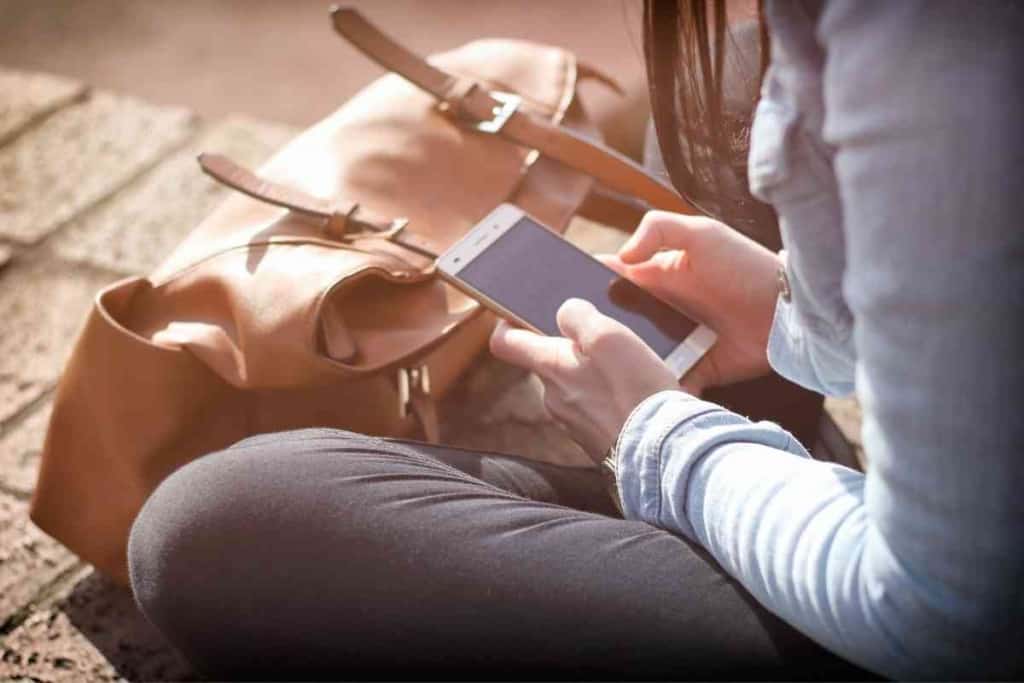
Motorola
Motorola is a little tricky. The process is the same aside from one extra step.
Power down the device and hold the volume down and power button.
You will see a menu that includes “RECOVERY MODE.” Select the “RECOVERY MODE” option and select it with the power button.
You’ll arrive at a screen with the Android robot and a red exclamation mark.
Hold down the power button and press the volume up button.
The rest of the process is the same as above.
Just select “wipe data/factory reset” and press the power button to confirm your choice.
LG
Turn the device off.
Hold down the volume down button and the power button for 10 seconds.
There’s no extra navigation needed with LG phones.
Simply scrolls down to select a data reset and press the power button.
Huawei
Huawei is another tricky one.
With the phone turned off, press and hold the volume up button and power button.
Once the phone begins to startup, you need to release the power button and wait three seconds. Now release the volume up button.
It may take several tries to get right, but eventually you will find yourself in recovery mode.
The rest of the process is the same as the others. Scroll down with the volume buttons, select “wipe data/factory reset,” and confirm your choice with the power button.
Should I Use a Program?
There are programs floating around the internet the promise to unlock and reset your Android device.
These are more often than not a bad idea. They could be malicious software that could harm your device or steal your personal information.
They are also not free.
Even if they work, they will be charging you for a service that you could have easily done for free yourself.
Bottomline: don’t pay for recovery programs for an Android device.
They seem too good to be true, and often that’s exactly what they are.
Other Security Features
Some phone manufacturers have an extra layer of security built in.
This is to prevent unauthorized people from factory resetting the device.
For example, Samsung, if a Samsung account is paired to the device, will require the password of the Samsung account upon boot up.
This means if your phone is paired with a Samsung account, you will need the password to bootup the phone once the factory reset is done.
There’s no ethical way to reactivate a Samsung device if you don’t know the Samsung account password.
However, phones that were never paired with a Samsung device will not require a password to reactivate the phone.
Other Android devices, like the Pixel, will require the Google Account password upon rebooting the device.
Again, devices that were never paired with an email will not require a password.
All hope is not lost though.
Both Google and Samsung have helpful account recovery tools to help you change your Google or Samsung account password to something you know.
Simply head over to their website, fill out the form, and select your new password.
That will allow you to reboot your phone and enter setup.