Mac OS X Update Can’t Be Saved? Try This First!
Sometimes, a failed Mac OS update can prevent your computer from working. What do you do if the Mac OS X update can’t be saved?

Table of Contents
- What do I do if the Mac OS X update fails?
- What if the Update Can’t Be Saved?
- Problems Booting Up Your Mac
- What is Kernel Panic?
- How to Update Your Mac’s Operating System
- Key Takeaways
What do I do if the Mac OS X update fails?
There are many solutions to a failed Mac OS X update, some more time-consuming than others. Try leaving your computer on for a day or two, removing startup items, and checking for disk errors. If that doesn’t work, maybe you will have to back your files up and format your hard drive.
I work in tech support and often help people who run into computer problems after an operating system update fails. There are many causes and many solutions.
What if the Update Can’t Be Saved?
Sometimes, you will try to update your operating system on a Mac and the update will fail. After downloading the patch, you will get an error message saying that the update can’t be saved. Why does this happen, and what can you do about it?
This can be frustrating, especially if your internet is not very fast. You may wait until the file downloads and then see an error message. When you try to download it a second time, the download starts all over.
What can you do about this? Many things can cause your update to fail, and there are many solutions to these problems.
Download Your Update First and Save it Offline
If your internet connection isn’t that fast or reliable, this can cause problems. Try downloading the file first, then install it after the download finishes. You could even use a flash drive to copy the OS update file.
Error Messages
If your operating system won’t update, you might get an error message saying that the download was “corrupted” or “tampered with” and that you will have to start the download again.
Change the Date and Time
Sometimes, changing the date and time is enough to fix the problem. Make sure the date and time on your computer are accurate, or else the download may not work.
Is Your Mac Too Old?
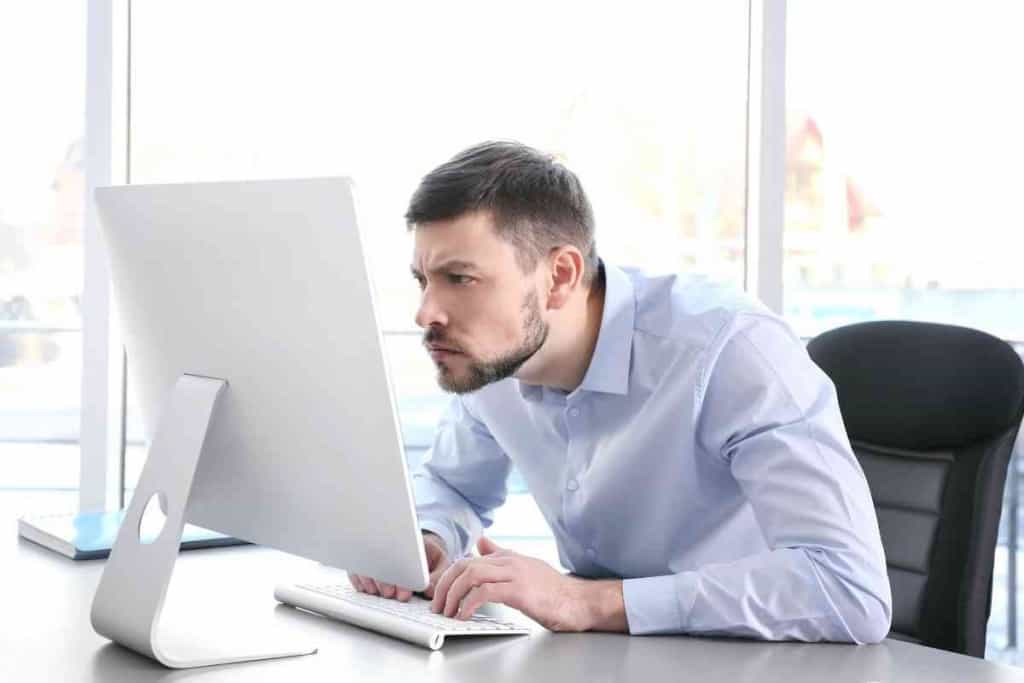
Older hardware may be incompatible with newer software. You can usually continue installing new OS updates on a Mac for a long time without upgrading your computer, but it isn’t possible to do this forever.
Eventually, the system requirements for the new OS become too high.
Problems Booting Up Your Mac
Sometimes, you might not even be able to boot up your Mac if a critical software update fails. You might turn your computer on and see that a critical software update is required but failed.
You will then have to hit ‘try again’ and restart the update before you can use your computer. Sometimes, you will see text in multiple languages telling you to restart your computer.
How to Fix This Issue
If your Mac won’t boot up after a failed update, it is sometimes because the power was briefly interrupted.
For example, there could have been a momentary power outage that made the update fail.
Don’t Turn Your Computer Off During Updates
You should never turn your computer off when it is in the middle of an update. This has a chance of causing problems when booting up your computer.
You might find that your computer always shows an error message whenever you try to boot it up. It can get stuck halfway between being updated and not being updated, and become unable to boot up.
What is Kernel Panic?
Computers are designed to shut down and restart when they encounter a serious problem. Shutting the computer down can prevent damage and can correct the problem a lot of the time.
However, your computer might get stuck in an infinite loop that prevents the computer from booting up.
It might try to boot up, encounter a problem, and shut down without solving the problem. Every time you try to boot it up, it will shut down.
How to Fix a Kernel Panic On a Mac
At worst, your hardware is damaged, and you will need to repair or replace your computer. More likely, it is a smaller issue you can fix yourself. Some of the causes are:
- Not enough memory or RAM
- Drivers are out of date
- Two apps conflict with each other in a way that makes your computer unusable
Disable Startup Items
If you have too many items that launch at startup, this can make your computer crash when you try to boot it up. Go into system preferences, then users and groups, and then to login items. Disable most of your startup items.
Check for Disk Errors
Your computer can detect and fix disk errors that can cause kernel panic. Restart your computer and hold down Command and R while it is restarting. This will open a menu where you can go to Disk Utility and then First Aid.
Format Your Hard Drive
While formatting your hard drive might seem drastic, it isn’t. You can back up all of your files, format your hard drive (delete everything on it) and then put all of your files back on your computer again.
This often fixes a persistent computer problem.
How to Update Your Mac’s Operating System
Use Safe Mode to Install
You should try switching your computer to safe mode and then trying the download again. Safe mode limits your computer’s functions but also reduces the likelihood of problems.
To turn on safe mode, turn your computer off and leave it off for at least 10 seconds. Then, turn it back on again and hold the power button down. Holding the power button down will open a startup options menu you can use to fix problems.
Click on your regular startup disc, hold down shift and choose to boot your computer up in safe mode.
Try doing the download again or try installing the update offline again. Safe mode is a very powerful tool that can save you from having to take your computer in for repairs.
Sometimes the Problem May Correct Itself
Leaving your computer alone and letting it try to fix the problem itself can work. For example, you might leave your computer on for a day or two to give it time. Sometimes, your computer just needs time to find a solution.
Don’t set your computer to turn off automatically if you leave it inactive. This can save a bit of electricity, but it isn’t really necessary. You won’t leave your computer on for a long time accidentally very often.
Don’t leave your computer on for a few days. If the problem doesn’t fix in a reasonable amount of time, giving it more time won’t help.
Key Takeaways
- If your Mac operating system won’t install, this will often prevent you from using your computer. Don’t take it to the computer store immediately, you can probably save money by fixing the problem yourself.
- Sometimes, just leaving your computer on all day and all night is enough to fix the problem.
- You could try downloading the update from the Apple website and then install it offline. This can work if you have an unreliable internet connection.
- You can use safe mode to install the update. Safe mode is a great way to fix many computer problems.
- Possibly, you could wipe your hard drive to fix the problem. This is time-consuming, but it’s not that bad if you back up your files. Reinstalling your operating system can fix a seemingly broken computer.