How To Make The iPhone Keyboard Go Away
One of the biggest perks of the latest iPhone models is their impressive screen size. However, when the keyboard appears on the screen, the amount of space available for your content is cut nearly in half. This prompts many new iPhone owners to pose the same question: How do you get the iPhone keyboard to go away?
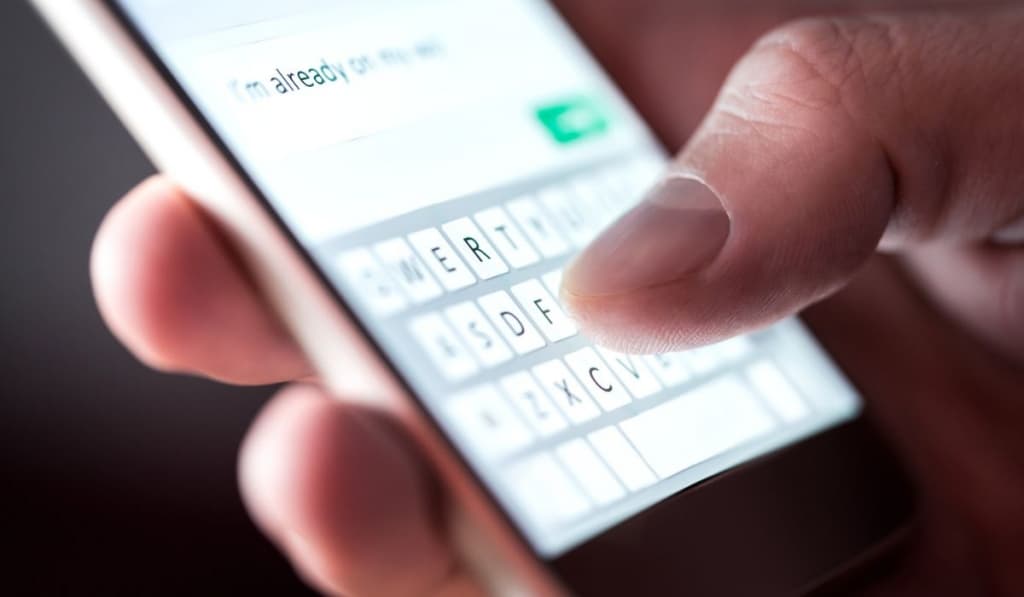
To make the iPhone keyboard to disappear, simply tap somewhere outside the keyboard or text that you’re editing. You can also use your finger to drag the keyboard down to the bottom of the screen. If neither of these options work, you may want to try restarting or resetting your phone.
Let’s take a closer look at a few ways to get the iPhone keyboard to go away, so that you can take full advantage of the space your screen has to offer.
Why You Might Want to Remove Your iPhone Keyboard
The main reason why people want to make the keyboard disappear from their iPhone screen is screen space. After all, it can be pretty annoying if you’re trying to read something and there’s a giant keyboard taking up half of the screen.
Another reason people might want to remove the iPhone keyboard is a fairly basic one: They’re just done using it. There’s no need for a keyboard if you’re not typing anything, right?
Thankfully, the iPhone keyboard is designed with simplicity in mind, so getting it to go away is a breeze.
Suggested Article: Why Is My iPhone Keyboard Split In Half? How-to quickly fix a split keyboard!
How Do You Get Rid of the Keyboard on Your iPhone Screen?
Getting the iPhone keyboard to go away should be a pretty simple task. Let’s go through a few different methods to get your keyboard to go away so that you can finally have your screen space back.
Method 1: Tap Away From Any Text
In order to get the keyboard to disappear on your iPhone, you need to let it know that you’re done typing. To do this, just tap somewhere away from the keyboard or text.
This should cause the keyboard to recede back into the bottom of the screen. In order to make the keyboard appear again, just tap wherever you’d like to edit the text and it should come back from the bottom of the screen.
Method 2: Swipe Downwards From the Top of the Keyboard
When your keyboard goes away, you may notice that it sort of slides downwards into the bottom of your phone. You can actually get the keyboard to go away by mimicking this action.
Just put the tip of your finger at the top of your keyboard and drag it downwards into the bottom of your phone. Again, all you have to do to get it back is to tap wherever you would like to edit the text and it should come back from the bottom of the screen.
Method 3: Try Closing the App You’re Using
If you’ve tried closing the keyboard using the two methods described above and it still won’t go away, there may be a bug of some sort. In this case, you’ll probably want to force the keyboard to close.
To do this, all you need to do is close the app that you’re currently using. This should force the keyboard to refresh, likely fixing any bugs with it.
Method 4: Try Restarting Your Phone

If your keyboard still won’t go away after following all three of the methods listed above, it may be time to pull out the final tool in our tool box: turning your phone off and back on again.
This is a rather simple trick that can reboot all of the features on your phone, including the keyboard. Sometimes certain programs and features on your iPhone start to work a little strangely if they’ve been active for too long.
Restarting your phone gets these features to restart as well, making them act like they did before they started causing issues.
To restart your iPhone, just hold down the power button on the side of your phone until an option that says “Shut Down” appears. Select this option and your phone should turn off.
Once completely off, just hold down the same power button and your phone should turn on again. Hopefully, this process will result in your keyboard working properly again.
This only kind of true I’m assuming it’s app makers but there’s some apps where u cannot see what ur typing and no matter what I do it’s stuck apple stock keyboard all keyboard tried I’ve sometimes u get stuck in certain situations and iPad has that little button that let’s u force it closed iphone needs that