No Location Found iPhone Issue: Quick Fixes at Your Fingertips
Ever found yourself puzzled by your iPhone displaying the “No Location Found” error? Whether you’re trying to keep tabs on your device or sharing your whereabouts with friends, this issue can disrupt your plans.

Related Post! iPhone Unavailable: Quick Troubleshooting Tips
Why Does My iPhone Say No Location Found?
The “No Location Found” error can occur for various reasons, from simple connectivity glitches to more complex system settings errors. Factors such as weak GPS signal, internet connection issues, or incorrect time settings can prevent your iPhone from pinpointing its current location.
But worry not! Understanding and resolving this common hiccup is easier than you might think.
Key Takeaways
- The error typically stems from issues related to GPS location, Wi-Fi network, or device settings.
- Simple checks like ensuring location services are active can provide a quick fix.
- More persistent problems might need actions like resetting the device’s location and privacy settings.
Practical Steps to Resolve the ‘No Location Found’ Error
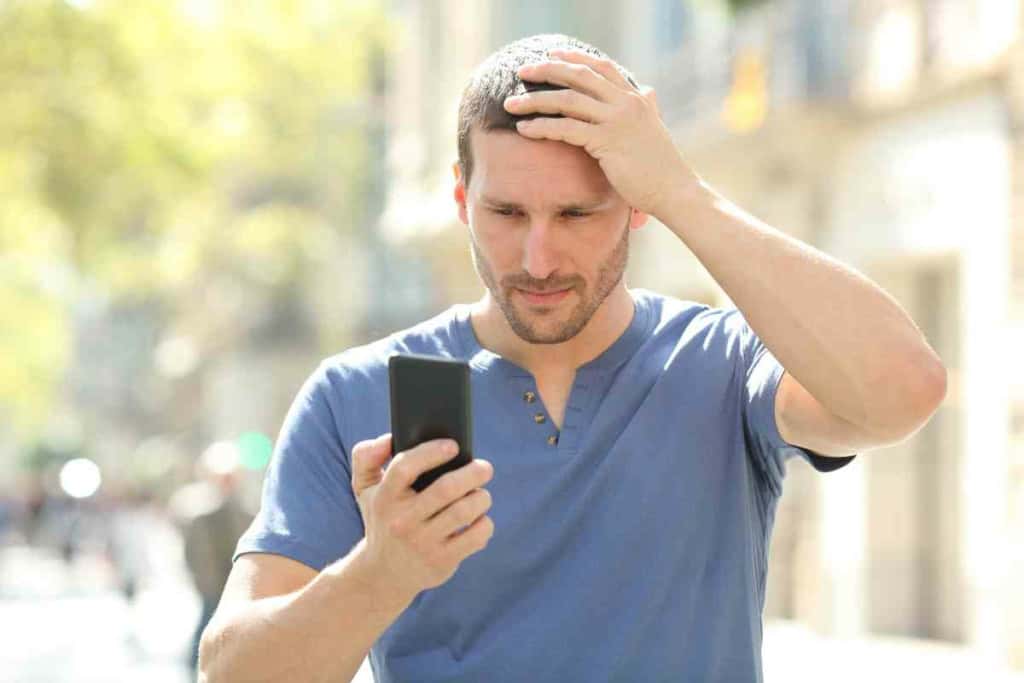
- Check Location Services Settings: Start by ensuring that location services are active:
- Navigate to Settings > Privacy > Location Services.Make sure the toggle for Location Services is set to On.
- Verify App Permissions: Each app that uses location data must have explicit permission:
- Under Location Services, review permissions for each app, ensuring they’re set to allow tracking.
- Restart Location-Based Apps: Sometimes, a simple restart of the app can clear up any minor bugs:
- Close and reopen any app that’s failing to access the correct location.
- Recall a time when a quick reboot of the app during a family outing resolved a similar issue instantaneously.
- Reset Location & Privacy Settings: If simpler solutions don’t do the trick, consider a system reset:
- Go to Settings > General > Reset.
- Select Reset Location & Privacy to revert these settings to factory defaults.
Remember, while these suggestions usually solve the problem, there’s no guarantee—sometimes a visit to an Apple support center might be necessary. Always consider checking Apple’s system status page to confirm there aren’t broader issues at play.
Related Post! 5 Reasons Why Your iPhone Keeps Disconnecting From WiFi
Advanced Solutions for Persistent Issues

Are you grappling with a persistent “No Location Found” error on your iPhone? If basic troubleshooting hasn’t resolved the issue, it might be time to delve into some more comprehensive solutions that address underlying system problems which could be causing your location services to malfunction.
Update iOS to the Latest Version
Keeping your iOS system up to date is critical not just for enhancing security but also for ensuring optimal functionality, including accurate real-time location tracking. Here’s how to make sure your system is current:
- Navigate to Settings > General > Software Update.
- If an update is available, you’ll see the option to Download and Install. Always back up your data before updating to safeguard your personal information.
Restore iPhone as New Device
If persistent issues prevail, restoring your iPhone as a new device might be necessary. This drastic measure can resolve deeper system issues or data corruption:
- Connect your iPhone to a PC or Mac using a USB cable. Open iTunes (or Finder on Macs running Catalina or later).
- Select your device when it appears, then click Restore iPhone. Confirm to proceed.
- Post-restoration, set up the iPhone as if it were new, which often resolves complex issues effectively.
In my experience as a technology journalist, I once dealt with an iPhone that consistently failed to update its location. It was only after a full restore that normal functionality resumed, underscoring this method’s potential efficacy.
Related Post! Who’s Tracking My iPhone, And How Do I Protect It?
Frequently Asked Questions
Why does it say ‘No location found’ for someone on my iPhone?
This message typically appears when an iPhone can’t retrieve the location of a person in apps like Messages or the Find My Friends app. Reasons may include the person’s phone being off, disconnected from cellular data or Wi-Fi networks, or having location services disabled.
What does ‘No location found’ mean in Find My Friends?
‘No location found’ in Find My Friends suggests that the app can’t locate your friend’s device due to non-sharing of location or connectivity issues that hinder GPS location data transmission.
How to troubleshoot ‘No location found’ on my iPhone?
To tackle ‘No location found’ errors: (1) Ensure location services are activated for the involved app under Settings > Privacy, (2) check your network settings for proper internet connection, and (3) restarting your device can also rectify glitches affecting location services.
Difference between ‘Location not available’ and ‘No location found’?
‘Location not available’ typically indicates that the device’s location cannot be shared temporarily, possibly due to network or privacy settings. ‘No location found’ suggests a complete inability to obtain any location data, pointing to issues like disabled GPS or significant connectivity problems.
How to tell if someone has turned off their location sharing?
If someone has disabled location sharing, you might receive a ‘No location available’ message in attempts to track them via Find My Friends or Messages. Their location will also not be visible in these apps.
Why isn’t Find My iPhone showing the location of another device?
If Find My iPhone fails to show a device’s location, check whether the device is logged into an iCloud account, has location services enabled, is online, or if the device’s battery is dead. Ensuring the device is charged and connected can often solve the issue.
Conclusion
Navigating through “No Location Found” errors requires a blend of basic checks and more advanced interventions. By updating your system, verifying settings, or even restoring your iPhone, you can often reclaim the full functionality of your device’s location services. Remember, staying informed and proactive is key to solving these tech challenges.