Orange Dot on iPhone: Decoding the Privacy Indicator Signal
Have you noticed a small orange dot at the top of your iPhone screen? This seemingly minor addition has sparked curiosity among many users. Apple customers should know this feature is designed to enhance your privacy by indicating when your microphone is in use. This guide will explain the purpose of the orange dot, how it helps protect your privacy, and how you can manage your settings for better control.
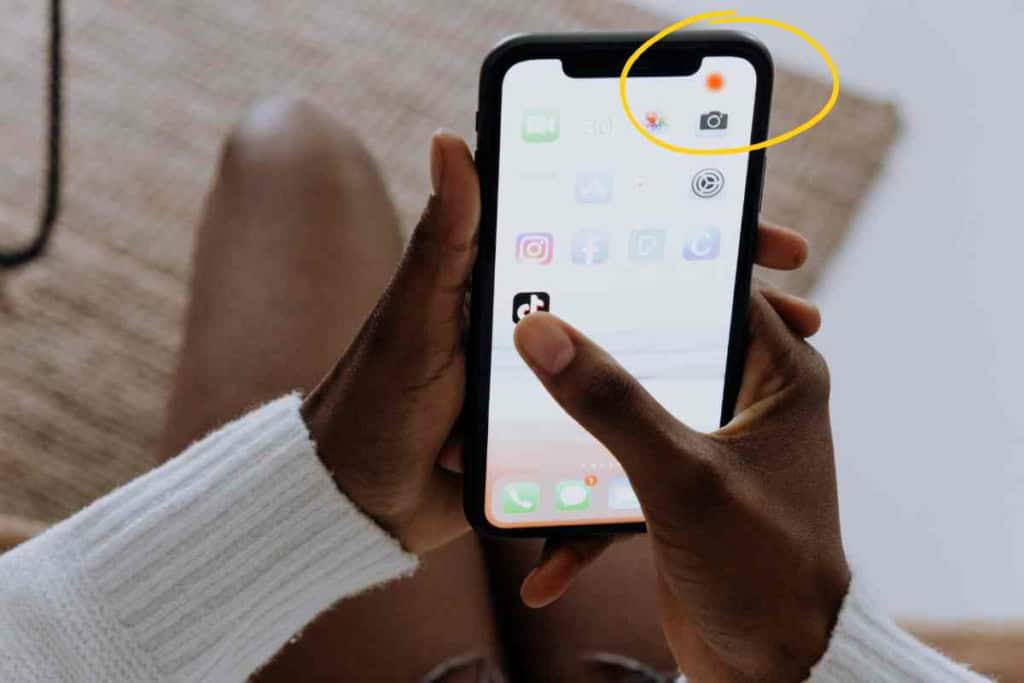
Related Post! 5 Reasons Why Your iPhone Keeps Disconnecting From WiFi
What is the Orange Dot?
The orange dot is a privacy indicator introduced in iOS 14. Whenever you see this dot, it means an app on your phone is using the microphone. This feature aims to prevent unauthorized recording and eavesdropping, giving you peace of mind about your privacy.
Key Takeaways
- The orange dot signals that an app is accessing your microphone.
- Users can check which apps are using the microphone and adjust privacy settings accordingly.
- Adjusting these settings enhances control and security over your personal data.
Why the Orange Dot Matters
With privacy becoming a significant concern, understanding these indicators is essential. The orange dot helps you keep track of when your phone’s microphone is active, ensuring that no app listens in without your knowledge. This feature empowers you to make informed decisions about app permissions, securing your personal conversations.
Privacy Indicators on iOS
In addition to the orange dot for the microphone, iOS 14 introduced a green dot that indicates when the camera is in use. These indicators are part of Apple’s broader effort to enhance transparency and control over your personal data. By opening the Control Center, you can see which app recently accessed the microphone or camera.

Managing Privacy Settings
Accessing Control Center
To check if an app is using the microphone or camera:
- On iPhone X or later, swipe down from the top right corner of the screen.
- On earlier models, swipe up from the bottom edge.
This will open the Control Center, where you can view the status of your microphone and camera.
Adjusting App Permissions
For more control over app permissions:
- Open Settings.
- Scroll to and select Privacy.
- Tap on Microphone or Camera.
- You will see a list of apps and can toggle permissions on or off.
By managing these settings, you can ensure that only trusted apps have access to your microphone and camera, preventing the orange dot from appearing unexpectedly.
Practical Tips and Considerations
- Use of the site: Regularly review the permissions of apps to maintain your privacy.
- Potential issue: If the orange dot appears unexpectedly, check the Control Center to identify the app using your microphone.
- Possible solution: If an app is accessing the microphone without clear reason, consider disabling its permission or uninstalling it.
Conclusion
The introduction of the orange dot on iPhones is a valuable tool for enhancing privacy and security. By understanding and utilizing this feature, you can better protect your personal information and ensure that your iPhone’s microphone is used appropriately. Regularly reviewing app permissions and staying informed about these indicators will help you maintain control over your digital privacy.
Related Post! How To Block Calls Without Caller ID On An iPhone
Frequently Asked Questions
In regards to the iPhone’s orange and green indicators, users often have questions about their operation and purpose. These frequently asked questions aim to address common concerns about these visual alerts.
How can I turn off the orange indicator while I’m on a call?
You cannot turn off the orange indicator during a call, as it serves as an alert that the microphone is in use. It is a privacy feature implemented by Apple to ensure transparency.
What does the orange indicator mean when no apps are running?
The orange indicator signifies that an app is using the microphone. If no apps appear to be running, check for background apps or potential software glitches and consider restarting your iPhone if necessary.
How can I disable the microphone indicator on my iPhone?
Disabling the microphone permission for individual apps can prevent the orange dot from appearing when those apps are in use. Navigate to Settings > Privacy > Microphone to manage these permissions.
Is there a way to remove the green light on my iPhone’s camera?
The green light indicator cannot be disabled as it informs you that an app is accessing the camera. This is a security measure to protect your privacy.
How can I find out which application is using the microphone resulting in the orange dot?
To discover which app is using the microphone, close apps one at a time to see which one removes the orange dot or check the Control Center by swiping down from the upper-right corner of the screen.
Why does the orange indicator show even when I’m not using my iPhone?
If the orange indicator appears without active use, a background application may be accessing the microphone. Review app settings to ensure permissions are granted to trustworthy apps only.