How To Get Rid Of Ads On Your iPhone Games: Free & Paid Ways
One of the best things about the iPhone is the App Store’s giant catalog of free games. However, these games rely on intrusive ads to function, often enticing you to make a purchase. Is it possible to block ads on your iPhone games without settling for paid “no ads” perks?
You can block ads on your iPhone games by enabling Airplane Mode so that apps won’t have the signal to pull up ads. If you still want to receive calls and texts, you can block specific apps from having access to your cell service within the Settings app. You can also download a dedicated ad blocker.
Blocking ads on your iPhone, whether using settings or a third-party adblocker, is perfectly legal. Let’s take a detailed look at the various ways to dodge ads on your iPhone, why blocking ads isn’t a crime, as well as why there are so many ads on your iPhone games in the first place.
How Can You Play Games on Your iPhone Without Ads?

Contrary to what you might think, it actually is possible to block the ads on your iPhone games. There are a surprising number of methods that you can use. Let’s go through four of the simplest methods so you can play your games ad-free.
Method 1: Use Airplane Mode
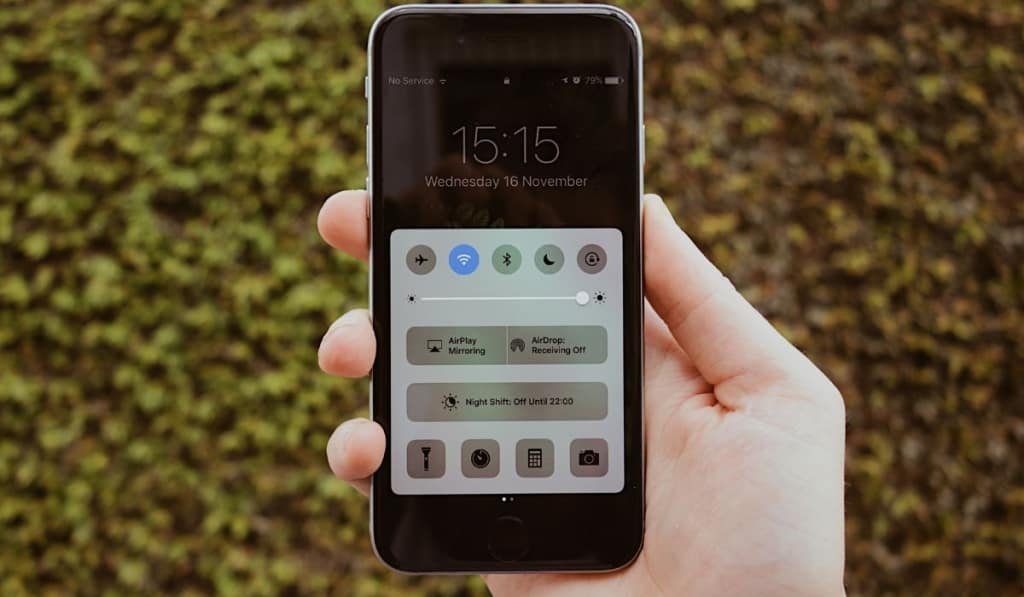
This is by far the simplest method. Most games get their ads via either the internet or via your cellular service. This means that if your phone does not have an internet or cellular signal, you may not see any ads.
Thankfully, iPhones actually come with a dedicated button to turn off both of these connection methods.
This button is called Airplane mode, named after its intended use. When in an airplane, devices trying to connect to cellular or Wi-Fi can mess with the pilots’ equipment. This means that most airliners will request that you turn off your Wi-Fi and cellular data.
To comply with this, most devices that can connect to these have included a button that will stop their devices from trying to connect. However, in this case we will be using Airplane Mode to avoid ads.
To do this, you just need to hit the Airplane Mode button. This process will change based on whether or not your phone has a home button on the front. If your phone doesn’t have a home button, just swipe down from the top-right corner of the screen to pull down the control center.
Here you should see an icon that looks like a little airplane. Tap this button and you have successfully turned on Airplane Mode.
If your phone does have a home button, you need to swipe up from the bottom of the screen to bring up the control center. Again, on your control center you should see a button that looks like a little airplane. Select this and you have entered Airplane Mode.
An important thing to consider is that while this will cause ads to not show up, it also turns off your Wi-Fi and cellular signal. This means that you will not receive any texts, messages, emails, or calls while you have Airplane Mode on.
This means you will need to remember to turn off Airplane Mode once you finish playing games.
Method 2: Turn Off Cellular for Specific Games
If you want to play games ad-free but you still want some signal to receive messages and calls, this method is for you. In this method, we will turn off your game’s access to your cellular data while keeping it on for yourself. This may sound complicated for some, but it is actually pretty simple.
First, you need to disable your phone’s Wi-Fi while not disabling your cellular signal. This means that we can’t just use Airplane Mode, because that would cut off both. To do this, open your Settings app and select Wi-Fi.
Here you should be able to switch it to Off. Now back out and go to the Cellular settings. If you scroll down you should see a list of all the apps that have access to your cell phone service.
Now all you have to do is find the games you’d like to play and tap the switch next to them to turn off their access to your cell phone service.
Once you’ve done this, your games will have no signal at all, but you can still receive texts and calls. Just remember to turn your Wi-Fi back on once you’re done if you want to use it.
Method 3: Use AdGuard DNS
This likely won’t come as a surprise for most people, but one of the best ways to block ads on your iPhone games is to use a program that’s built specifically for this purpose.
AdGuard DNS (found here) is a program made with the specific purpose of guarding you from ads. Installing AdGuard will let you play games entirely ad-free. Let’s get into how to set it up.
On your iPhone, click on the link to AdGuard’s website provided above. Once there, click on Method #2. Next, select iOS, and you should be met with more options.
Here, select Default Server and then the blue ‘Download Configuration Profile‘ button. Once it finishes downloading, close your browser and head over to the settings app.
Under your name, you should see an option that says ‘Profile Downloaded.’ Select this and then hit ‘Install‘ in the top right. Once you’ve done this, AdGuard should be active on your device.
If you ever want to turn it off for whatever reason, go to Settings > General > VPN, DNS & Device Management. Here you should see an option that says ‘DNS.’ Select it, and then change from the option that says “dns.adguard.com DoH” to “Automatic.”
Method 4: Use Adblock Luna
Once again, it should come as no surprise that one of the best ways to block ads is by using a program that is specifically made for it. Adblock Luna is one of these programs.
Install Luna and you should be able to not only play games ad-free, but also browse the internet and any social media apps ad-free. On their website, Adblock Luna claims that they can block ads in games, as well as apps like Google Chrome, YouTube, Spotify, Instagram, and even Snapchat.
To begin, open Safari on your iPhone and head to Adblock Luna’s installation page. (Note: you can only open this page using Safari. It will not work with Google Chrome or Mozilla Firefox.)
Here, you will be asked to enter your birth year (you can enter any year as long as it would make you 18 or older) and then hit the Download button.
Next, you’ll want to open your Settings app and then select the ‘Profile Downloaded‘ button. Next, tap ‘Install‘ in the upper right corner and enter the passcode you use to open your phone. Next, you’ll get a warning. Tap ‘Install‘ and then ‘Done.’ After this, your phone should be almost entirely ad-free.
If you ever want to turn it off for whatever reason, go to Settings > General > VPN, DNS & Device Management. Here you should see an option that says ‘DNS.’ Select it and then select “Automatic”.
Are Ad Blockers Illegal?
Most ad blocking methods seem like illegal activities. Ad blocking programs are downloaded off of strange looking websites rather than official app store pages, and installing ad blockers on your phone usually comes with warning messages.
This usually causes some people to wonder if they’re doing something wrong by installing an ad blocker on their phone, or even worse, maybe even something illegal.
Worry not, blocking ads on your phone is not at all illegal. In fact, multiple court cases have already upheld your right to decide which content and other information enters your devices. Court cases like this are why websites have to ask for your permission to use certain cookies.
So if blocking ads isn’t illegal, why are ad blockers not on the App Store? This is simple, even though blocking ads is entirely legal, Apple doesn’t really want you to do it. Many apps make their money through ads, and so Apple is incentivized to keep you watching those ads.
This means that they don’t really want ad blockers on their App Store. Additionally, the App Store is a private entity, meaning that Apple can take anything off their App Store that they want to. Unfortunately, this includes ad blockers.
Why Are There So Many Ads on iPhone Games?
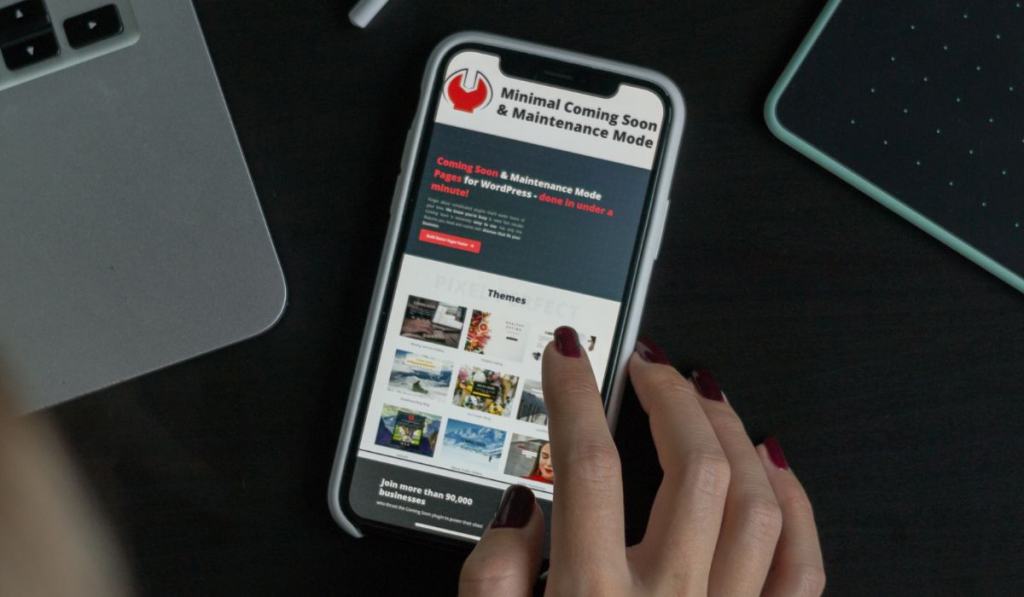
The answer to this question is simple: showing ads is how these games make their money. The App Store has created a market where typically the only games that do extremely well are free games.
However, because these games are free to play, their developers need to make their money elsewhere. This is where ads come in.
Every time you look at an ad while playing your game, the developers make a small amount of money. Usually this is only a couple of cents, but if you have thousands of people playing your game for hours at a time, this quickly adds up.
Usually players prefer unobtrusive ads or fewer ads. Most people are willing to accept an ad at the bottom of the screen or one video ad per 30 minutes. However, it is much more profitable for developers to have intrusive ads in their games.
The more ads you watch means the more money the developers make, and many of the bigger developers make so many games that even if you get frustrated with their ads and move on to another game, odds are you’ll just end up playing another one of their games.
This has led to the current state of free iPhone games.