How To Prolong iPhone Battery Lifespan: Avoid These 15 Things
As an iPhone user, you may know that the average lifespan of an iPhone battery is about two years. What may be less well-known is that there are many things you can do to prolong your battery’s lifespan.
To extend your iPhone battery’s lifespan, keep it charged regularly. Avoid draining it completely or exposing it to extreme temperatures. Always use original or Apple-approved chargers and cables. Also, update your software often and disable battery-intensive features when you don’t need them.
This guide will cover fifteen of the most important things you can do to keep your iPhone battery in good shape for as long as possible. We’ll also look at what shortens an iPhone battery’s lifespan and how you can extend it. Finally, we’ll discuss when you should replace your iPhone battery.
What Is the Average Lifespan of an iPhone Battery?
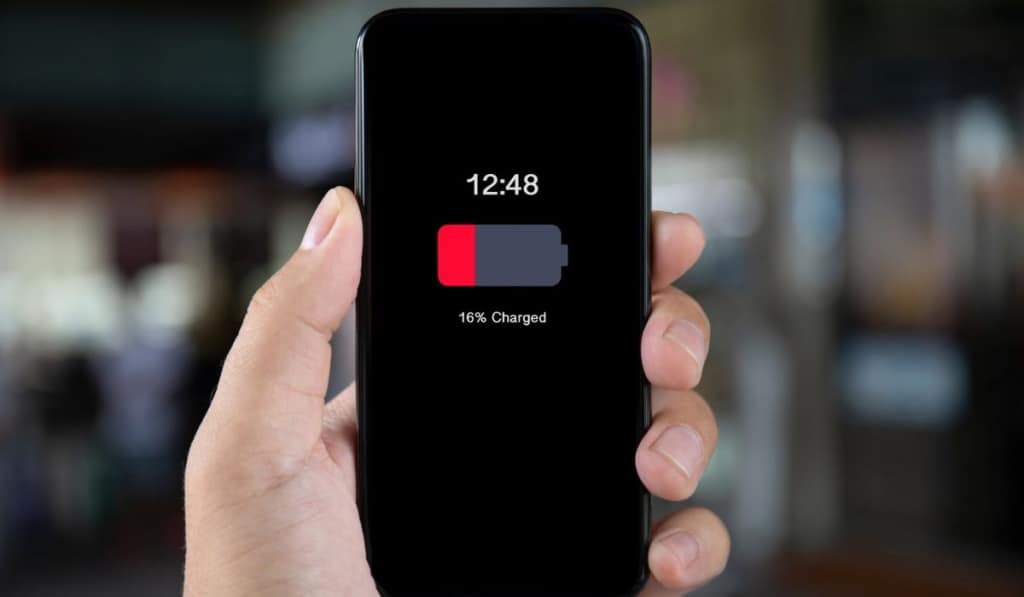
The average lifespan of an iPhone battery is about two years, but this number can vary depending on how you use and care for your device.r
If you regularly use battery-intensive features, such as GPS or games, your battery may not last as long as someone who uses their device more sparingly. Similarly, your battery may degrade faster because of temperature extremes if you live in a very hot or cold climate.
iPhone Battery Life vs. Battery Lifespan
Battery life refers to how long the battery lasts before needing to be recharged, while battery lifespan refers to how long the battery lasts until it needs to be replaced.
How often you use your iPhone, what apps you use, and what settings you enable affect battery life. If you use your iPhone for a lot of video streaming or gaming, your battery life will be shorter than someone who uses their iPhone primarily for making calls and checking email.
The number of charge cycles a battery undergoes determines its lifespan. A charge cycle is one complete discharge and recharge of the battery.
For example, if you use 50% of your iPhone’s battery one day and then charge it back to 100%, then later use 50% of the battery again and recharge it back to 100%, you’ve used one charge cycle. So the more charge cycles a battery goes through, the shorter its lifespan will be.
An iPhone battery will typically last 400 to 500 charge cycles before it needs to be replaced.
What Shortens the Life of an iPhone Battery?
Several things can shorten the lifespan of an iPhone battery. Some of these are unavoidable, like the natural aging process. Other things, such as extreme temperatures and overcharging, can be avoided with proper care.
These are some of the most common things that shorten an iPhone battery’s lifespan:
Heat Exposure
Exposing your iPhone to extreme heat, like leaving it in a hot car or using it in direct sunlight for extended periods, can harm the battery. Keeping your phone under your pillow while you sleep is also a common cause of battery damage.
Cold Exposure
Just as exposure to extreme heat can damage your iPhone battery, exposure to extreme cold, like leaving your phone in a cold car or using it in freezing temperatures, can also have a negative effect.
Overcharging
Overcharging a fully charged battery can damage it due to “trickle charges” that overwork it. It’s best to unplug your iPhone once it reaches 100% charge to prolong its lifespan.
Deep Discharge Cycles
When you drain your battery entirely repeatedly, it can degrade faster than if you discharge it partially. Try to keep your battery above 20% to avoid deep discharge cycles.
Apps Left Open When Not in Use
One of the biggest battery drains is having apps open and running in the background when you’re not using them. Close any apps you’re not actively using to help preserve battery life.
Not Updating to the Latest iOS Version
Each new iOS update includes performance improvements and bug fixes that can help improve battery life. It’s always a good idea to keep your iPhone up to date with the latest iOS version.
Using Unapproved Chargers or Cables
Chargers or cables that aren’t approved your iPhone can damage the battery. Make sure your charger or cable is “Made for iPhone” (MFi) certified to avoid potential damage.
How Can I Extend the Lifespan of My iPhone Battery?
You can do several things to help extend your iPhone battery’s lifespan and get more use out of it before it needs to be replaced.
Here are 15 ways to prolong your iPhone battery life:
Don’t Use Unofficial Chargers
There is a possibility that unofficial chargers will not be rated for the same voltage as your phone, which can lead to it being overcharged or undercharged.
It’s always best to use a charger that is Made for iPhone (MFi ) certified. Apple has approved MFi chargers as a safe and reliable way to charge iPhones. You can find MFi chargers from manufacturers like Anker (on Amazon), Belkin (on Amazon), and Cabepow (also on Amazon).
Don’t Keep Your iPhone Plugged In When It’s Fully Charged
Leaving your iPhone plugged in after it reaches 100% charge can damage the battery because of “trickle charges” that overwork it and degrade its performance. Once your iPhone reaches 100% charge, unplug it to help preserve battery health.
Avoid Extreme Temperatures
Exposing your iPhone to extreme cold or heat can damage the battery. For example, if you leave your phone in a hot car for an extended period, the heat can degrade the battery. You should also keep your iPhone out of snow and off the ground in cold weather to avoid exposure to extreme cold.
Ambient temperatures between 32 and 95 F (0 and 35 C) are ideal for iPhone battery health.
Don’t Drain Your Battery Completely
You can shorten your battery’s lifespan by repeatedly draining it completely. Deep discharge cycles (when the battery drains to 0%) degrade the battery faster than partial discharges.
Keep your iPhone battery above 20% to avoid deep discharge cycles. If you need to charge your phone, plug it in as soon as possible.
Dim the Screen Brightness or Switch to Auto-Brightness Mode
One of the easiest ways to conserve battery life is to dim the screen brightness or switch to auto-brightness mode, which will help reduce the display’s power consumption.
To dim the screen brightness, go to Setting, then Display & Brightness. Drag the slider to the desired brightness level.
To enable auto-brightness, go to Settings, then Accessibility, then Display & Text Size. From there, turn on the Auto-Brightness toggle switch.
Update to the Latest iOS Version
Apple releases new iOS updates regularly with bug fixes and performance improvements. Keeping your iPhone up to date will ensure you have the latest optimizations to help improve battery life.
To update to the latest iOS version, go to Settings, then General, and select Software Update.
Use Wi-Fi When Possible
Using Wi-Fi instead of cellular data can help save battery life. Cellular data uses more power than Wi-Fi, so your iPhone will consume less battery power when connected to a Wi-Fi network.
To turn on Wi-Fi, go to Settings, then Wi-Fi, and turn on the Wi-Fi toggle switch.
Wi-Fi Assist is a feature that automatically switches to cellular data when the Wi-Fi connection is poor. However, this can cause increased cellular data usage, so it’s best to disable Wi-Fi Assist to conserve battery life. To turn off Wi-Fi Assist, go to Setting, then Cellular. Scroll down to the bottom of the screen, then turn off the Wi-Fi Assist toggle switch.
Close Unused Apps
Leaving apps open in the background can strain the battery as they continue to refresh and update in the background. To improve battery life, close any apps that you’re not using and only keep the apps you’re actively using open.
To close an app, double-click the Home button to bring up the App Switcher, then swipe up on the app preview to close it.
You can also disable Background App Refresh altogether if you don’t want apps to update in the background. To do this, go to Settings, then General, then Background App Refresh. Select the Off option.
Reduce Motion
iPhone animations and motion effects, like parallax on your wallpaper and apps, can tax the battery. To improve battery life, you can disable these animations and effects.
To turn off Reduce Motion, go to Settings, then Accessibility. Scroll down and turn off the Reduce Motion toggle switch.
Turn Off Location Services for Unused Apps
Location Services allows apps to use your location in the background, which can drain the battery. If you don’t need an app to use your location in the background, it’s best to disable this feature.
To turn off Location Services for an app, go to Settings, then Privacy, then Location Services. Select the app, then select Never or While Using the App to disable location tracking.
You can also disable Location Services altogether by going to Settings, then Privacy, then Location Services and turning off the Location Services toggle.
Optimize Battery Charging

Optimized Battery Charging is a feature that learns your daily charging routine to help prolong the battery’s lifespan. When you enable this feature, your iPhone will not fully charge immediately. Instead, it will wait until you need to use your iPhone to finish charging to 100%.
For example, if you typically charge your iPhone overnight, Optimized Battery Charging will wait to finish charging until right before you unplug it in the morning.
To turn on Optimized Battery Charging, go to Settings, then Battery, then Battery Health. From there, turn on the Optimized Battery Charging toggle.
Switch to Low Power Mode
Low Power Mode is a battery-saving feature that reduces power consumption by turning off or reducing certain features and functions such as automatic downloads, email fetch, and some visual effects.
To turn on Low Power Mode, go to Settings, then Battery and turn on the Low Power Mode toggle. You can also enable Low Power Mode from the Control Center by swiping up from the bottom of the screen and tapping the battery icon.
You can schedule Low Power Mode to turn on automatically at a certain percentage by creating an Automation. To do this, open the Shortcuts app, tap the Automation tab, then choose “Create Personal Automation.”
Select the Battery Level option and use the slider to choose the battery percentage for Low Power Mode to turn on. Tap Next, Add Action, then Done to confirm the Automation settings.
Disable Background App Refresh
Background App Refresh allows apps to update their content in the background so that they’re ready to go when you open them. However, this can negatively impact your battery life.
To disable Background App Refresh, go to Settings, then General, then Background App Refresh and turn off the toggle for the apps that don’t need it. Or you can select the Off option to disable it altogether.
Don’t Use Vibrate Mode All the Time
Vibrate mode uses more battery power than Normal mode because the iPhone’s motor has to work harder to create the vibration. So if you don’t need to use Vibrate mode all the time, go to Settings, then Sounds, then turn off the Vibrate on Ring toggle.
You can also turn off the Vibrate on Silent toggle switch to disable Vibrate mode when your iPhone is in silent mode.
Manage Notifications
Notifications are a convenient way to stay up-to-date on what’s happening with your apps, but they can also be a battery drain because they use power to light up the iPhone’s display with each new notification.
To manage your notifications, go to Settings, then Notifications. You can turn off the Allow Notifications toggle switch to disable all notifications. Or you can select an app and limit or disable notifications by turning off the Sounds and Badge options.
At What Battery Health Level Should I Replace My iPhone Battery?
Battery health is a feature designed to indicate your iPhone battery’s health and whether it needs to be replaced. The feature is in the Settings app under Battery called Battery Health. Here, you’ll see a Maximum Capacity percentage that shows the current capacity of your battery in relation to when it was new.
Apple recommends that you replace the battery when it’s at 80% capacity or below. If you don’t replace the battery, you may experience unexpected shutdowns because the battery can’t provide enough power to the iPhone.
You can do several things to prolong your iPhone battery lifespan and avoid having to replace the battery too often. By following the tips above, you can help ensure that your iPhone battery lasts as long as possible.