How To Switch Phones On Life360
In an age where safety and connectivity intertwine, Life360 emerges as a beacon of assurance for families. Offering GPS tracking and instant notifications, this application has set the gold standard for digital family security. Additionally, with the fast-paced evolution of technology and constant device upgrades, understanding how to seamlessly transition Life360 between phones is essential.
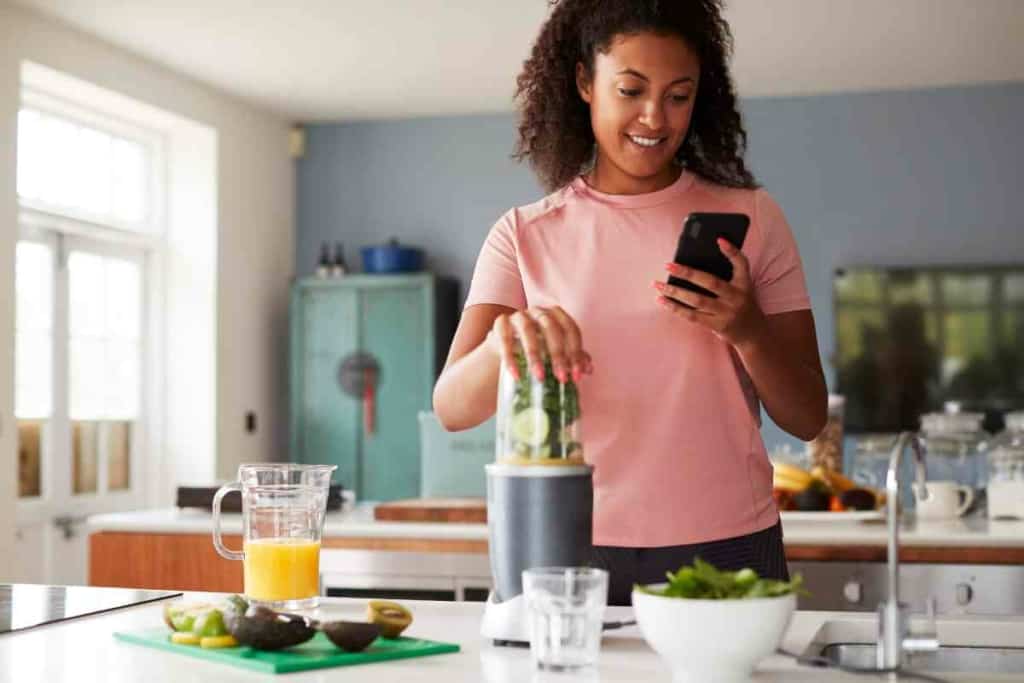
How do you switch phones on Life360?
Switching phones on Life360 is straightforward. First, log out of Life360 on your current device. Then, on your new phone, download the app and log in using your credentials. It’s essential to ensure you’re logged in on only one device at a time to maintain accurate location tracking.
This article dives deep into Life360’s core functionalities, touching upon features like location sharing paused alerts, place alerts, and mock location app concerns. Furthermore, you’ll find a step-by-step guide on how to switch phones, emphasizing the importance of accurate location access and not falling for fake GPS location tricks.
Understanding Life360
Life360 stands as a trailblazing security application in the realms of mobile data and Wi-Fi-connected apps. Users create circles, akin to a Facebook friends list, to share their whereabouts seamlessly, facilitated through robust GPS tracking and action alerts. Beyond the real-time location-based apps functionalities, Life360 extends its utility by notifying circle members about frequently visited locations. It even provides insights into a user’s driving habits, ensuring members of your circle remain informed and connected.
How to Switch Phones on Life360
Many users often ponder about the nuances of switching phones on Life360. The process is clear-cut: First, log out from your profile on the current device. Navigate to the settings menu on your new phone, install the app, and then login. It’s paramount to adhere to this sequence since logging in on multiple devices, like an Android phone and a burner phone simultaneously, can result in the app broadcasting inaccurate location data.
Life360: Enhancing Security and Peace of Mind
Life360’s brilliance shines through its virtual safety net for families. Through features like location sharing and driving habits notifications, it bridges the gap, ensuring everyone, be it on Android systems or iPhones, remains connected. F
or instance, if a user is on airplane mode or has their location sharing paused, Life360 still works efficiently. Circle members need to have the app actively running on their devices, capitalizing on real-time location services for pinpoint accuracy. At its core, Life360 serves as a digital conduit, ensuring that distance never keeps you apart from your loved ones.
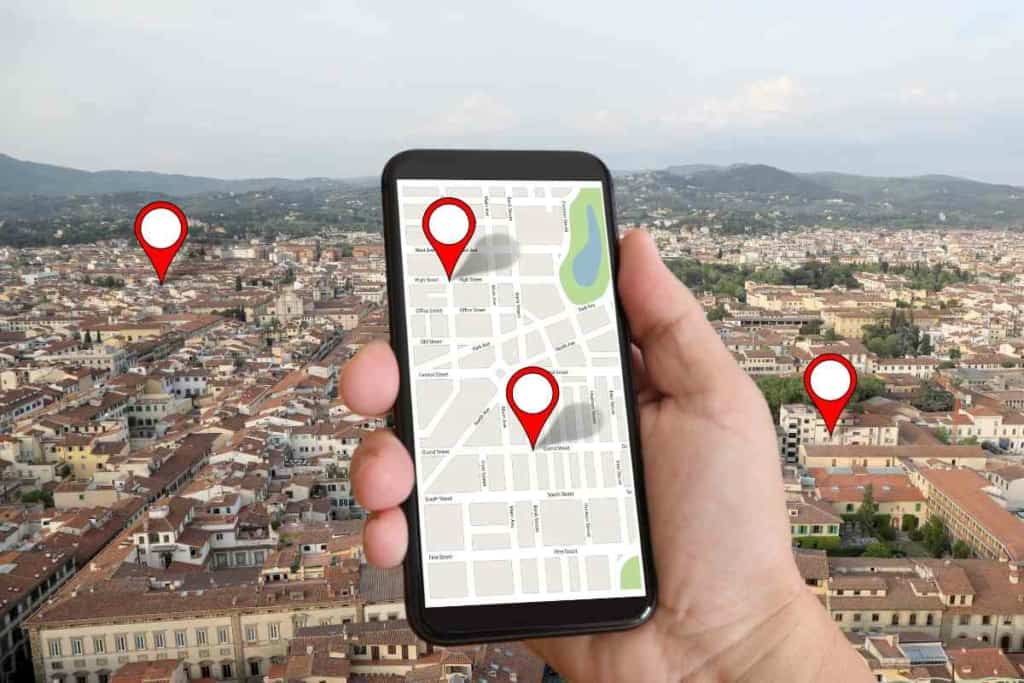
Why It’s Essential to Use Life360 on a Single Device
The integrity of Life360’s security features hinges on its precise location reporting. To uphold this:
- Accuracy is Key: Using Life360 on multiple devices can skew location data, leading to inaccuracies. Imagine the potential harm in a crisis scenario – if you activate the panic button, but your circle receives misleading location data, timely assistance could be jeopardized.
- One Device Policy: For clarity and precision, it’s paramount to only be logged into Life360 on one device at a time. If you need to switch devices, always log out from the previous device before logging into the new one. This ensures the safety net remains intact and your loved ones receive accurate information.
Understanding Notifications and Privacy in Life360
Notifications on Life360: Keeping Members Informed
- Departure Alerts: Life360 ensures that members within a circle are promptly informed about any significant changes. For instance, if you choose to exit a circle, the app will automatically notify other members of your decision.
- Location Changes: If a user disables their location or if there’s an issue with their phone’s connection, members are alerted. Even if your phone runs out of battery or struggles with a poor connection, Life360 ensures that your circle is in the loop.
Privacy Concerns: Can You Go Incognito on Life360?
Life360 prioritizes the safety and well-being of its users by providing real-time location updates. While this is beneficial for security:
- Privacy Implications: Some users might feel their privacy is compromised, especially when circle members can monitor visited places and driving habits.
- Disabling Location: Life360’s main ethos is to facilitate familial tracking for safety. Consequently, if a member turns off their location, the circle will be notified.
- Third-Party Solutions: Some users seeking more privacy might resort to third-party apps to spoof their location. However, this isn’t a recommended practice as it defeats the primary purpose of Life360.

The Benefits of Using Life360
Life360 is more than just an app; it’s a layer of security and peace of mind. Here’s why it stands out:
- Safety First: In our ever-mobile world, knowing the location of your loved ones is invaluable. Whether you’re traveling or just out and about, Life360 ensures your family is always informed of your whereabouts.
- Emergency Aid: If you ever find yourself in a precarious situation, a simple alert via Life360 will inform your circle members. Quick communication could be the difference between timely assistance and prolonged distress.
- Parental Peace of Mind: Life360 isn’t just for emergencies. Parents can utilize it to keep a gentle watch over their children, ensuring they’re in safe environments. By monitoring frequent visitation spots, parents can discern patterns and prevent any negative influences. Furthermore, for parents with teenage drivers, Life360 offers insights into their driving habits, promoting safety and responsible behavior on the road.
In essence, Life360 is an indispensable tool in today’s fast-paced world, offering both protection and peace of mind.
Conclusion
Life360 stands as a testament to the blend of technology and familial care. By bridging the physical distance with digital connectivity, it has become a household name in ensuring family members are always within reach. While the app promises security and peace of mind, it’s pivotal to utilize it correctly, especially when transitioning between devices. Adhering to the guidelines ensures that Life360 remains the reliable safety net it was designed to be.
FAQs

How does Life360 ensure user data privacy?
Life360 places a high emphasis on user data privacy, employing encryption and strict data handling policies to protect users’ information.
Can I customize the notifications I receive from Life360?
Yes, Life360 allows users to personalize notification settings, tailoring what alerts they receive based on individual preferences.
Is there a premium version of Life360 with additional features?
Life360 offers a premium subscription that provides enhanced features, such as more extensive location history and roadside assistance.
How does the driving habit feature work in Life360?
Life360 monitors driving behaviors, like speed and hard braking, to provide insights and reports to circle members.
Does Life360 work internationally?
Yes, Life360 operates in various countries, ensuring you can keep track of loved ones regardless of borders.
How does the panic button on Life360 function?
When activated, the panic button immediately sends an alert to all circle members, informing them of potential emergencies and your exact location.
Can I create multiple circles within Life360?
Absolutely! Life360 allows users to establish various circles for different groups, such as family, friends, or co-workers, to manage different connections separately.