Locating And Using The Home Button On iPad2
There are several different generations of iPads on the market. While the software works the same from iPad to iPad, people with different generations of the device will struggle to locate certain buttons, like the Home button.
The Home button on your iPad2 is on the device‘s front side, just below the screen. It is round in shape and can be pressed to unlock your device, pay using TouchID, take screenshots, and can be used to activate Siri.
Have more questions about using the Home button on your iPad2? So now, let’s look at the full array of actions this button will allow you to perform.
Where’s the Home Button on My iPad 2?
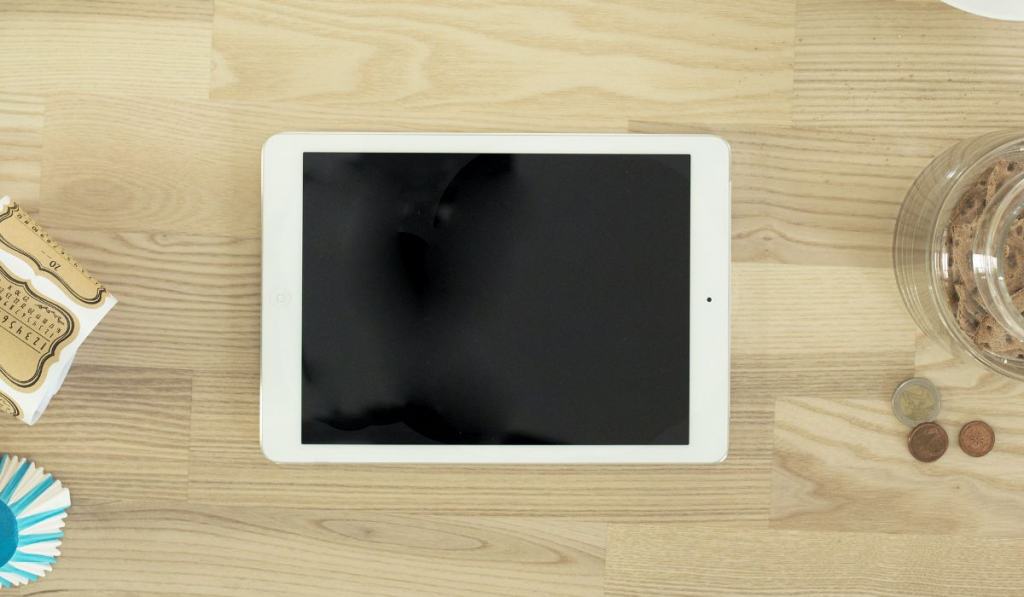
There are several buttons on your iPad 2. But the one referred to as the Home button is found on the same side of your iPad as the screen.
The Home button is round and located near the bottom of the screen.
Newer versions of iPads do not have a Home button; therefore, if you have difficulty locating your Home button at the bottom of the screen, you may have a different generation of iPad than you initially believed.
What Does the Home Button on My iPad 2 Do?
Once you have located the Home button on your iPad2, you can begin to use it to perform several actions.
Unlocking Your iPad
The most important aspect of the Home button on your iPad2 is that you can use it to unlock your iPad. If you don’t have a security code, just pressing the button will unlock it.
You must put in your code before it unlocks if you have a security code. Additionally, you can set up your iPad2 to read your fingerprint, allowing you both security and to open your iPad with a single button press.
TouchID Purchasing
You can also use the Home button to make purchases with your TouchID. You will need to set up this feature before you can use it.
Returning to Home Screen
When surfing the web or using an app on your iPad, you can press the Home button to return to the Home screen.
Returning to Apps
If you accidentally pressed the Home button and exited an application you were still using, don’t panic, as you can double-click the Home button to bring it back up. In this window, you will see all of the applications you were recently using, and you can go back to the window you were in before.
Closing Windows
You may notice there are a lot of windows open on this screen. You can close these out by swiping the apps up toward the top of the screen. It’s a good idea to do this regularly to preserve your device‘s battery power.
Screenshots
There may come a time when you want to take a screenshot of your iPad screen. This can be done by pressing the Home button and the Sleep/Wake button at the same time.
Siri
The last thing you can do with the Home button is if you hold it down, it will activate Siri. Then, you can use Siri to ask questions or search your iPad using just your voice.
Final Thoughts on Locating and Using the Home Button on an iPad2

Overall, you can use your Home button to perform several functions on iPad2. Whether you want to pay with your TouchID or ask Siri a question, you’ll need the Home button. You can find this home button on the bottom front side of your device.
If you are still struggling to locate your Home button after reading this article, you may want to ask someone for help, or it may be time to assume your iPad is from a different generation of Apple devices.