Why Does Alexa Keep Cutting Out? Solved!
It’s happened to all of us. We’re in the middle of a conversation with Alexa, and then suddenly, she cuts out. You might be wondering what you can do to try and prevent this from happening. In this blog post, we’ll outline some tips that might help. Plus, we’ll also provide some troubleshooting advice if your Amazon Alexa still isn’t working properly.
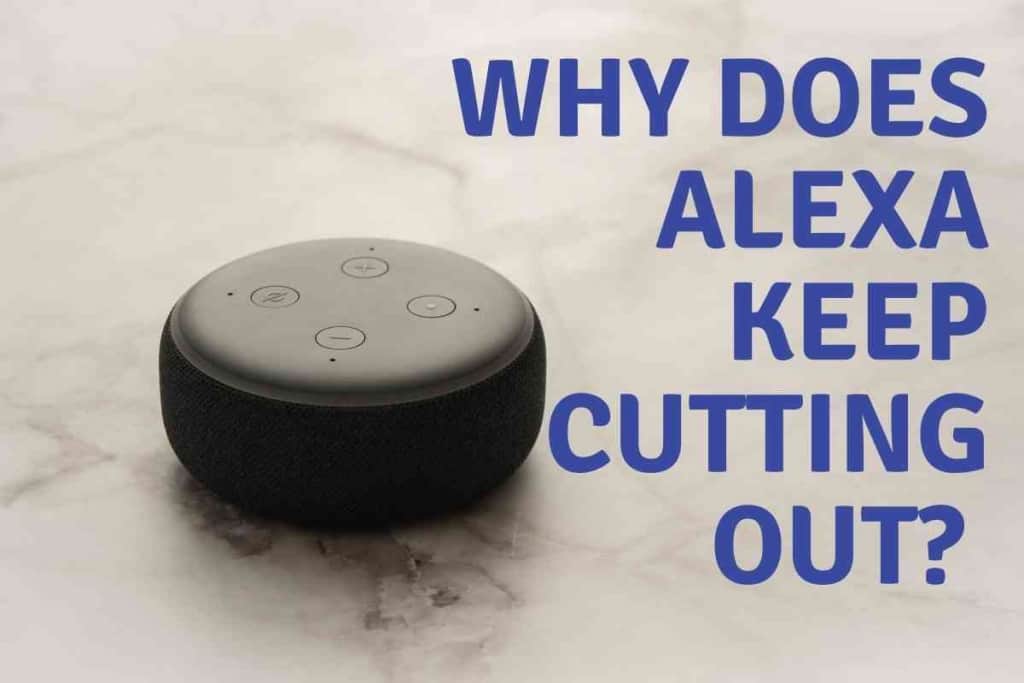
Table of Contents
- Why Does Alexa Keep Cutting Out?
- How To Restart Your Amazon Alexa
- How To Connect Alexa To Wi-Fi
- Troubleshooting Amazon Alexa
- Alexa Voice Controls
- The Different Models Of Amazon Alexa
- Which Model Of Alexa Is Right For Me?
Why Does Alexa Keep Cutting Out?
If your Amazon Alexa is cutting out, make sure it is properly plugged and the power cord is secure. Next, ensure your internet connection is strong and stable. If the issue persists, restart your Alexa device or contact Amazon customer support for further assistance.
As more and more devices connect to Wi-Fi networks, congestion can become a problem. One way to reduce congestion is to turn off any devices that are not in use.
Your Alexa needs a good Internet connection to work properly, so double and triple-check your Internet.
If an Alexa device is too close to a source of interference, like a Bluetooth device or cordless phone, moving it away can also increase Wi-Fi connectivity and solve the problem. Simply moving the Alexa device to a higher location could also improve reception. By taking these simple steps, you can help reduce Wi-Fi congestion and keep your devices connected.
How To Restart Your Amazon Alexa
Amazon Alexa is a digital assistant that can be used to control a variety of smart devices, play music, and provide information. In some cases, it may be necessary to restart Alexa in order to resolve certain issues.
To restart your Echo device, simply say “Alexa, restart.” If you are unable to speak, you can also restart your device by pressing and holding the Action button for three seconds. After your device restarts, you will need to set up your preferences and connect to your Wi-Fi network again.
However, restarting Alexa should not delete any of your data or preferences. If you are still having trouble after restarting, you may want to try resetting your device to factory defaults. To do this, press and hold the Action button for 15 seconds.
This will delete all of your data and preferences, so be sure to back up any important information before proceeding.
How To Connect Alexa To Wi-Fi
Amazon’s Alexa is a voice-activated assistant that can be used to control a variety of devices, including Amazon’s Echo line of smart speakers. In order to use Alexa, you’ll need to connect it to a Wi-Fi network.
Here’s how to do it:
- Open the Alexa app on your mobile device.
- Tap the menu icon in the top-left corner of the screen.
- Tap the “Settings” option.
- Tap “Network & Internet.”
- Tap “Wi-Fi.”
- Tap the name of the Wi-Fi network you want to connect to and enter the password when prompted.
- Once you’re connected, you’ll be able to use Alexa to control your Echo speaker and other compatible devices.
If you’re having trouble connecting to Wi-Fi, make sure that the Alexa device is within range of your router and that there are no obstructions between the two.
You may also want to try restarting your router and modem. If you’re still having trouble, contact your internet service provider for further assistance.
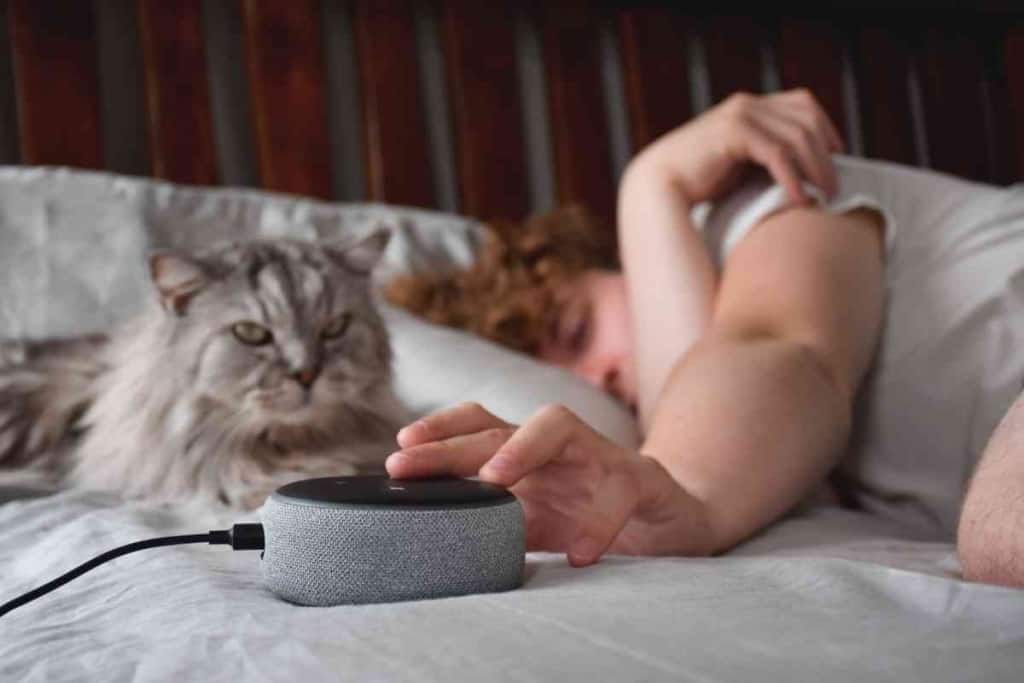
Troubleshooting Amazon Alexa
If you’re having trouble with your Amazon Alexa, there are a few things you can try to troubleshoot the issue. First, check to make sure that the device is properly plugged into a power outlet and that the power cord is securely seated in the device.
Next, check your internet connection to ensure that it is strong and stable. If you’re using a wireless connection, try moving the device closer to your router.
Finally, if the issue persists, you can try restarting your Alexa device.
To do this, simply unplug the device from the power outlet and then plug it back in. Once the device has restarted, try using it again. If you’re still having trouble, you may need to contact Amazon customer support for further assistance.
Alexa Voice Controls
Amazon’s Alexa is a voice-controlled assistant that does more than just answer questions. With the help of voice commands, you can also control smart devices like lights and thermostats, play music, get weather updates, and much more.
While the list of things you can do with Alexa is constantly growing, there are a few basic commands that everyone should know.
To get started, simply say “Alexa” to wake her up. From there, you can ask her to perform tasks like setting a timer or adding an item to your shopping list.
To control smart devices, just say the name of the device followed by the command you want to perform.
For example, saying “Alexa, turn on the lights” will turn on any connected light bulbs in the room. You can also ask Alexa to play music from your favorite streaming service or check the weather forecast for the day.
If at any point you need help with a particular task, just say “Alexa, help,” and she’ll provide you with a list of possible commands. With so many things that Alexa can do, the possibilities are endless. So start exploring and see what this amazing voice assistant can do for you.
The Different Models Of Amazon Alexa
There are a number of different models of Alexa, each with its own capabilities and features. The original Alexa model was released in 2015 and was designed for use in the home. It could be used to control smart devices, play music, and provide information about the weather and news.
The second generation of Alexa was released in 2016 and added support for additional languages and skills.
The third generation, released in 2017, added support for multi-room audio and new audio formats. The latest generation of Alexa, released in 2018, includes a number of improvements, such as improved wake-word performance and increased processing power.
In addition to the standard Alexa models, there are also a number of special edition devices that have been released. These include the Amazon Tap, which is a portable Bluetooth speaker, and the Echo Look, which has a built-in camera for taking pictures and videos.
There is also the Echo Show, which has a built-in screen for displaying information, and the Echo Spot, which has a smaller screen and can be used as an alarm clock.
Which Model Of Alexa Is Right For Me?
The answer to this question depends on what you want to use your Alexa device for. If you just want a basic device that can perform tasks like playing music and controlling smart devices, then the original Alexa model will be sufficient.
If you want a device that can do more, such as provide information about the news and weather, then you’ll need a newer model of Alexa.
And if you want a device that can do even more, like take pictures and videos or act as an alarm clock, then you’ll need one of the special edition devices. Ultimately, it all comes down to what you want to use your Alexa device for.