7 Reasons Your Wi-Fi Is Cutting In and Out (And How to Fix)
Are you tired of being interrupted by a slow or intermittent internet connection? Does your Wi-Fi constantly cut in and out, leaving you frustrated and disconnected? If you’re searching for answers to questions like “why does my internet keep cutting out?” or “why does my wifi keep cutting out?” then you’ve come to the right place.
In this article, we’ll explore common causes of internet and Wi-Fi disruptions and provide solutions to help you stay connected. Whether you’re working from home, streaming movies, or gaming online, our tips and tricks will help you achieve a stable internet experience.

Why does my internet keep cutting out?
Your Internet probably keeps disconnecting because of an issue with the router, such as it being in the wrong place or other interference, it’s overloaded, or because it’s old or needs an update. Your router may also not be connecting to your modem, which could be a software or hardware issue.
The first step in restoring your internet is understanding why it’s dropping in the first place.
The truth is, there are many reasons why your router keeps dropping internet. These issues can range from having your router in a bad spot, having faulty cables, having an older router, and more. Luckily, these types of issues are easy to fix. Let’s take a closer look.

1. You’re Placing Your Router in the Wrong Area
Your router placement certainly matters.
Many people place their routers where it appears most convenient, but this isn’t always the best best place for the strongest signal strength. With that said, it’s important to consider where you’ll actually be spending most of your time when using the internet.
For instance, if you’re usually upstairs in the far right corner of your home, putting your router downstairs in the far left corner of your home will make it harder to keep a strong signal.
How to Fix
Ideally, you want to place your router in an area in your home where you can get a balanced connection, regardless of where you choose to use the computer.
It would be ideal to try and get your router somewhere in the middle.
If this isn’t possible, place the router closest to where you spend the most time on your computer for the best signal strength.

2. Other People in Your Home Are Using the Wi-Fi
The number of people in your home using Wi-Fi plays a huge role as well.
While you may not realize it, there is limited bandwidth on your internet connection.
This means that the more people that use the connection, the easier it becomes to experience the internet cutting in and out.
In addition to this, the signal strength can become even weaker, depending on what everyone is doing while on the computer.
In fact, common culprits that make the router drop include streaming videos, torrents, and video chatting.
Recommended Reading: Modem vs Router: What’s the Difference and Why Does It Matter?
How to Fix
When everyone is constantly using the Wi-Fi, it’s not uncommon for some devices to remain connected, even if no one is using the router at the time.
With that said, disconnect any unused devices to free up space.
Another option is to turn the router off for about 30 seconds and then restart it to give it a break. This may help improve your signal strength.
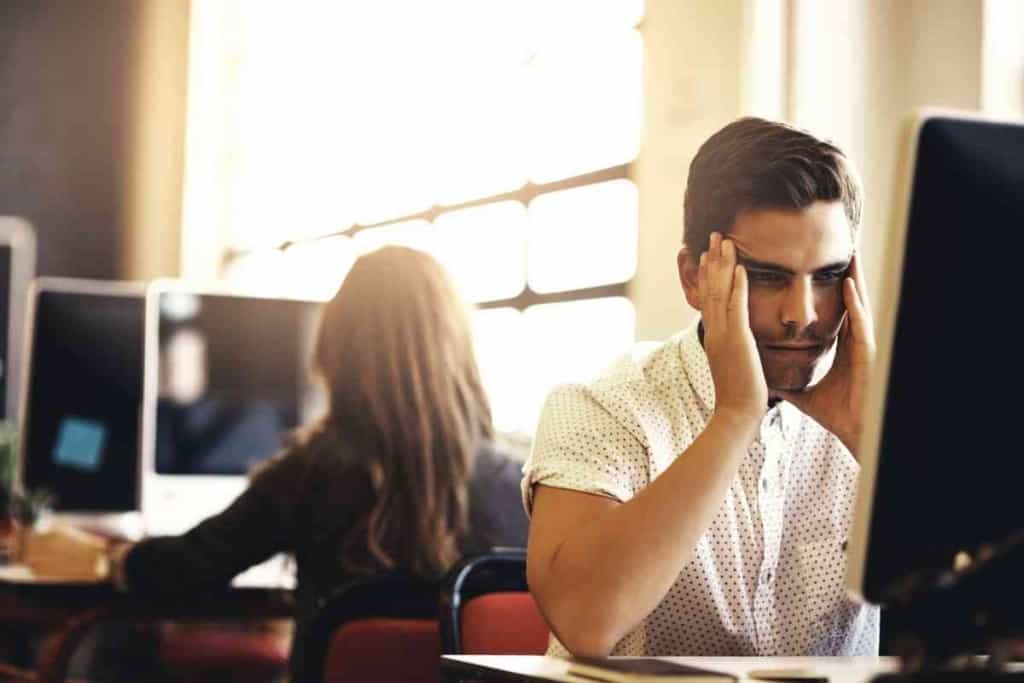
3. You Have an Old Router
Routers are powerful tools that enable us to stay connected. But, if you have an older router, staying connected may not be as easy as it seems.
An older router could be the culprit of your bad connection. Generally, it’s best to have a robust router that uses both 2.4GHz and 5GH bands.
Even more, if your router settings are outdated, there is a greater opportunity for Wi-Fi theft. Unfortunately, unauthorized users could be slowing down your connection.
How to Fix
The simple solution is to upgrade your router. In general, it’s best to upgrade your router every three to four years.
4. Your Router Needs a Reboot
When’s the last time you’ve given your router a reboot? If you haven’t, this could be causing random disconnects.
Routers need to be rebooted from time to time or else performance is bound to suffer.
In fact, some newer routers routine automatically to ensure the router maintains optimal performance and signal strengths can remain strong.
How to Fix
If your signal is cutting in and out, give your router a quick reboot.
If your router does not have automatic reboots, consider creating a manual reboot schedule to help improve performance.
As a rule of thumb, you should reboot your computer at least once a month.
5. Your Home’s Walls Are Blocking the Signal
This might be surprising, but a home with walls that are too thick can block a connection, causing random disconnects.
While it isn’t realistic to just relocate, there may be a few solutions to help.
How to Fix
There are a few options you can try if your home has thick walls.
The first thing you may want to do is move your router around.
Some areas of your home are likely to have a better signal strength than others.
Another option is to consider a range extender, which is an inexpensive way to make your Wi-Fi signal stretch further.

6. Your Modem Isn’t Connecting With Your Internet Provider
It’s possible that you’re experiencing random disconnects because your modem isn’t actually communicating with your internet service provider as effectively as it should.
Your modem is necessary because it translates the internet provider signal into data your home network can use.
Unfortunately, this sometimes happens due to something external, such as problems in the neighborhood.
However, there may be a few things you can do to troubleshoot on your own.
How to Fix
Be sure to check the modem’s entry point into your home.
This may look like a cable connecting your modem to a wall outlet.
If everything is connected, you may need to contact your service provider to see if your modem is translating signals correctly.
7. Your Cables Are Faulty
If you have loose or faulty cables, you can expect your WiFi to cut in and out.
Cable and DSL connections involve three different cables and a standalone cable to connect your router.
Fiber-to-the-Home internet requires an Ethernet cable to connect your wireless router to the Optical Network Terminal.

Here are the three common cables to know about.
- Coaxial Cable: Connects your modem/wireless gateway to the cable TV line.
- Phone Cable: Connects your modem/wireless gateway to a telephone line.
- Ethernet Cable: Connects a standalone modem/ONT to a standalone router. Addtionally, these cables connect to computers, game consoles, and more.
How to Fix
Ensure that all necessary cables are in place.
If you notice damage to any of the cables, simply replace them.
Have you been experiencing your internet cutting in and out? I know how frustrating that can be.
The good news is that your random disconnects are likely due to one of the common problems mentioned above.
With that said, be sure to use these tips to help you troubleshoot your poor connection with ease.