Can A Sonos Roam Work Without WiFi? Answered!
The Sonos Roam is one of my favorite Bluetooth speakers, but you might have noticed that most Bluetooth speakers don’t work without WiFi. Can Sonos be used without the internet? I’ll answer this and give you tips for listening to your favorite tunes even if the WiFi is off.

Table of Contents
- Can A Sonos Roam Work Without WiFi?
Can A Sonos Roam Work Without WiFi?
The Sonos Roam works without a WiFi connection. You will need it for the initial setup, but after that, you can disable WiFi if you’d like. You do miss out on some features, but you can still play music from your phone. This only applies to Roam is other specific Sonos speakers.
Can I use Sonos Roam as a Bluetooth speaker? Read on to find out whether you can use this speaker without WiFi, how to do it, and see what the pros and cons are of disabling WiFi.
Does Sonos Roam Work Without WiFi?
Let’s start with the main question. Can you use Sonos Roam without a WiFi connection? There are many Bluetooth speakers, but the truth is that most of them need a WiFi connection even if you’re paired over Bluetooth.
While you do lose out on some features and overall range, the short answer is that this speaker works without a WiFi connection. Let’s answer some other big questions you have about this before moving on.
Do Other Sonos Speakers Work Without WiFi?
You might be wondering if other Sonos speakers are like Roam, are do the others need a WiFi connection? There are many different Sonos wireless speakers to choose from, but thus far the only other one that doesn’t need a WiFi connection is Sonos Move.
While they might produce others in the future that don’t need WiFi, currently the vast majority will need a WiFi connection even if you’re paired over Bluetooth.
Benefits of Turning Off WiFi
While it’s often considered best to use both WiFi and Bluetooth as needed, there are some benefits to having a Bluetooth connection. The first one is that this makes Sonos Roam a truly mobile speaker.
If you have a wireless speaker that needs a WiFi connection, then it’s leashed to a router and must be by your home. If you want to play music in the park or other areas where WiFi is extremely limited, then a Bluetooth connection is much better.
Another benefit of Bluetooth connections is that they are more stable and provide higher quality music. This is ideal if your phone and speaker will be close to each other. A Bluetooth connection will sound better overall, and digital lapses should be very rare.
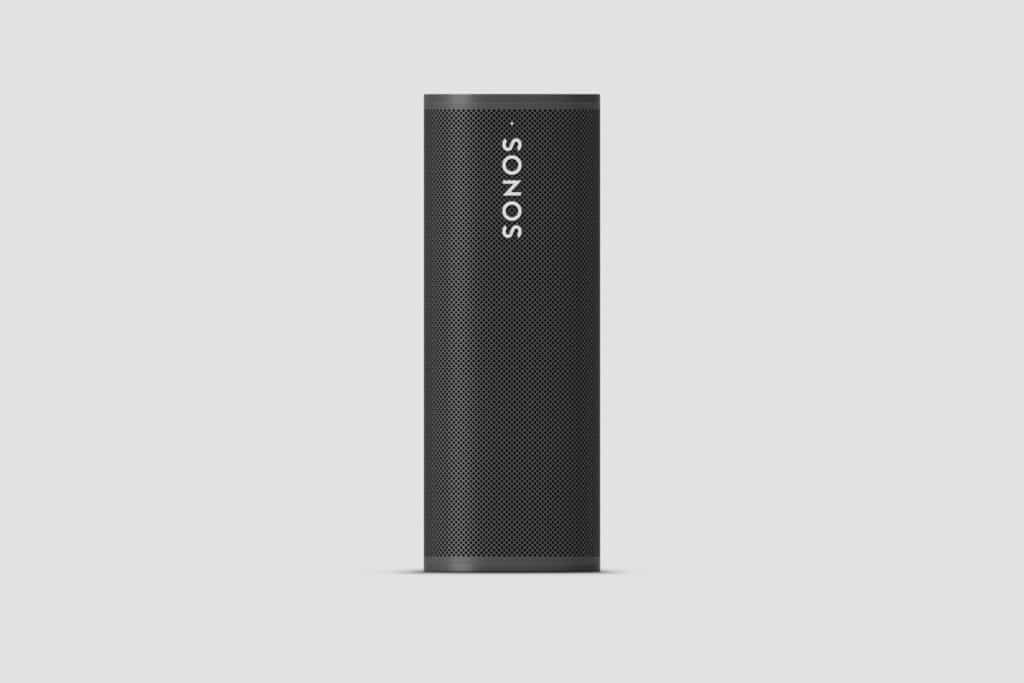
Drawbacks of Turning Off WiFi
As I said before, there are pros and cons to disabling the WiFi connection. While Bluetooth has a better connection if your phone is near the speaker, the truth is that Bluetooth has a fairly limited range.
If you plan on moving the phone far away from the speaker, then the Bluetooth connection will likely fail. WiFi has a better range, which allows you to move around without worrying about the music stopping. While a WiFi connection doesn’t sound quite as good, the music will still sound great overall.
You also lose out on some features. The Sonos app gives you control over your Roam speaker. You can usually control the volume, do multi-room music streaming, and more. Disabling WiFi means that you miss out on most of these features.
You can pair your phone and speaker, and you can play audio over Bluetooth, but that’s about all you can do without WiFi. That’s why a WiFi and Bluetooth connection is often best, but you can control volume by pushing the buttons on the speaker.
How to Disable WiFi for Sonos Roam
Disabling WiFi for your Sonos Roam is surprisingly easy. It actually just requires the Sonos app and for you to be close to your speaker. You don’t have to be right on top of it, but you’ll have to be close enough so that the two devices can communicate.
Instructions for Disabling WiFi
Open the Sonos app on your Android or iOS device. If you don’t have the app, then download it from your respective app marketplace.
Select the “Settings” icon once opening the app and then select “System.” This will bring you to a list of rooms and speakers. Select the room and then the Sonos Roam speaker you want to modify.
You will see a setting for WiFi. Select “Disable WiFi” and the WiFi will be turned off. If you wish to turn the WiFi back on, then simply return here and select “Enable WiFi.”
Do I Need WiFi on Sonos Roam?
As I said above, you can listen to music and audio with just a Bluetooth connection. You can disable WiFi forever if you want, but it must be enabled during the initial setup. This process is what allows you to initiate the first connection and it cannot be done with Bluetooth alone.
This process usually takes less than 10 minutes. This is actually the only time you need to have WiFi active. After that, you can then turn WiFi off forever if you want to.
Connecting The Sonos Roam With Bluetooth
Connecting your phone and speaker only over Bluetooth is a little less intuitive than connecting via WiFi, but I would still call it simple. You just need to know which buttons to push.
While the Sonos user’s manual should have this information, I know I’ve been guilty of throwing those manuals away or not looking at them. Don’t worry, I’ll show you exactly how to connect to your speaker over Bluetooth.
Sonos Roam Bluetooth Connection Instructions
Turn on your phone and make sure that Bluetooth is enabled. If you don’t, then the two devices won’t be able to communicate with each other. I’ve had the connection fail because I forgot about this step.
Activate the speaker by pushing the power button. This should make a white light flash by the Sonos logo. This means that the speaker is on and ready for instructions. Give it a moment until the light stops flashing and is a consistent white.
At this point, you will push and hold the power button. Wait for several seconds until there is a chime noise. You can then release the power button. The white light should now be blue. If not, then repeat the process until the light becomes blue.
Go to your phone and scan for nearby Bluetooth devices. You should see “Sonos Roam” followed by a specific model number.
The model number doesn’t matter too much unless you have several speakers. This only identifies which is which.
Select the Roam speaker and the two should pair. Play audio on your phone and it should come out of the speakers.