CenturyLink Internet Keeps Disconnecting: The Ultimate Guide
If you are one of the thousands of households with home internet from Centurylink, you expect excellent service. So, why does Centurylink internet keep disconnecting?
If your internet service keeps cutting in and out and you are a Centurylink customer, there could be a number of different reasons that this is happening. And, since you need a good internet connection to watch TV and do most other things these days, how do you fix it?
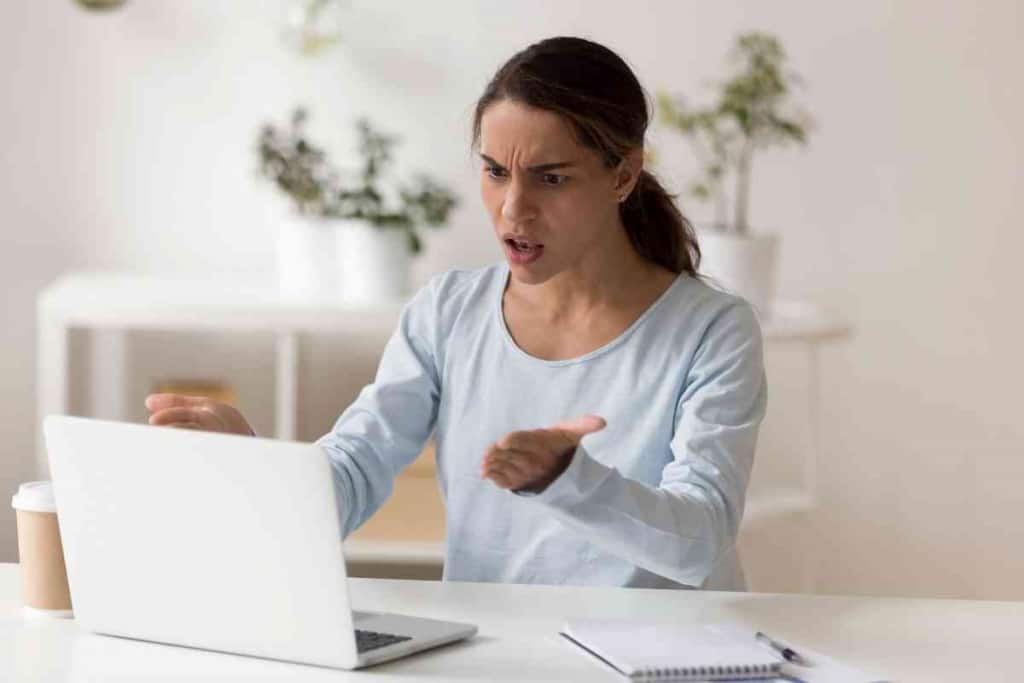
Table of Contents
- Why does my CenturyLink Internet keep disconnecting?
- Potential causes of Centurylink disconnecting continuously
Why does my CenturyLink Internet keep disconnecting?
The most common reasons that Centurylink internet may be disconnecting include a faulty or broken cable to the modem, router, or computer, problems with Centurylink’s infrastructure, problems with the router itself, or the bandwidth of the connection could be overloaded.
As the above-mentioned causes are the most common reasons your Centurylink internet could be cutting out, there are still a few more potential causes that we will discuss as well.
The first thing you should try to figure out when trying to diagnose your connection issues is whether you are losing your connection to the internet or you are just losing connection to your Wifi.
Does your device lose its connection to the internet but during this time the router’s connection to the internet goes uninterrupted? We will discuss how to test to see whether you have lost internet connection or Wifi connection as well as discuss all the different potential causes of your internet cutting out and what you can do about it.
If you are a Centurylink home internet customer, you may or may not be aware that Centurylink has a pretty decent support section online. In Centurylink support, you can test your internet connection and internet speed, and troubleshoot a wide variety of issues including Wifi problems, modem/router issues, online security protection, fiber optic connections, and much more.
To gather the information that we need to identify some of the most common causes of an internet connection cutting in and out, we have used the troubleshooting feature on the Centurylink support page as well as read some first-person accounts of other internet users who have experienced the same problems.
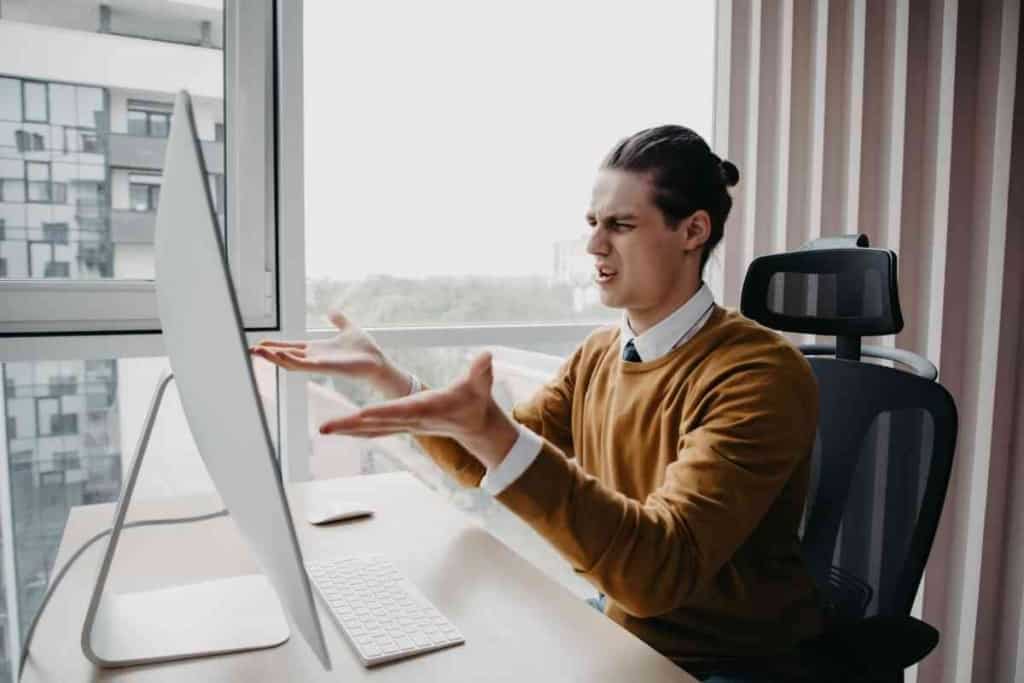
Potential causes of Centurylink disconnecting continuously
Because of the pandemic, many Americans have transitioned to a work-from-home setup rather than commuting to the office. If that is the case, it can be extremely frustrating and it could potentially put you at risk of losing your job if your internet disconnects every few minutes.
This is why it is important to first identify whether problem is that the internet coming into the home is disconnecting or if it is your Wifi that is disconnecting.
To test this, when the connection on your computer or laptop cuts out, have an ethernet cable readily available and plug your computer or laptop directly into the back of the router or modem. If you establish a connection, then the connectivity issues are with your Wifi connection and not your internet connection.
Internet connection disconnecting continuously
One of the best resources to troubleshoot some of the potential causes of your internet cutting out periodically can be found on the Centurylink support page.
The Centurylink support page lets you test your internet connection and internet speed, as well as can help walk you through some troubleshooting options that may be relevant to your situation. Here are some common reasons that your Centurylink internet connection may be cutting in and out.
Area or home outage
Sometimes to no fault of your own, Centurylink could be facing outages in your area. An area outage is typically due to an issue with Centurylink’s infrastructure or network that is currently being rectified. While the issue is being worked on, you could be experiencing no internet connection at all, or it could cause the internet to turn on and turn off again as parts of the network are coming back online.
If you have an internet connection on your mobile device, you can go to the Centurylink website and enter your address to confirm the area outage and to see when you can expect full service to be restored.
If you are having a home outage, which is an internet outage specific to the lines and equipment running to your address, go to the Centurylink support page and run the troubleshooter. The troubleshooter can actually run a diagnostic on all the lines and equipment that is running internet into your home. If an issue is found, you can then go ahead and create a repair ticket and a service technician will be dispatched to address the issue as soon as possible.
If your internet is completely out and the connection is not returning, you may need to contact Centurylink to have a technician come out to investigate.
Also, you may want to double-check that your bill is current and that you are not experiencing a suspension of service due to non-payment.
Faulty wires or cables
One of the most common reasons for an internet connection that keeps going in and out is that one or more wires or cables are faulty and dying. Or, if the wire or cable is not exactly dying, it could be because you have a poor connection between the wire or cables and their designated ports.
To address any potential issues stemming from your wire or cables, first, you should inspect every connection to make sure the cables are secure in their ports.
Go ahead and unhook the cable from its port and snap it back into place. Make sure you hear the clicking sound. Also, inspect all the wires and cables for any noticeable fraying or crimping that could be causing problems.
If you have extra cables, try swapping out one of the cables for a new one and see if the problems persist. Last, make sure the AC adapter wire is in good condition and that the adapter is securely connected to the router/modem and fully plugged into the electrical outlet.
Problems with the router or modem
The first step that most people take when they have internet connection issues is that they reset the router by unplugging the power cable for 30 seconds and then plugging it back in.
The router will then shut down and power backup, and then take a minute to test its connection.
If the light turns green after the connection test, then the router should be getting a proper signal. If it turns red, then there could be a problem with Centurylink. If you reset your router, a majority of the time your connection issues could be fixed simply by resetting.
Wifi connection disconnecting continuously
If there is nothing wrong with your internet connection, then it could be that you are having problems with your Wifi connection instead.
The easiest fix is to simply run a direct ethernet connection from your computer to the router, however, that is not always an option for smartphones and tablets. Additionally, you may not own an ethernet cable or one long enough to reach your router.
If your Wifi connection keeps cutting out but you still have internet coming into your home, you may want to investigate the following.
Device issues
It may sound cliche, however, one of the first things you should do if you are having any connection issues is reset everything. When you reset a device, it can reset the device to its original state, and many times, the problem fixes itself. So, go ahead and reset your router, modem, computer, laptop, smartphone, and any other devices that are connected to the Wifi.
Security issues
It is extremely important that you have antivirus and security software installed on your computers and laptops.
Make sure that you scan your computer routinely for malware. Malware programs can cause some serious problems with your Wifi connection.
Router/modem location
Make sure your router is centrally located and that it is elevated from the floor onto a bookshelf, table, or countertop. A poorly located router can cause Wifi connections to disconnect and reconnect continuously. Additionally, some materials in your home may be restricting access to the Wifi signal.
Materials like stainless steel or cement walls, fish tanks, and heavy furniture can block signals. Also, if your router is operating on 2.4 GHz, then some items in your home could produce radio interference.
Bluetooth devices, smart TVs, microwaves, treadmills, baby monitors, and even fans can interfere with your WiFi signal. If your home office is located far away from your router, you may also want to invest in a Wifi repeater.