How to Easily Locate (And Clear) Old Notifications on iPhone
Any iPhone user can relate to the annoyance of receiving an endless stream of notifications. Through the noise, it’s easy to accidentally clear one before you even have a chance to read it. But does this mean it’s gone for good?
Once you clear a notification, you can’t view it again. However, you can see older notifications by opening your phone’s lock screen and swiping down to open the Notification Center. From here you can clear notifications individually or all at once. You can also mute notifications for specific apps.
Even though you can’t bring back a cleared notification, it’s worth learning more about how to manage notifications from your lock screen. Let’s take a more detailed look at how to find older notifications on your iPhone, how the iPhone’s Notification Center works, and the options you have for clearing notifications.
How to Look at Past Notifications on an iPhone
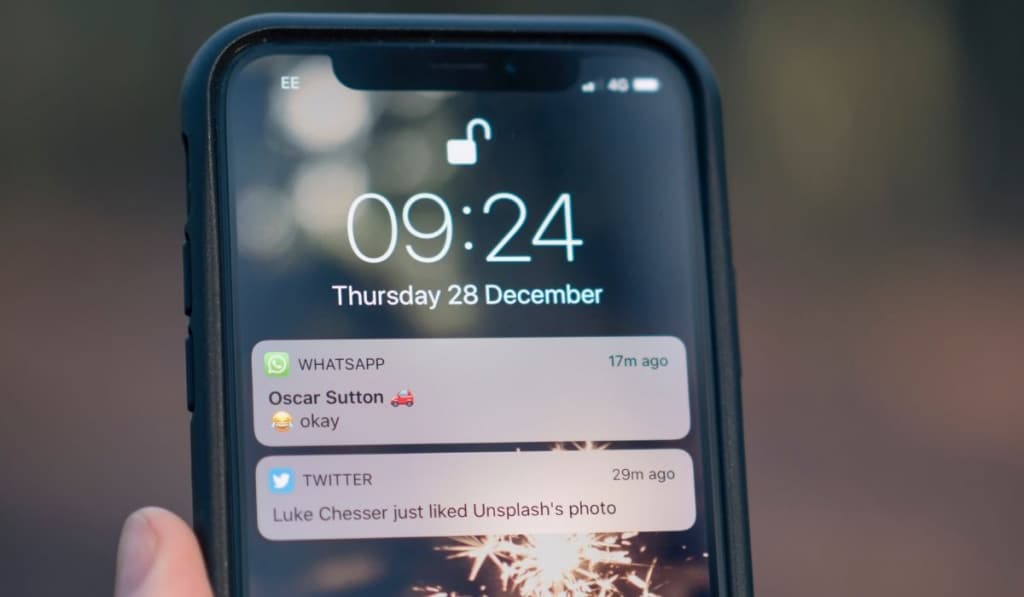
Notifications on your phone’s lock screen are a convenient feature, but they don’t last forever. They’re replaced as you receive newer notifications. This can cause frustration as you forget to respond to notifications or lose the ability to see other ones.
So, how do you fix the problem? You can view past notifications on your phone. Start by bringing up your lock screen. This can be done by tapping the screen, pressing the power button, or pressing the home button, depending on which model of iPhone you have.
Once the lock screen has appeared, simply swipe down and a list of past notifications should appear. Depending on the number of past notifications you have, you may either see all of them or they may be separated into groups based on which app they came from.
On the notification screen, you can open the app connected to each notification by swiping left on the desired notification and tapping “Open.” To quickly silence an app that’s suddenly overloading you with notifications, you can tap “Options” and then select either “Mute for 1 Hour” or “Mute for Today.”
Can I Bring Back Deleted Notifications On My iPhone?
It happens to the best of us: You’re viewing your notifications, and as you move to dismiss the one you just finished reading, a new notification appears right as you’re hitting the clear button and you lose it before you even see what it is.
Unfortunately, you’re out of luck. It’s not possible to bring back or view a notification after you have cleared it. When this happens, your best bet is to go through your apps to find what the notification was telling you.
It’s best to check your messaging apps, your email, and your missed calls to see if the notification was someone trying to reach you.
How to Clear Notifications Off an iPhone Lock Screen
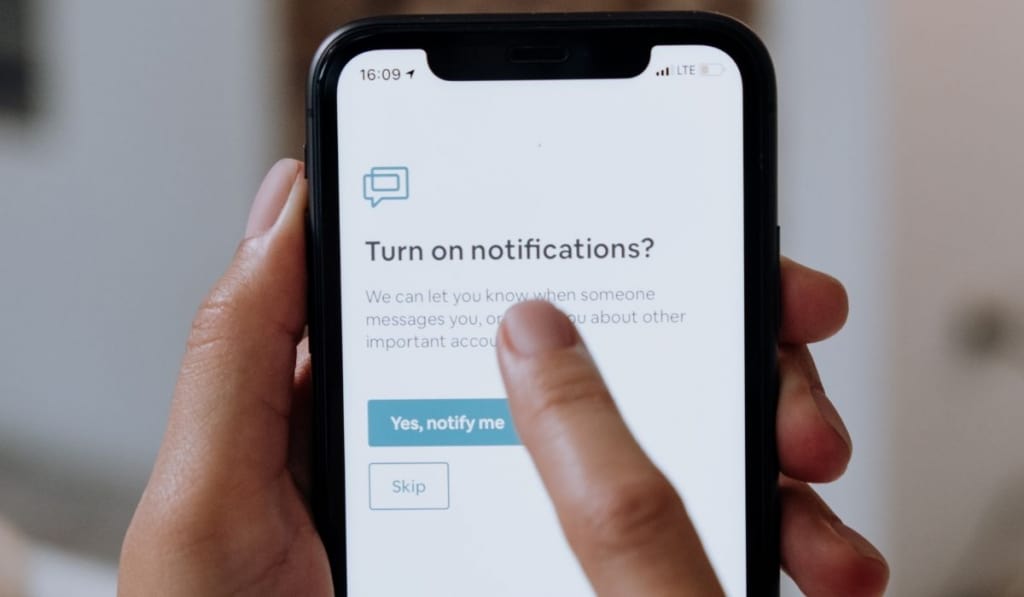
To clear a notification off your iPhone, you’ll need to open the notification screen by hitting the power button, tapping the screen, or hitting the home button and then swiping down.
Once you’ve opened the notification screen, swipe left on any notification to view two buttons: “Options” and “Clear.” Selecting clear will remove the notification and mark it as read, never to be seen again.
When you find yourself drowning in notifications, worry not. You can easily clear them all at once. On the notification screen, next to the text that says “Notification Center,” you should see a small X button. Tap this X and the option to “Clear All Notifications” should appear.
Remember that you won’t be able to bring these notifications back once you’ve cleared them, so make sure you read them beforehand.