Do AirPods Affect Phone Battery?
The older your iPhone gets, the shorter its battery lasts.
If you want to stop draining your battery, there are several things to avoid, but is using your AirPods one of them?
Do AirPods affect your phone’s battery, and if so, by how much?
Do AirPods Drain Your Phone’s Battery?
Using AirPods does impact your phone’s battery, but not by much. When using a regular connection (as opposed to AirPlay), the amount of phone battery your AirPods use is negligible. It’s not so much the AirPods that drain your battery, but the activities you are doing on your phone while using them.
AirPods also have batteries. When you use AirPods, you will drain their batteries. Nevertheless, their usage’s impact on an iPhone’s battery isn’t significant.
Does Bluetooth Use Up Battery Power?
Bluetooth connections do use up some of your phone’s battery power.
Even when there are no Bluetooth devices connected to your phone, that’s true.
As long as your phone’s Bluetooth connection is on, it will constantly be scanning for nearby Bluetooth devices to connect to, such as your Apple Watch.
That scanning does use up power – but minimally.
Modern phones are optimized to retain as much battery power as possible, even when using Bluetooth.
However, when a pair of Bluetooth earphones, like AirPods, is connected to your phone and is streaming audio, you will be using up a bit more power than if you were to connect wired earphones.
Still, it won’t have a huge impact. As long as you have a healthy battery, you can go ahead and use AirPods on Bluetooth mode without worrying about the extra battery usage it entails.
Bluetooth vs. Airplay
It’s important to distinguish between using your AirPods the traditional way vs. using them with AirPlay.
Apple developed AirPlay for wireless communication between its devices, including iPhones, iPads, AirPods, and more.
AirPlay uses WiFi to connect to your other Apple devices.
It promises higher-quality audio and a stable connection.
Testing showed that using AirPlay for your AirPods instead of Bluetooth used significantly more of your phone’s battery power.
Specifically, when streaming locally-stored music (the music you downloaded to your device), AirPlay used up 13% of the phone’s battery over the course of a couple of hours.
On the other hand, using the AirPods over Bluetooth only used 5% of the phone’s battery.
That’s a massive difference – in other words, AirPlay can use up more than 2.5 times as much power.
However, the difference wasn’t as stark when streaming songs over the internet (songs that the user did not download to the device).
Being that AirPlay already utilizes a WiFi connection and is able to use that connection to play songs from the web, it only saw a minor increase in battery usage overplaying local songs – 14% instead of 13%.
However, battery usage increased to 10% when streaming songs over Bluetooth.
What are some key takeaways from all this? If you’re not streaming audio to your AirPods, there’s no need to turn them off or disable your phone’s Bluetooth connection.
Sure, you’ll save some power, but the results won’t be noticeable enough to make it worth it.
On the other hand, if you are streaming music, switching to a wired connection instead of using your AirPods will help you save power.
If you are using your AirPods, using them over Bluetooth mode instead of enabling AirPlay will still help you cut down on your battery usage.
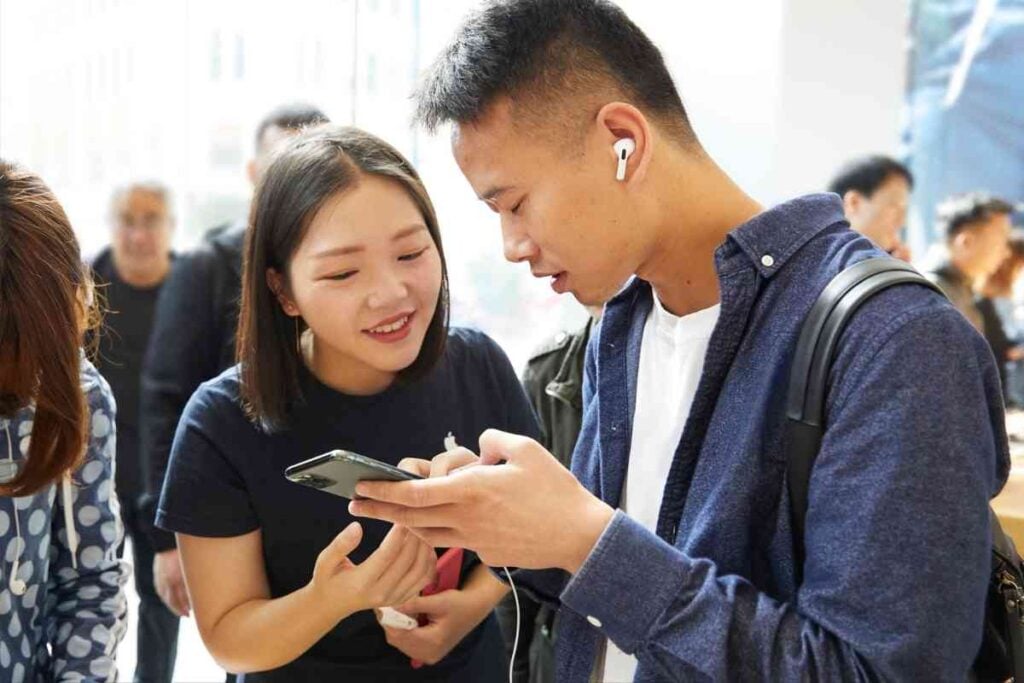
How to Get Your Battery to Last Longer While Using AirPods
You can do several things to avoid draining your battery while using your AirPods.
Even though your AirPods themselves might not cause your phone to lose power, other things might.
Download Music and Videos Before Playing Them
Besides disabling AirPlay, one of the most critical things you can do to help your battery last longer is to play music and videos you already downloaded to your device instead of streaming them live.
When you stream content from the internet, you will not only use up data, but you will also use up more of your battery.
You can download tracks and podcasts from Apple Music to listen offline, and keep in mind that Netflix also allows you to download content.
You will need YouTube Premium to download YouTube videos, though.
Turn Off Your Screen
Another thing you can do is to turn off your screen while listening to music. Keeping the screen on will cause your battery to drain a lot faster.
You can set your screen to turn off automatically after a shorter period to help conserve energy.
If you must have the screen on, such as when watching videos, try to reduce the brightness to put less of a strain on the battery.
Turn on Low Power Mode
In your iPhone’s settings, head to your battery settings and turn on Low Power Mode.
You can also add a Low Power Mode switch to your control center to make it easier to turn it on when listening to music.
It will ensure that other applications don’t drain your phone’s battery in the background.
Get a New Battery
Finally, it might be time to get a new battery. In your settings, you can check the health status of your battery and see how long it lasts compared to when it was new. If it’s time for a new battery, get it replaced at an official Apple Service Center.
You can look for authorized service professionals here.
Final Thoughts
If your battery is draining much quicker than it should, the problem probably doesn’t lie with your AirPods.
Instead, there are probably other factors contributing to the loss of battery power.
Go to your phone’s battery settings to see which apps are using up the most battery.
Your battery may also have gotten old, in which case replacing it would be the best way to ensure you can listen to your music and podcasts without running out of power.