How To Find Emergency Info On iPhone & Add It To Lock Screen
Emergency Information is an extremely useful feature on iPhone that could potentially save your life. It allows emergency services to see an emergency contact number as well as any health concerns that may be relevant to them. However, the feature is not on by default, and must be set up manually.
To find Emergency Info on an iPhone, open the Health app and tap the profile picture in the top right corner. Next, select “Medical ID,” then “Edit.” You can add information like your emergency contact and select “Show When Locked” to show the info on your lock screen.
Let’s take a look at where to find your emergency info, the way Emergency Information works, and how it appears on an iPhone’s lock screen. We’ll also discuss the ways that this feature can be helpful and whether paramedics or emergency room staff even check it.
Where Do You Find Emergency Info on Your iPhone?
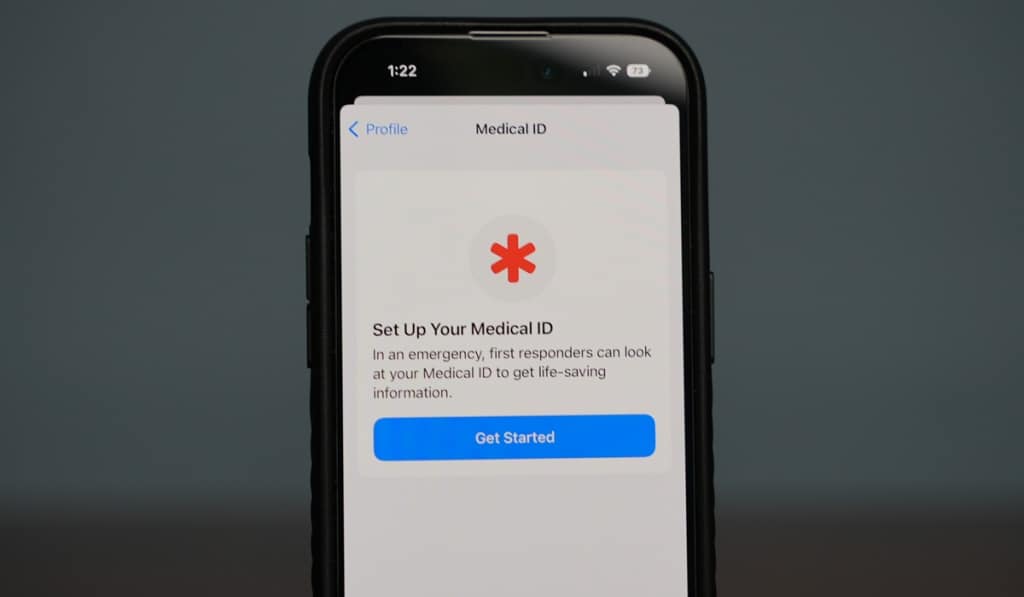
To use Emergency Info on your iPhone, locate the Health app. This might already be somewhere on your home screen.
If you can’t find the Health app, simply swipe right on your home screen until you reach the App Library. Then, just swipe down from the top of the screen and a search bar should appear.
Type “Health” in this search bar and then you can select and open the app. These steps can be repeated for any app you may lose in the future.
Once you have the Health app open, tap your profile picture in the top right corner. This should open a menu where you’ll select “Medical ID.”
Then hit “Edit” in the top right corner. From here, you can enter information like your date of birth, any allergies or medical conditions you have, the medications you take, your blood type, your height, and your weight.
Add information that you would want a paramedic or someone in an emergency situation to know. This may significantly impact the care that you receive.
How Do You Get Emergency Contacts on Your iPhone Lock Screen?
The purpose of setting up emergency info on your iPhone is to give important information about you to paramedics in the case of an emergency.
However, paramedics likely won’t know the password to your iPhone, and opening a locked iPhone without the password ranges from extremely difficult to actually impossible. Thankfully, Apple’s Emergency Info feature can make this important information accessible from the lock screen. All you have to do is enable it.
To do this, navigate to your Health app and select your profile picture in the top right corner. Select “Edit.” In this menu you can toggle an option that says “Show When Locked.”
Turning this option on will make your emergency information accessible from your phone’s lock screen.
Tips For Adding Emergency Info to Your iPhone
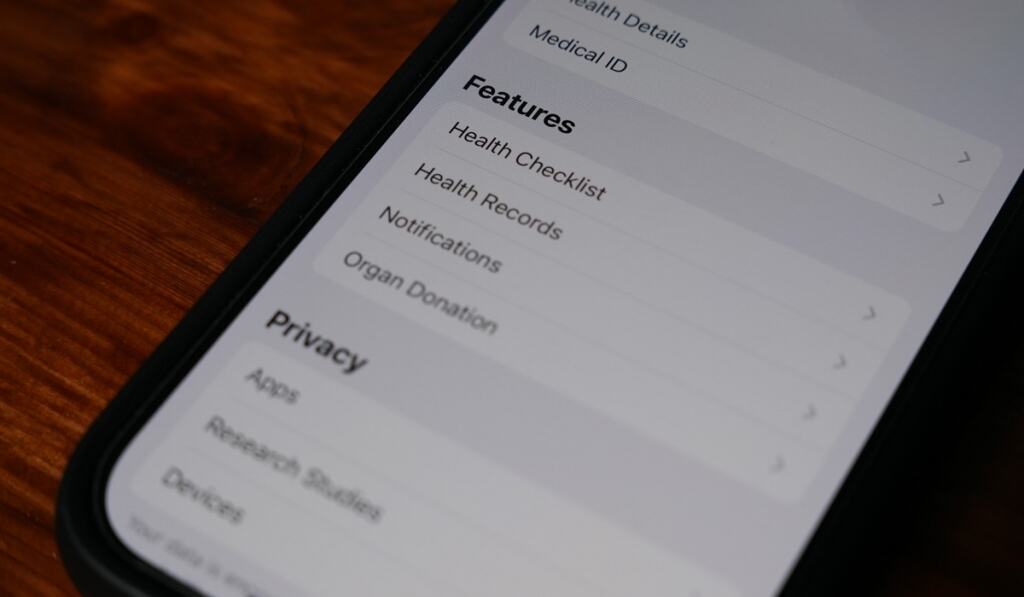
There’s a few things you should keep in mind when listing emergency info. The feature allows you to add your name and age, any pre-existing medical conditions or allergies, medications you take, blood type, weight, height, primary language, as well as your emergency contacts. It’s recommended to not leave any sections blank.
Let’s say you don’t have any allergies. It’s more helpful to put something like “None” or “None known” than to leave the section blank in order to avoid confusion. Paramedics might assume that you just skipped the section rather than understanding that you have no allergies, so putting “None” will clear up this ambiguity.
This is especially pertinent to the medical conditions and medications sections, as knowing that you have none for both of these is extremely relevant information for paramedics.
It’s also important to know that when setting your emergency contact, you cannot select just any phone number. The menu will only let you choose from your contacts list. This means that it’s not possible to set your emergency contact as someone who is not in your contacts list.
For iPhone users that live in the US, you can also register as an organ donor in the Health app. To do this, open the Health app, then select your profile picture in the top right corner. Under “Features,” you should see an option that says “Organ Donation.”
Select this and then “Sign Up with Donate Life.” Fill out the registration form and you should be registered as an organ donor on your iPhone. To change this status, tap your profile picture on the Health app, then tap “Organ Donation,” and finally “Edit Donor Registration.” Here you can unregister if you wish.
How Do You Find Emergency Contacts on a Locked iPhone?
Let’s go through a hypothetical scenario. Say you’re in an emergency situation and you need to reach someone’s emergency contact, but their phone is locked. How would you be able to find their emergency contact without knowing how to unlock their phone?
If they have an emergency contact set, all you have to do is open the phone and select “Emergency” on the lock screen. From here, you can make an emergency call or select “Medical ID” at the bottom left of the screen. This will pull up all of the info the person has set in their Emergency Info, including their selected emergency contact.
If they do not have their emergency contact set, this menu is still not entirely useless. As previously mentioned, you can use the Emergency menu to make an emergency call. This will allow you to call the police or an ambulance even if you’re without your own phone.
Apple also has a feature called Emergency SOS on this menu. This feature will share your real-time current location with the police or ambulance after you call them.
So even if you don’t know where you are, help will still know where to find you. This feature was added with iOS 11 and will only work on phones running on it or later iOS updates.
Do Paramedics Check iPhone Medical ID?
All of these emergency features are really great ideas in theory, but they’re useless if no one actually checks them. This line of thinking naturally brings up the question: do paramedics even check the iPhone Medical ID of their patients?
Yes, many paramedics as well as even some emergency room doctors have reported using iPhone Medical ID for patients who are unconscious or unresponsive.
Doctors have also talked about how they think the feature is more important for them than for paramedics, as paramedics are usually only concerned with keeping the patient alive and any specifics are more of the emergency room’s concern.
Oftentimes, the emergency contact will not be called until the patient is already at the hospital.
Emergency info can be extremely helpful when unresponsive patients who have conditions like diabetes, heart failure, or allergies.
When unresponsive patients don’t have emergency information set up on their phone, some emergency room staff have found ways to find a contact anyways. All they have to do is see if the patient’s fingerprint or face sensor settings are on.
Then they just use the unconscious patient’s fingerprint or face to open the phone. These have been extremely helpful in past emergencies, and they’ll likely be helpful in more emergency situations to come.