3 Reasons Your Fingerprint Isn’t Working On Your iPhone
An iPhone with Touch ID can make it easy for you to access your phone, but it can be frustrating if your fingerprint isn’t working on your iPhone. Compared to entering a passcode to unlock an iPhone, using your fingerprint on your iPhone can be faster and more secure. It’s much easier for someone to steal and use your passcode than it is to use your fingerprint.

Table of Contents
- Why isn’t my fingerprint ID working on my iPhone?
- 3 Reasons Your Fingerprint Isn’t Working On Your iPhone
Why isn’t my fingerprint ID working on my iPhone?
Your fingerprint may not be working on your iPhone if the Touch ID sensor is physically blocked or your finger is misplaced. If your Touch ID sensor is blocked and your finger is properly placed on the sensor, your iPhone may have defective hardware or software.
An iPhone has many convenient features that help to keep us organized, productive, and entertained. If your fingerprint isn’t working on your iPhone, that could greatly affect your ability to make use of your iPhone.
If your fingerprint isn’t working on your iPhone, you shouldn’t immediately assume there are expensive hardware problems involved. Following some of the simple steps below may be all that’s needed to get your fingerprint to work.
3 Reasons Your Fingerprint Isn’t Working On Your iPhone
Whenever something goes wrong with your iPhone, it’s easy to fear the worst and think your iPhone is broken.
When activated, the Touch ID feature on an iPhone is crucial for securing and accessing the phone.
Though an iPhone’s Touch ID is a complex component that may be hard to fix directly, it’s often a very simple issue that can resolve fingerprint problems with an iPhone.
We’ll go over some of the most common reasons a fingerprint doesn’t work when applied to an iPhone’s Touch ID sensor.
Your iPhone’s Touch ID Sensor Is blocked
On a basic level, an iPhone’s Touch ID is like an electronic key slot in a hotel room door.
If parts of the key card or key slot are blocked, the door is not likely to open.
For something to be blocked doesn’t necessarily mean a noticeable object is in the way.
Your Touch ID sensor can be blocked due to tiny bits of residue on the sensor or your finger.
An iPhone’s Touch ID has a highly-sensitive sensor that can detect very fine lines and curves in your fingerprint.
If a collection of dirt, dust, ash, or other debris is present anywhere in the sensor’s view, the sensor could have trouble detecting your full fingerprint.
Since the iPhone’s Touch ID was designed to be used outside, where it can sometimes be wet and dusty, there is a certain level of debris it can withstand when reading your fingerprint.
Unlike hard drives and other devices with super-sensitive sensors, an iPhone’s Touch ID doesn’t have to be 100% clean and clear for it to read your fingerprint.
It’s hard to say how much debris the iPhone’s Touch ID can handle, but it’s best to keep the sensor area as clear as possible to give yourself the best chance for your fingerprint to be read.
Your finger can be tarnished in many ways, making it unrecognizable to the Touch ID fingerprint sensor.
Certain substances might not be noticeable to your eyes but could still cause enough alterations to your fingerprint to prevent your iPhone from unlocking.
For instance, having relatively transparent substances like glue, water, or salt might prevent your fingerprint from being read.
When ensuring there is no residue or anything else obstructing the sensor from your finger, you should be sure you keep your full fingerprint in mind.
Just having most of your fingerprints in view for your sensor may not be enough for your iPhone to detect it properly.
Your iPhone might be able to tell that something is touching the sensor area, but it may not unlock your phone if it can’t read your full fingerprint.
Your iPhone Has Defective Software
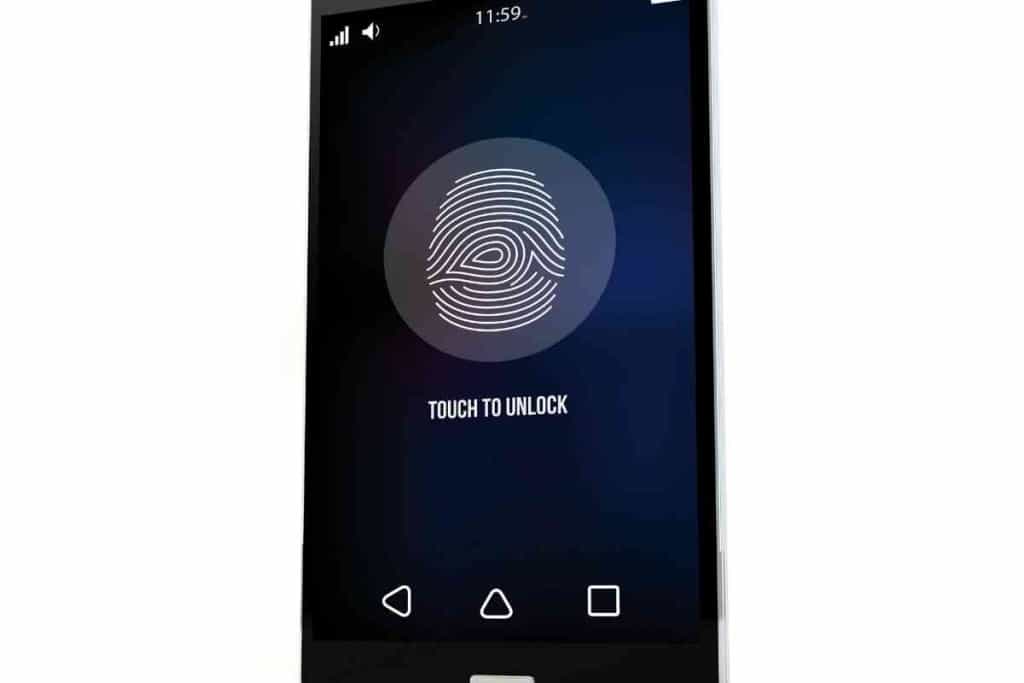
iPhones often have multiple apps and system processes running at the same time.
Though some of the software is developed by Apple, much of it is developed by external software development companies.
When there are numerous apps and system software running at once, that could put a hefty load on the iPhone’s processing capabilities.
If any software causes your iPhone to freeze, your whole phone will basically be put out of commission.
That means even basic functionality like typing and fingerprint scanning may be disabled.
When your iPhone freezes, it often means your phone’s memory is full and cannot efficiently run software any longer.
Since your iPhone’s Touch ID feature uses software to run, it will usually also stop working when your iPhone freezes.
Though software problems can sometimes cause havoc that are tough to fix on your own, a basic restart of your iPhone will often resolve issues with freezing.
To restart an iPhone X up to an iPhone 13:
- Hold down the top or bottom volume button with the side button and wait for the slider to appear.
- Drag the slider to turn off the iPhone.
- Turn your iPhone on by holding the side button down.
To restart an iPhone 6 up to a second or third generation iPhone SE:
- Hold down the side button and wait for the slider to appear.
- Drag the slider to turn off the iPhone.
- Turn your iPhone on by holding the side button down.
To restart a first generation iPhone SE or earlier:
- Hold down the top button and wait for the slider to appear.
- Drag the slider to turn off the iPhone.
- Turn your iPhone on by holding the side button down.
If you are not able to restart your iPhone, you might be able to restart your phone by forcing a restart.
To restart an iPhone X up to an iPhone 13:
- Push the top volume button
- Push the bottom volume button.
- Hold down the side button until you see the Apple logo appear.
To restart a second or third generation iPhone SE or an iPhone 8:
- Push the top volume button
- Push the bottom volume button.
- Hold down the side button until you see the Apple logo appear.
To restart an iPhone 7:
- Hold down the Sleep/Wake button with the bottom volume button.
- When the Apple logo appears, release the buttons.
To restart a first generation iPhone SE or an iPhone 6s:
- Hold down the Sleep/Wake button with the Home button.
- When the Apple logo appears, release the buttons.
Your iPhone Has Defective Hardware
If you have tried cleaning your iPhone’s Touch ID sensor and sorted through software issues, there might be problems with your iPhone’s hardware.
Hardware basically refers to the physical components of your iPhone.
iPhones and other electronic devices contain hardware such as chips, wires, and other parts that are essential to a device’s functionality.
If just one piece of hardware breaks or malfunctions, that can prevent certain features of the iPhone from working properly.
There are likely many hardware components involved with the functionality of the Touch ID.
To have the hardware of your iPhone checked out and possibly fixed, you should take your iPhone to certified iPhone repair service.
Though there’s a chance you’ll have to pay for expensive repairs, you can probably save a big chunk of money if your iPhone is still under warranty.