How To Stop iMovie From Automatically Cropping Videos On iPhone
iMovie is an Apple app that allows users to easily edit their videos in various ways, such as by adding captions and sound effects. However, users have noticed a problem with the app, and it’s that iMovie may automatically crop your video — even if you don’t want it to.
iMovie on iPhone will automatically change videos to a 16:9 format, so if your video is in a different format, it may give a cropped appearance. It may also be automatically zooming if the Ken Burns effect is on. You can fix this by making sure you’re choosing the ‘Fit’ crop option.
Let’s take a closer look at why it seems like iMovie is making your videos smaller and how to prevent it in the future.
Why is iMovie Making Your Videos Small?
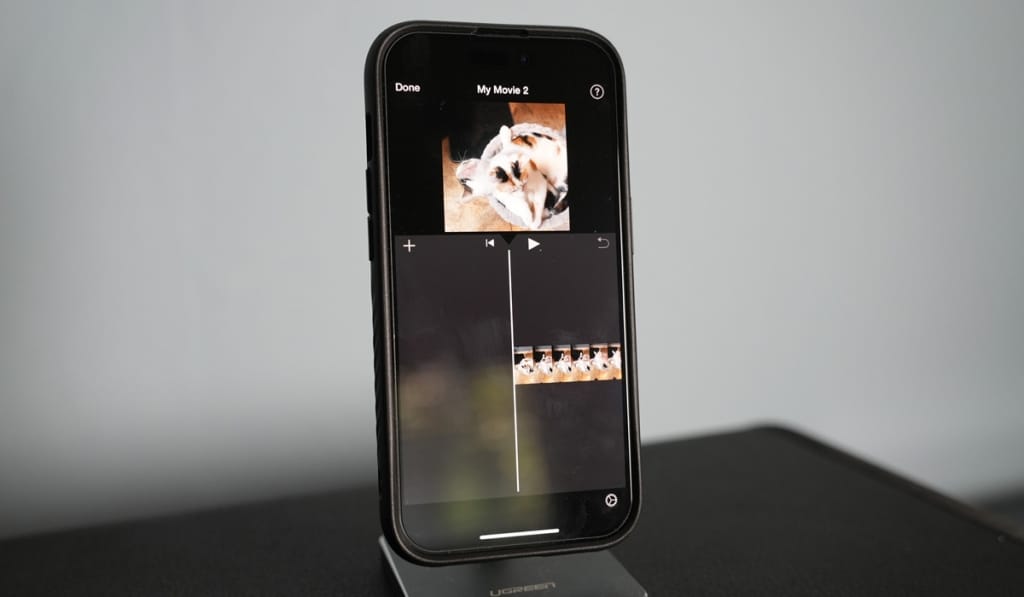
If you import a movie into iMovie for editing, you might notice that it’s cropping the edges and making your video appear smaller — a common problem users have.
This is usually because you’ve uploaded a video that’s in a format other than 16:9, which is iMovie’s default and what it will automatically set videos to.
The other option is that you may have the Ken Burns effect on, which causes iMovie to zoom into the image. This usually works better if you’re importing still images into iMovie, as the Ken Burns effect gives them more motion (but you can use it on videos too).
How Do You Stop iMovie From Cropping Videos on iPhone?
When you first import a video into iMovie, check to see if it has a cropped effect. If it does — and you want to change that — you can follow these steps:
- Select the clip.
- Select the cropping button.
- Choose the ‘Fit’ option (over ‘Crop to Fill‘ and ‘Ken Burns‘).
This should keep your video at the original size so that you can go ahead with any editing that you wanted to do without the initial size problem.
What Does Crop to Fill Mean?
Because iMovie is automatically set to 16:9 format, it’s trying to make your video meet its typical format. To get it to a 16:9 ratio, it crops the video and makes it fit this screen size. This is often the default mode selected on iMovie.
What Does Ken Burns Mean?
The Ken Burns effect gives the illusion of zooming in and out to add more motion to an image. This isn’t typically selected by default on iMovie, but could certainly be turned on by accident and you need to make sure it’s off to keep your video at the original size.
What if My Video Is Still Cropping?
If you’ve followed the above tricks and your video still appears cropped, there are a few things you can do to troubleshoot it further:
Check the Original File
Before opening your video in iMovie, check the original file and make sure it’s the size you want. If you’ve already transferred it between devices or put into another program, the problem may not be with iMovie. Open the video in a player (such as QuickTime player) and make sure it looks the way you expect pre-iMovie import.
Try Another Editing Software
If you have another editing software, you can try importing it there. If it has the same effect that appears in iMovie, then the cropping is to do with the file, not the program.
If it imports normally into another program, the issue is in your iMovie settings (likely with the cropping setting mentioned above, so try checking it again).
Try Loading in Another Video
Another way to see if it’s a problem with the video or the program is to load in another video you took on the same device and see if that crops too.
If it doesn’t, you know there’s a problem with the specific video that you’re trying to edit; if it does, you know it’s the settings in the program.
Restart the Program
All manner of problems can be fixed by restarting a program and letting it refresh. Make sure you close iMovie entirely before starting it back up again and trying to import the file from scratch.
Double-check your cropping settings have saved before going ahead and reloading the file back into the program. Otherwise, you’ll end up with the same issue all over again.
Contact Apple
The last thing you can do is contact Apple for support, as this is an official Apple app and they should be able to help. There are a few ways you can contact Apple:
- Through their discussion forum
- By live chatting with them on their website
- By calling them
- By visiting an Apple store
If you decide to visit an official Apple store for help, you’ll likely have to make an appointment to speak with a representative, but they should be able to debug the issue.