Why Is My iPhone Taking Screenshots By Itself?
If your iPhone is driving you crazy because it keeps taking random screenshots by itself, you’re not alone, as this is a common problem with recent iOS updates.
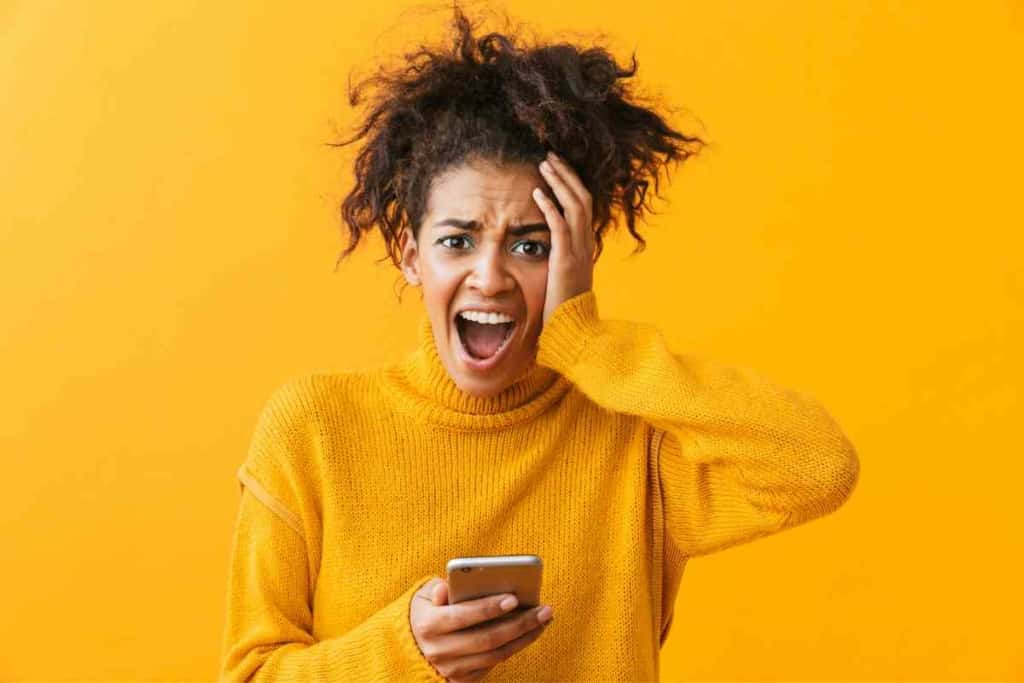
Why is my iPhone Taking Random Screen Shots?
Your iPhone is most likely taking screenshots by itself because of ‘Back Tap,’ an accessibility feature that was introduced with the iOS 14 software update. To stop your iPhone from taking screenshots, simply disable the Back Tap feature in your device settings.
Not all iPhone users are happy with Apple’s updates when they launch. Additional features can often complicate the user experience, which has certainly been the case for a lot of people after the iOS 14 update.
Since Apple announced iOS 14, many people have been reporting issues with their devices taking screenshots on their own at random. This has been an ongoing problem for all of Apple’s latest updates, including iOS 15 & 16.
While it’s easy to jump to the conclusion that this is connected to a bug, the reason that your iPhone is most likely taking screenshots by itself is due to a feature called ‘Back Tap’.
What is the ‘Back Tap’ Feature on an iPhone?

Back Tap is an accessibility feature that Apple standardized for all recent iOS updates. This feature allows you to quickly access various functions on your device by double or triple tapping the back of your iPhone, such as taking screenshots or using the flashlight.
This greatly improves the capabilities of the iPhone and it makes using the device much for convenient for carrying out specific tasks.
With that said, the Back Tap feature has not been very well received by all iPhone users.
Many people have been complaining that the Back Tap feature complicates their workflow, and others are simply confused by why their device keeps taking screenshots at random.
The good news is that there is likely nothing wrong with your iPhone, as this issue is usually connected to the device settings, which can be easily customized or turned off entirely.
How to Turn Off Back Tap
When most people experience this issue after updating their iPhone’s iOS, their first instinct is to disable Back Tap, and understandably so.
Although Apple had honest intentions when launching Back Tap, many iPhone users find that this is an unnecessary feature that complicates their device. You can disable Back Tap on an iPhone by following these steps:
- Go to your iPhone’s Settings
- Select ‘Accessibility’
- Select ‘Touch’
- Select ‘Back Tap’
- Select ‘Double Tap’ (or Triple Tap)
- Select ‘None’

How to Customize iPhone Back Tap Settings
The default Back Tap setting on all iPhones is to take a screenshot when you double-tap the back of the device.
If you like the Back Tap feature on your iPhone, but do not want it to take a screenshot, you can customize this setting. You can customize the Back Tap settings of your iPhone by following these steps:
- Go to your iPhone’s Settings
- Select ‘Accessibility’
- Select ‘Touch’
- Select ‘Back Tap’
- Select ‘Double Tap’ (or Triple Tap)
- Choose a Back Tap function
Once you find the Back Tap settings, all you need to do is select a function that you want your device to perform for both double and triple tapping.
This feature can be customized at any time, and you can make further changes to your Back Tap settings by following the above-mentioned steps.
Can You Turn Off Screen Shots on an iPhone?
No, you cannot turn off screenshots on an iPhone. Screenshots are a very handy feature, but some people find them to be either unnecessary or annoying.
In this case, turning off screenshots would seem like the logical solution.
Unfortunately, Apple has made it virtually impossible to turn off screenshots on iPhones. The only way to alter this feature is to customize or disable the Back Tap settings of your device.
However, this does not disable screenshots completely, as you can still do so by pressing the side button and volume button at the same time.
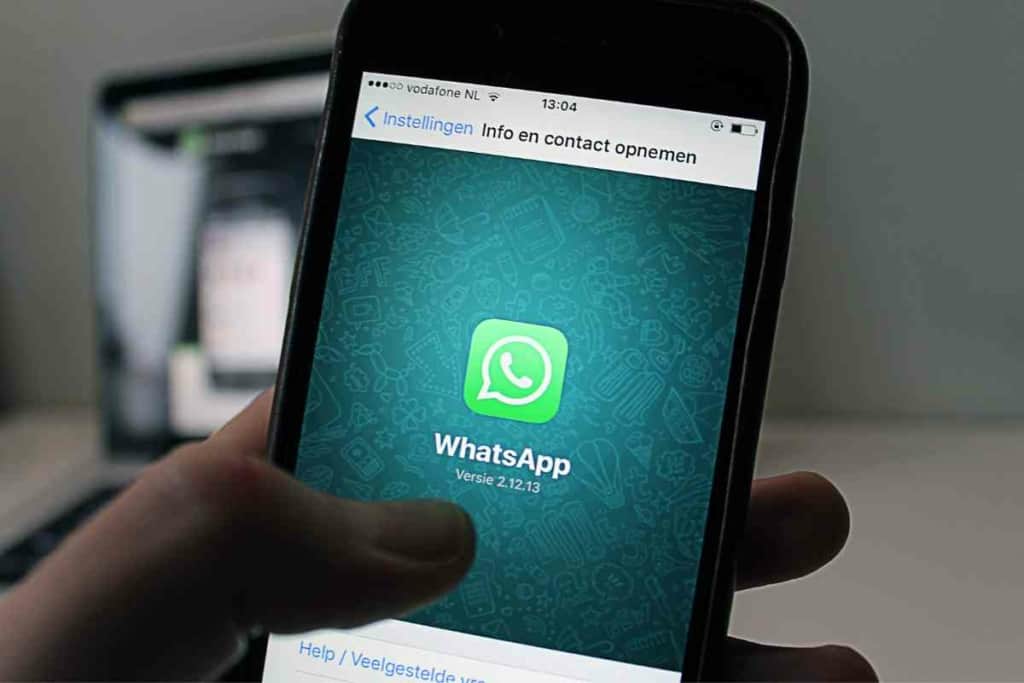
How to Prevent Accidental Screenshots on an iPhone
Over the years, Apple has made many improvements to the iPhone to reduce accidental screenshots. With that said, many people still experience the occasional accidental screenshot or two.
Given that you cannot turn off screenshots entirely on your iPhone, your best bet is to prevent accidental screenshots from happening.
Reboot iPhone
Much like with all technology, you can expect your iPhone to act up every once in a while.
Whether it is due to a bug in a specific app or a minor glitch in the device software, a problem that many people experience is that their iPhone takes random screenshots.
Before you start doing any serious troubleshooting, I recommend that you try rebooting the device to see if it clears up the problem.
Restarting your iPhone should be instinctive when you experience any issue, as this is the fastest and most reliable way to fix a minor glitch. You can reboot your iPhone by following these steps:
- Press and hold the side button + either volume button
- Wait for the power slider to appear
- Drag the power slider into the ‘Off’ position
- Reboot the device once it’s powered down
Remove Phone Case
If you’ve confirmed that your device is not taking screenshots due to the Back Tap settings, the issue may be connected to your iPhone’s case.
Some people have reported accidental screenshots due to faulty or cheap cases, which can activate the feature at random.
Try removing the case on your iPhone to see if the problem goes away. If it does, you should consider using an alternative case that is certified by Apple.
Key Takeaways
- Your iPhone is taking screenshots by itself because of ‘Back Tap,’ a feature that was introduced with the iOS 14 software update.
- To stop your iPhone from taking screenshots, simply disable the Back Tap feature in your device settings.
- You cannot turn off screenshots on an iPhone entirely.