Nintendo Switch 4K Capabilities
Nintendo’s latest console, the Switch, has been out for quite a few years now. Although they are making continuous updates and upgrades to the system, they haven’t announced a new version and seem to be firmly focused on the Switch as it stands. But can the Switch play in 4K?

Can the Nintendo Switch Display 4K?
The Nintendo Switch can be connected to a 4K TV and work just fine, but it will run at a lower resolution. The Switch doesn’t have the ability to display graphics at 4K quality. Its highest quality is 1080p when docked and 720p in handheld. Some games may run even lower than this.
While we can’t experience 4K games on the Switch just yet, it’s still possible to play using a 4K TV. Let’s take a closer look at the Nintendo Switch and its potential to work with 4K screens. We’ll also walk through setting up your Switch on a 4K TV.
Exploring the Nintendo Switch Universe
Debuting in 2017, the Nintendo Switch swiftly rose to prominence, becoming a favorite among gaming enthusiasts. Its successors, the Nintendo Switch Pro and Nintendo Prime, have only elevated its reputation further.
This console offers a treasure trove of enthralling games, including fan favorites like Mario Kart 8 Deluxe, Pokemon Legends, Super Mario 3D World, The Legend of Zelda, and the ever-charming Animal Crossing.
One of the standout features of the Nintendo Switch series is its adaptability. Whether you’re lounging at home or on the move, models like the Nintendo Switch OLED ensure a seamless gaming experience. This model boasts enhancements like an HDMI cable for game projection, ample internal storage, and superior audio quality.
For those who love gaming on-the-go, the handheld mode is a game-changer. The Switch Lite is crafted exclusively for handheld gaming, a feature that’s also prominent in the newer Switch iterations. And if you’re in the mood for a grander display, you can effortlessly project your games onto a TV for a larger-than-life experience.
However, at its inception, there were murmurs in the gaming realm about the Nintendo Switch’s performance, especially when juxtaposed with contemporaries like the Xbox One X and PS4 Pro, both of which flaunted 4K resolutions. This naturally raises the question: Can the Nintendo Switch match up with 4K capabilities?
Will a Nintendo Switch Work on a 4K TV?
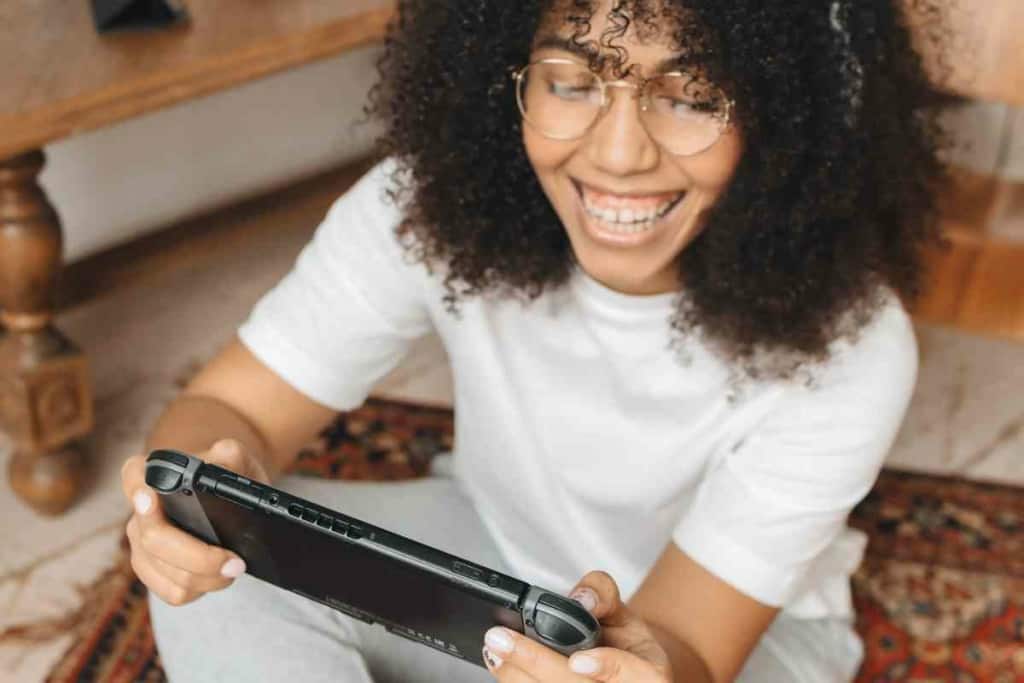
The Nintendo Switch does not have 4K resolution capabilities and therefore, it will not display games at 4K resolution on a 4K TV. The Switch’s native resolution is 720p and can display games up to 1080p when connected to a TV or display that supports it.
Therefore, the games will still display on a 4K TV, but they’ll be upscaled to fit the 4K display resolution and may not look as sharp or detailed as they would on a lower-resolution display. So while it will work, it is far from optimal.
How to Hook Up a Nintendo Switch to Your TV
Although the Switch is famous for being able to work in handheld mode so it’s more portable than other Nintendo consoles, some games are just done justice on the big screen. Here’s how to hook the Nintendo Switch up to your TV.
Step 1: Make Sure Your TV Is Compatible
Make sure that the TV you are using has an HDMI input port, which is required for connecting the Nintendo Switch.
Step 2: Get Your Supplies
You will need the Nintendo Switch Dock, an HDMI cable, and the AC adapter for the dock. You will also, of course, need the Nintendo Switch itself (available on Amazon). A dock comes with the Switch unless you buy the Switch Lite, which does not connect to TVs and is made to be played in handheld mode only.
Step 3: Connect the Dock to the TV
Connect the HDMI cable to the HDMI input port on your TV and the HDMI port on the Nintendo Switch Dock. You can use any quality HDMI cable for this.
Step 4: Connect the AC Adapter to the Dock
Connect the AC adapter to the Nintendo Switch Dock and plug it into an electrical outlet. Make sure the USB connectors on the dock are securely connected to the Nintendo Switch console.
Step 5: Turn on the TV and the Nintendo Switch
Turn on your TV and select the HDMI input that the Nintendo Switch is connected to. The Nintendo Switch will automatically detect the TV and adjust its display settings accordingly. How to select the correct HDMI depends on your TV but, generally, the HDMI output on the TV will be labeled and you can locate that number on the TV itself.
What is the Highest Resolution Available on a Nintendo Switch?

The highest resolution available on a Nintendo Switch is 1080p. When the Nintendo Switch is docked and connected to a TV or monitor that supports 1080p, the system can output games at that resolution. When the Switch is in handheld mode, the resolution is 720p.
However, it’s important to note that not all games on the Nintendo Switch support 1080p, and some may run at lower resolutions. This is mostly true of older games that may be playable on the Switch.
This also does not include the Switch Lite (on Amazon), which runs on a lower resolution.
Overall, the Nintendo Switch does not have 4K capabilities, unfortunately — at least, not yet. However, if you have a 4K TV, you can still run the Switch and play most games just fine — you just won’t get the crisp 4K resolution you may have been expecting. If you’re okay with slightly lowered quality, it shouldn’t make much of a difference to you.
Delving into the 4K Potential of the Nintendo Switch
While many of its rivals boast higher resolutions, the Nintendo Switch has its own unique specifications. In portable mode, the console reaches a resolution of up to 720p. When docked, it can stretch to a maximum of 1080p.
Internally, the Nintendo Switch is powered by the Tegra X1 GPU. This graphics processor, while reliable, has been seen in earlier devices such as the Nvidia Shield TV and the Google Pixel C tablet.
When stacked against other gaming consoles, the Nintendo Switch might seem a tad underwhelming in terms of power. Even though it can achieve 720p and 1080p resolutions, these aren’t consistent across all games. For graphically intensive titles like Shin Megami Tensei 5, The Legend of Zelda, or action-packed games like Doom Eternal and Hyrule Warriors, players might observe a drop in resolution, sometimes even below 720p.
However, there’s a silver lining for those craving 4K quality on the Switch. Enter the FidelityFX Super Resolution (FSR) technology. As per AMD, this innovation allows the Switch to emulate 4K resolution, even if it doesn’t natively support it. In essence, FSR upscales in-game graphics, offering players crisper and more defined visuals. This means that while a game might be running at 1080p, the final output can mimic 4K, all without sacrificing the game’s visual quality or performance.
Beyond AMD’s FSR, there are additional 4K upscalers available for the Switch. Typically, these are compact HDMI devices that can be connected to the Switch dock, ready to enhance your gaming experience.
It’s essential to note, however, that these upscalers won’t transform Switch games into native 4K. Nor will they elevate the graphics to the extent that it feels like playing on an entirely new console, such as a hypothetical Switch 2 or Switch Pro. What they will do is refine textures, sharpen outlines, and eliminate the jagged edges often seen when the Nintendo Switch is docked to a TV.
In Conclusion: The Nintendo Switch and the Quest for 4K
The Nintendo Switch, with its unique blend of portability and home console gaming, has undeniably carved a niche for itself in the gaming world. While it may not natively support the coveted 4K resolution, its adaptability and diverse game library make it a must-have for many. Innovations like AMD’s FidelityFX Super Resolution and various HDMI upscalers have bridged the gap, allowing players to experience enhanced visuals even if not in true 4K.
As technology continues to evolve, it’s exciting to speculate on the future of Nintendo and how they might further enhance the Switch experience. Whether you’re a casual gamer or a die-hard fan, the Nintendo Switch offers a dynamic gaming journey, proving that sometimes, it’s not just about the pixels, but the adventures they create.