7 Reasons Why Apple Will Decline Your Payment Method
The Apple Store is not just a marketplace; it’s also a fortress of security for iPhone users. However, occasionally, users encounter hitches, especially when their payment method isn’t recognized. This isn’t arbitrary—Apple’s meticulous security protocol prioritizes payments only from verified sources, like legitimate credit or debit cards. If a source isn’t recognized, the transaction doesn’t pass muster.

Why is my payment method declined on Apple?
Apple might declare a payment method as invalid if there are insufficient funds, if card details are incorrect or outdated if the card has expired, if the purchase exceeds credit limits, or if the payment originates from a country not recognized by Apple’s system. It’s essential to verify these factors for successful transactions.
Ever had an “invalid payment method” alert halt your Apple Store shopping spree? You’re certainly not the only one. Dive deeper to unravel the intricacies of Apple’s payment mechanism, pinpoint reasons for payment rejections, and determine practical solutions to rectify these hitches, ensuring a smooth shopping experience.
Understanding Apple Store Payment Processing and Its Nuances
Apple’s Store is revered not just for its extensive collection of apps and media but also its paramount commitment to user security, epitomized by its intricate, encrypted payment process.
Whether you’re on an iPad, iPhone, or using a PC, when you tap ‘buy’ to secure that coveted app or song, your card details are immediately encrypted. This ensures a secure transition to the payment gateway. This essential intermediary isn’t just a middleman; it plays an instrumental role in seeking verification from your card issuer – be it Mastercard, Visa, or another provider.
It scrupulously checks everything: from the validity of your Apple ID payment method, the billing address linked to the card, to even the expiry date of your card. After these credentials match their records and the gateway receives the proverbial green light, the agreed charge is applied to your Apple account balance.
However, it’s pivotal to remember that shopping on Apple isn’t just a casual affair. Each transaction, right from the moment you tap ‘buy’ to the moment you see a ‘previous purchase’ in your history, is meticulously overseen by Apple’s rigorous Terms & Conditions and Privacy Policy. This ensures that whether you’re using your Apple wallet, adding a new payment method, or even redeeming gift cards, you’re always in a secure and trusted environment.
How does payment on the Apple Store Work?
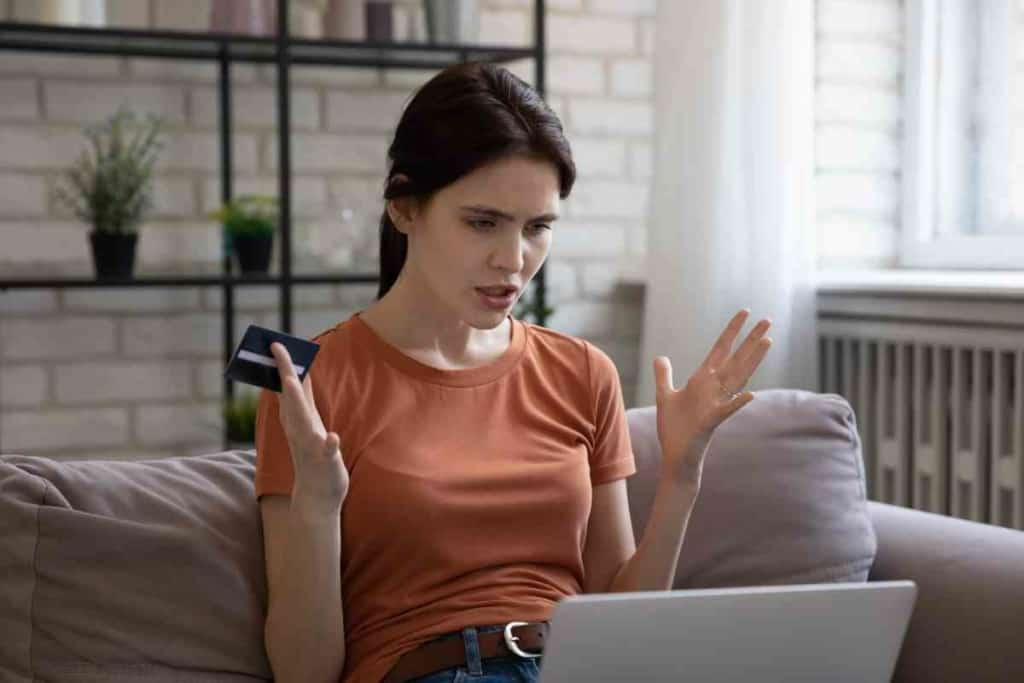
Peeling back the layers, Apple’s payment framework is more than just a processing system. It serves as a bridge to a reliable, secure gateway, ensuring every tap and click leading to a transaction is protected.
This process kickstarts with validating the payment method—be it credit cards, digital wallets like Apple’s Wallet app, or alternate methods like PayPal or Paytm.
Next, it checks for potential hiccups such as insufficient funds or an exceeded credit card limit. Moreover, the framework cross-checks the user’s credentials, from their Apple ID password to their zip code, creating an additional layer of verification.
Apple’s core mission in this intricate dance? To foster a trustworthy environment where only genuine, validated users can proceed with their purchases.
Any glitches or inconsistencies spotted during these checks halt a transaction in its tracks. Through this meticulous process, Apple safeguards not just its reputation but also its expansive user community from any potential financial discrepancies.
So, Why Might Your Payment Face Rejection on the Apple Store?
Navigating through the Apple Store, you might occasionally encounter the hurdle of a declined payment. Such glitches can be attributed to various triggers:
- Insufficient Funds: Always verify your account balance before proceeding with any purchase. An inadequately padded account is a primary cause for declined payments.
- Erroneous Card Details: Whether it’s a miskey or an unintentional typo, such oversights can lead to payment rejections. A meticulous review of all card details, including the expiry date and CVV, is essential.
- Expired Card: If your card’s date has lapsed, it’s time for an update. An outdated card won’t pass muster for any transactions.
- Software Update Needed: Another reason your payment method could have been declined is outdated software. This is a less common issue to deal with, but running a quick Apple update will determine if this is the fix you need.
- Credit Card Maxed Out: Monitor your credit limit closely. Surpassing this boundary will undeniably halt your intended purchase.
- Unsupported Country Code: Remember, the Apple Store isn’t universally accepting. If your payment source traces back to a country outside Apple’s recognized list, you’ve found your snag.
- Wrong Card Selected As Your Default Payment: It’s best to keep track of all the cards listed in your Apple account too. When payment methods are added, a default payment option must be selected. A common reason for payments to decline is that the wrong default payment method was selected. This results in your account charging old, outdated cards that should be removed from the account.
Troubleshooting 101: Ironing Out Payment Issues
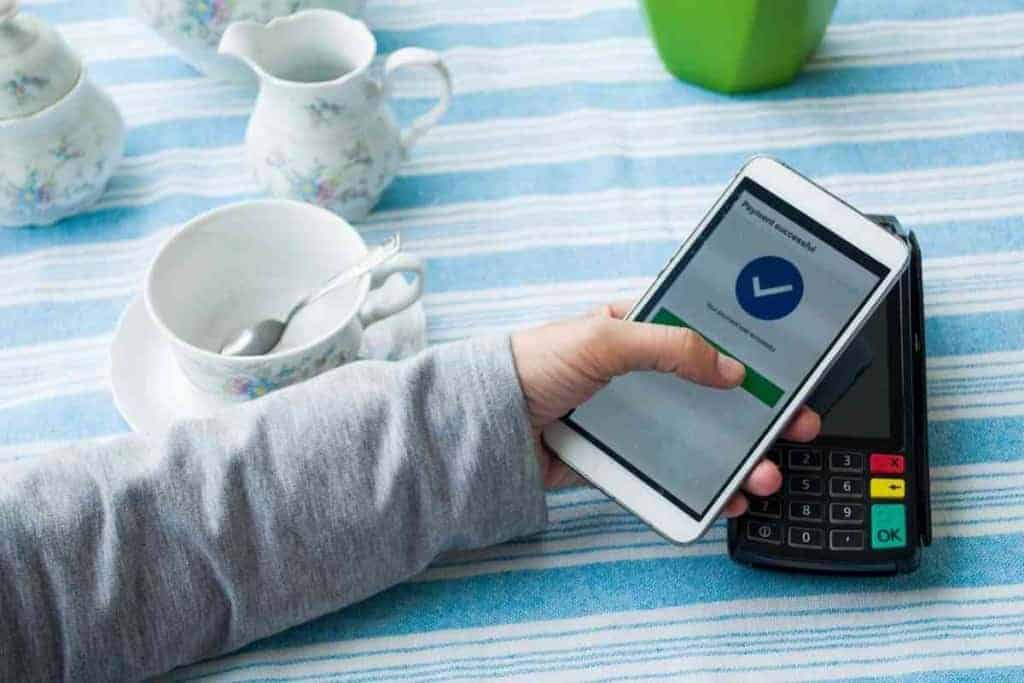
Facing payment hitches can test your patience, but the silver lining? Most issues can be addressed with some simple solutions:
- Revise Account Details: Re-check your balance and ensure all card details, from the card number to the cardholder name, are in check.
- Increase Your Credit Limit: If you find yourself nearing your credit card’s threshold, it might be time to reach out to your bank for a possible extension.
- Diversify Your Payment Method: If a card persistently fails, consider switching gears. Dive into alternate payment methods, be it another card or even a digital wallet.
- Contact Apple Support: If these methods prove futile, Apple’s robust customer support awaits. They’re equipped to navigate these waters, possibly requesting added details, such as screenshots or purchase history, to diagnose the glitch and guide you to a resolution.
- Contact Your Bank: It’s also possible for your bank to reject transactions from Apple. This can be due to fraud protection or any other reasons enforced by your banking institution. Contact your bank to see if there are any problems. They can quickly identify why the transactions to solve the issue.
- Update Your Device: Check for any available updates that could fix your declined payment problem. Go to Settings, then the General tab. There is a Software Update area to see any available updates for your device. Download any available updates and also turn on Automatic Updates. This should help in the future, so you never fall behind again.
In Conclusion
The Apple Store stands as a paragon of security in the digital market realm, emphasizing the protection of its vast user community.
Encountering the “invalid payment method” hurdle, while perplexing, is often a testament to Apple’s stringent safeguards. By understanding the reasons behind such rejections and employing the provided troubleshooting strategies, users can navigate these hitches more effectively.
Always remember, the objective of these protocols isn’t to inconvenience but to ensure a trusted and secure shopping experience for every Apple user. Whether it’s a simple card detail revision or seeking assistance from Apple’s diligent support team, solutions are always within reach. Stay informed, stay safe, and happy shopping!
FAQs
Why was my payment information deemed invalid on the Apple Store?
Sometimes, payment information might be outdated or incorrect. Make sure to double-check card information, expiration dates, and billing addresses.
How can I update or edit my card details in the settings app?
Go to the Settings app, select your Apple ID, then tap on ‘Payment & Shipping’. From here, you can edit or update your card information.
I tried to make an app store purchase, but it says “unpaid purchases”. What does this mean?
This usually indicates that a previous transaction was not completed. Ensure that your payment information is updated and that there are no unpaid dues in your iTunes store account.
How do I sign out and sign back into my iCloud account on the Apple Store?
In the Settings app, tap on your Apple ID at the top, then scroll down and select “Sign Out”. To sign back in, simply enter your Apple ID and passcode.
Why does the Apple Store show “none” as a payment method?
The “none” option appears when you haven’t selected a preferred payment method, such as Apple Pay or a credit card. You might need to add or update your payment information.
How can I use alternative payment methods like Apple Pay in the Apple Store?
First, ensure Apple Pay is set up on your device with valid card information. When making a purchase, choose Apple Pay as the payment method and authenticate using Face ID, Touch ID, or your passcode.
My iPod has an older version of iOS. Can this affect my payment processing on the Apple Store?
Yes, older versions of iOS might not support certain features or updates. It’s recommended to install the latest software update to ensure smooth transactions.
I’ve tried everything but still can’t make a purchase. How can I view account details to verify my payment methods?
Open the Settings app, tap on your Apple ID, then select ‘Payment & Shipping’. Here, you can view and verify all your payment methods and related details.
What should I do if I have issues after a recent software update related to app store purchases?
Restart your device first. If the problem persists, sign out of your Apple ID and sign back in. Ensure that all payment details, like card information, are updated.
Can I remove or edit subscriptions directly through the Apple Store?
Subscriptions can be managed in the Settings app under your Apple ID. Select ‘Subscriptions’ to view, edit, or remove any active subscriptions.