How To Get The Safari Icon Back On Your iPhone Home Screen
Browsing the internet is a central part of using an iPhone. However, you might occasionally find that your Safari app seems to have disappeared from your home screen. How do you bring it back so you can access the internet again?
To get the Safari app back on your iPhone home screen, swipe to the right until you reach the app library. Drag down on the app library and a search bar should appear. Type “Safari” into this search bar and then drag the app onto your home screen. If this doesn’t work, try restarting your device.
Because Safari is considered an “essential” app, chances are that you’ve simply lost track of it in the maze of apps on your iPhone’s home screen. Let’s take a look at the quick process of restoring the Safari icon through your App Library and also discuss what to do in the rare case that you can’t retrieve it this way.
Why Has the Safari Icon Disappeared From My iPhone Home Screen?
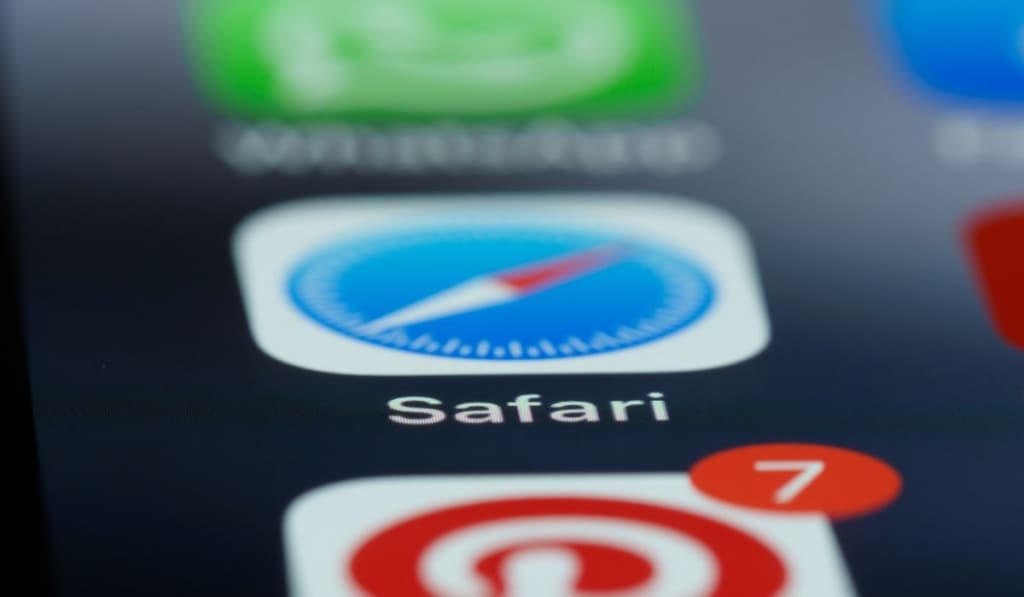
Before we begin, it’s not possible to accidentally delete the Safari app from your phone. The Safari app is an “essential app” on iOS, meaning it cannot be deleted like other apps. So if the app is so hard to delete, why is your Safari app gone?
Most of the time, people simply lose their Safari app in the maze of different apps and folders they have on their home screen. If you haven’t already, make sure the Safari app isn’t hiding from you somewhere in a folder or in a spot you don’t normally keep it.
However, before you do that, there are ways to make your phone find apps for you so you don’t have to look through every folder on your phone. We’ll get into these methods in the next section.
Another possible reason your Safari app could be gone from your home screen is because of one of the new features added with iOS 14. With the introduction of iOS 14, Apple made it possible for you to remove essential apps from your home screen.
This includes apps like Safari, Camera, Message, and even the Phone app. This feature only removes the app from your home screen and not the phone entirely, meaning that all you have to do to reverse this is to find the app and add it back to the home screen where it belongs.
While extremely unlikely, it’s also possible that the Safari app has been deleted from your phone. This can be caused by a rare bug or corruption. Even though this is very uncommon, we’ll still go through some ways to restore the app in the next section.
How Do You Get the Safari Icon Back on Your iPhone?
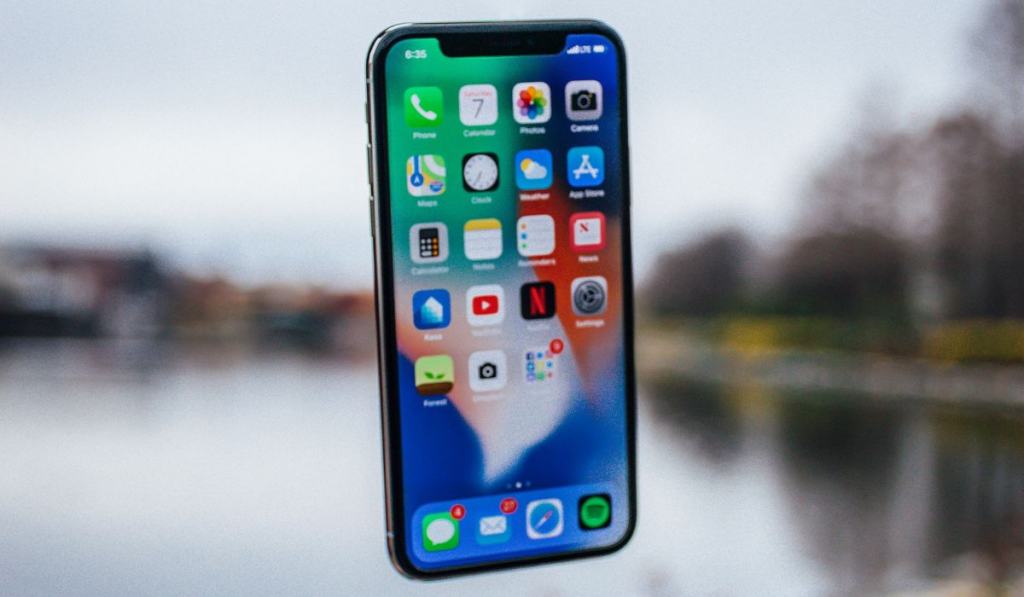
If you’ve lost your Safari app, there’s a couple of different methods that you can use to restore it to your home screen. Let’s go through a few so you can finally browse the internet again.
Check If It Moved to a Different Location
As we mentioned earlier, this is the most common scenario. Many people will simply lose their Safari app in the jungle of apps located on their home screen. In order to find the app, you’ll need to perform a search of your App Library.
To do this, swipe right on your home screen until you reach something called the App Library. On the App Library screen, simply swipe down from the top of the screen and a search bar should appear.
In this search bar, type the word “Safari” and your Safari app should show up. From here, all you have to do is hold down on the app and drag it back onto your home screen wherever you desire.
Restart the Device
If you perform an App Library search for the Safari app and your phone fails to find it, it’s possible that some form of bug or corruption of your device has deleted the app. This is an extremely rare event, but it’s not impossible.
One possible method to fix this is to simply restart the device. This will involve turning off the phone and then turning back on again. All you have to do is hold down the power button, usually located on the side of the phone, and then select “Shut Down” on the menu that appears.
Once the phone has fully shut down, your screen should be completely black. Hold down the same power button and it should boot right back up. Simply restarting your phone like this can fix some bugs or even some cases of corruption.
Check for Software Updates
Another good way to fix bugs and corruptions is to update your software. Software updates will often replace corrupted files and restore deleted essential files, like the Safari app.
In order to update your iPhone, make sure your phone has near full battery or plug in your phone to charge it. Your iPhone’s battery dying during an update can be very harmful to the device and in some cases can even cause bugs or corruptions to occur.
Next, go to the Settings app and then select General. From here you should see an option that says “Software Update.” Choose the software update that you want to install and it should start to download.
Can You Re-Download the Safari App?
Apple has not set up a way to re-download the Safari app. This is because the Safari app is an essential app on iOS, and thus is almost impossible to delete. Oftentimes, people who have accidentally “deleted” the Safari app actually just accidentally removed it from their home screen.
This means that the app is still on their phone, but it doesn’t have an icon on their home screen anymore.
To find a lost app, open the App Library and swipe down from the top of the screen. This should open a search bar where you can type the name of the app you’re looking for.
This search bar will pull up the app in question and from here you can move it back onto your home screen. This method will work for any app you happen to lose, not only the Safari app.
However, if your Safari app is actually gone, you’ve tried all the steps we listed above to attempt to restore it, and it is still gone, you are not entirely doomed to an internet-free life. One solution to the problem is to download a browser other than Safari.
On the app store, there are multiple alternative browsers that you can download. The most popular ones are Google Chrome and Mozilla Firefox.
These browsers can be great replacements for your missing Safari app, and they include most if not all of the features that were present with Apple’s Safari browser. Download one of these and you may find yourself never thinking about Safari again.