Why Your iPhone Says “Searching” And 6 Ways To Fix It!
Today, most people are switching to iPhones, thanks to their multiple benefits. This iPhone guarantees information security, an Apple ecosystem, and value for money. Yet, there are instances when your phone will have issues. For example, you will likely see your phone say searching. The following elements are worth considering.
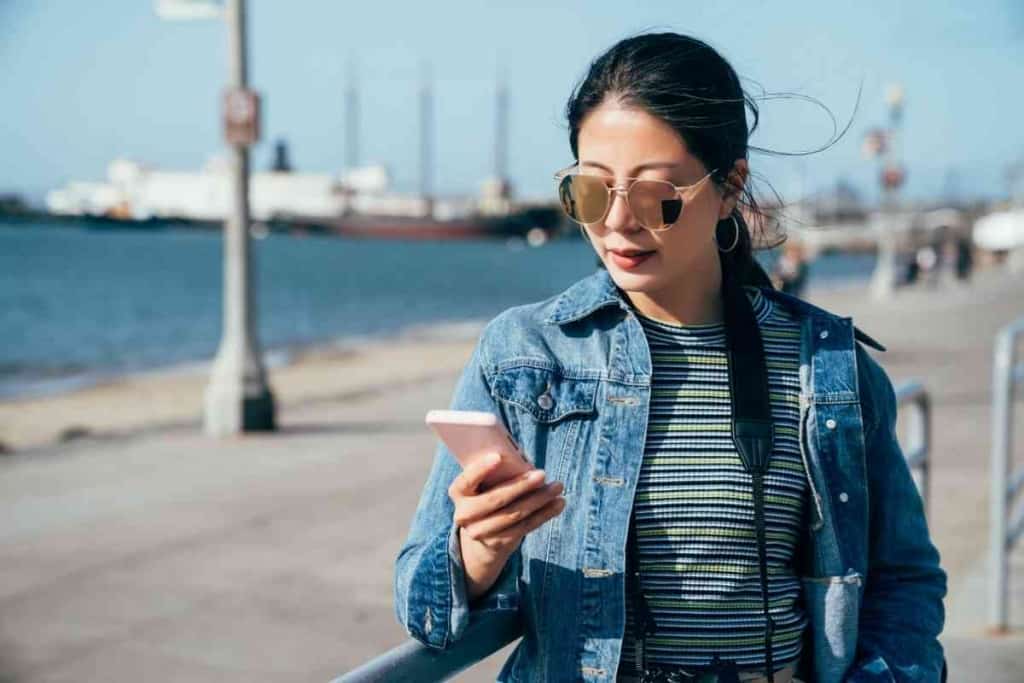
Table of Contents
- Why Does My iPhone Say Searching?
- How Do I Fix My iPhone When It Says Searching?
- Why Is The Wheel Spinning On My iPhone?
- What Do I Do IF My iPhone’s Screen Turns Black?
- FAQs
Why Does My iPhone Say Searching?
iPhones will likely show the searching icon when they are not connected to a cellular network. This problem will often arise when you are in a region with insufficient network coverage. It could also be an internal issue, which we shall address in the next session.
Suppose you dropped your phone. In that case, the internal antenna could be broken, making it difficult to connect to the network. This problem will persist until the antenna is repaired or replaced, depending on the severity of the damage.
Your iPhone might show this message if it has a software problem. In such instances, you will need to check when you last updated your phone, prompting you to do so if the software is outdated.
How Do I Fix My iPhone When It Says Searching?
Various methods are used when troubleshooting your phone. You’ll need to try different approaches to help restore your phone and resolve the network issue.
Restart Your Phone
Start by switching your phone off and then back on. While it sounds basic, it is a tried and proven method used to solve network issues. The technical reasons behind this approach are hard to come by.
However, you can say that turning off the phone will force all programs to shut down and restart. Most of these programs help run your phone in the background. Restarting them could help your antenna pick up the network more effectively.
Turning off your phone requires you to hold down the power button until the power off message appears on the screen. Slide the pop-up to power off your device. Your phone will likely go off within 20 seconds.
Check the Network Settings
As long as your iPhone says searching, it cannot connect to a cellular network. Checking the network settings on your phone could help establish where the issue is. This step requires you to reset the phone’s network settings. It eliminates any accidental changes in the phone that might pose a network challenge.
This reset is straightforward. You will follow these steps in this pursuit: Click on Settings, General, Transfer/Reset iPhone, and then Reset. Under the Reset tab, click on Reset Network Settings. Once you do this, you can restart your phone and confirm whether the problem has gone away.

Check Carrier Settings
A significant change in carrier settings will likely make your phone lose its connectivity. Usually, your phone picks its cellular signal from the nearest tower. Yet, most wireless carriers will probably change their settings and software updates, affecting how the carrier works with your iPhone.
You must go to the phone’s settings and click on General to address this issue. You will then elect About. After clicking this, a pop-up will prompt you to update the carrier software. Click on Update, then OK.
Sometimes, you might need to contact the carrier provider to establish the problem. This move comes in handy if there are no changes after resetting the carrier settings.
Check Your Sim Card
Network issues could also come from your iPhone’s sim card. The card is designed to give your iPhone your phone number, meaning any problems with it will cause network issues. In such cases, you must remove the sim card and reinsert it. You could also consider replacing this card in extreme cases.
Software Update
An iPhone will perform optimally if its software is updated. You’ll need to confirm whether your phone requires a software update. This update will help fix bugs and issues affecting your iPhone’s performance.
To update your software, you’ll go to Settings, General, then Software Update. Regular updates will ensure your phone does not slack. It will also cushion you against network issues in the long run.
Repair Phone
Repairing your phone is the last resort. This option requires you to take the device to certified iPhone dealers and experts. The nearest Apple store will do you more justice.
The repair will not cost you a thing if your device is still under warranty. The professional will help repair or replace the antennae, ensuring your phone becomes functional again.
Why Is The Wheel Spinning On My iPhone?
You will likely notice a white spinning wheel and a black screen on your iPhone. This aspect happens when the iOS software is working on itself. It could also show that your phone is trying to recover from a crash.
This update often targets configuration changes, ensuring your phone functions better in the long run.
While it might seem an issue, the spinning wall is a remedy to various firmware elements, ensuring that your phone functions optimally in the long run.
Sometimes, your phone will fail to boost properly after showing this problem. In such cases, you’ll need to reboot your iPhone, preferably via Reiboot. However, this should be the last resort. A standard phone restart should be your starting point.
Suppose your phone’s screen keeps cutting off and loading the spinning wheel. In this case, your phone is likely running on old firmware. You will have to install updated software. You can do this under settings.
What Do I Do IF My iPhone’s Screen Turns Black?
Your iPhone’s screen could turn black for various reasons. Solving this issue is pretty straightforward.
The first step is to consider recharging your phone. This option suffices if your phone’s battery has been significantly drained. It requires minimal effort and time. However, it can only fix specific power issues, excluding software problems.
You could also consider restarting your phone. This process is safe and does not require you to have a Mac or PC. It also ensures that your data remains secure. However, this option does not fix all configuration-related issues.
You can also rely on iTunes to fix this problem. However, it will likely wipe away all your data.
For this reason, you must have a backup before opting for it.
In conclusion, configuration and network-related issues are the biggest causes of your iPhone saying searching. The solutions provided above provide a headstart. Yet, you must personalize these solutions based on the issues you face.
FAQs
Does a Forced Restart Delete Everything On My Phone?
A force restart suffices if the phone is stuck in a specific mode, frozen, or dysfunctional. You’ll perform the restart by turning off the device and rebooting it. However, this method will not affect your data. It is the most secure way to make your phone functional without losing your information.
Why Is My iPhone Not Connecting to the Internet?
Your phone will likely not connect to the internet if it has configuration issues. You will have to reset the device to allow it to access the internet. In this case, click on Settings, General, Reset Device, then Reset. Under Reset, click on Reset Network Settings. This reset allows the device to return to its defaults, addressing the issue in the long run.