Xfinity WiFi Keeps Disconnecting: An 8-Step Guide
Dealing with Wi-Fi issues when all you want to do is watch TV on your Xfinity can be extremely frustrating, but how do you fix the connection?
Comcast’s sister company, Xfinity comes loaded with content and features to complete any home entertainment system. However, if you are having trouble getting the device to stay connected to your Wi-Fi, it can be challenging to enjoy the service.

Table of Contents
How do I stop my Xfinity WiFi from disconnecting?
To fix the Wi-Fi connection with your Xfinity check the connections and condition of your cables, test your Wi-Fi connection, reset your router, move your router closer, and disconnect unused devices from your Wi-Fi. If that doesn’t work, use an ethernet cable or contact your network provider.
Having Wi-Fi around the house is an absolute must these days, as virtually every device and service that we use requires an internet connection.
With that being said, your Xfinity is as good as useless if your Wi-Fi keeps disconnecting. Despite the fact that Wi-Fi is such an ingrained part of every household, connection issues are still prevalent to this day and they can cause quite a headache when they arise.
The thing is that there can be a number of things causing your Wi-Fi to drop on you and you need to identify exactly what’s behind it to get back to streaming on Xfinity. To help you understand this further, we are going to take you through our guide on how to fix Wi-Fi that keeps disconnecting from your Xfinity device.
After extensively researching Xfinity troubleshooting forums, I have been able to gather enough information to determine what causes most internet connection issues with these devices.
My research has indicated that there are a number of different factors that could be contributing to this problem and you should consider each one of them to resolve your connection issue.
Check Xfinifty Cable Connections
One of the most common reasons behind an Xfinity device experiencing Wi-Fi issues is simply due to a poor cable connection. Before you try out any technical attempts to fix your Xfinity box, be sure to start with the simplest solutions first – as they often do the trick.
Head over to your Xfinity box and check to see if all of the cables are firmly connected to their corresponding inputs. If you see any loose cables or wires, simply plug them in properly. While you are back there, you might as well unplug all of the cables of your Xfinity box and then plug them back in.
Check Cable Conditions
In addition to checking the connections of your cables, take a look at them to see if you could spot any damage. Damaged cables will cause poor performance and they could easily be behind your connection issues.
Keep an eye out for anything that looks frayed or exposed, as this will be a telltale sign of what is causing the problem. If you see that the cable is damaged, replace it with a new one to resolve the problem.
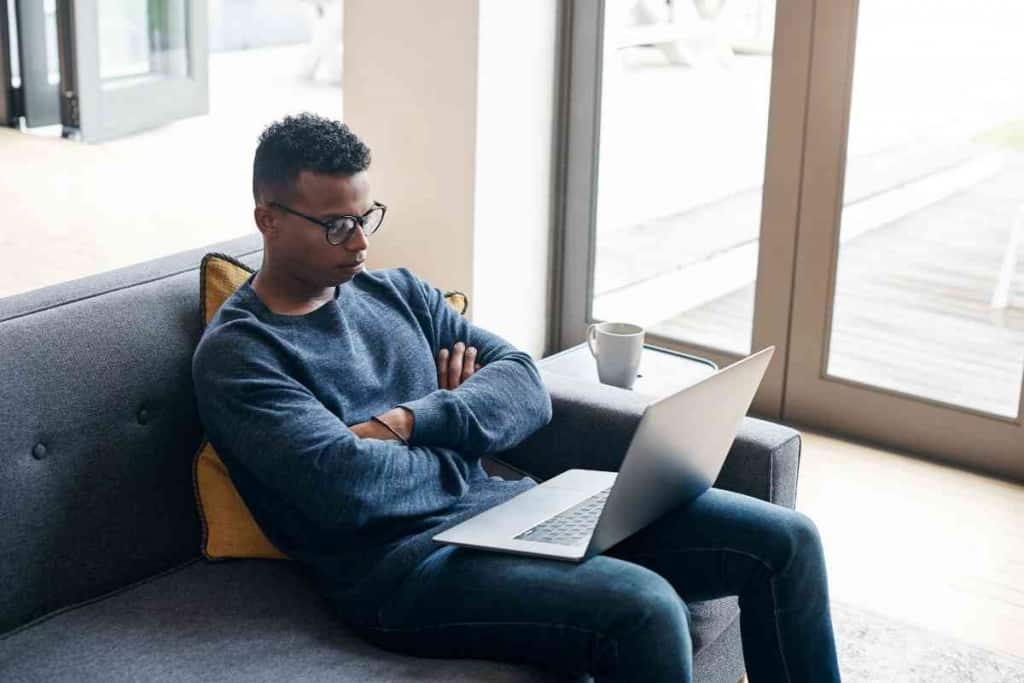
Test Your Wi-Fi Connection
For your Xfinity to properly connect to your Wi-Fi, you need to have a stable and reliable internet connection. First and foremost, you should confirm whether your home’s Wi-Fi is working at all. The best way to do this is to test the connection with another device such as a phone or tablet.
What you should do next is test the quality of your internet speed. Utilize a free internet speed tool to see if your Wi-Fi can even handle streaming.
Streaming requires a solid internet speed if you want to have smooth playback.
In general, you should have an internet speed that is at least 3Mbps to be able to stream anything. However, if you are trying to watch in high-resolution such as 4k, then 25Mbps is recommended.
Reset Xfinity Router
Wi-Fi connections can sometimes suffer at random – even with a solid internet speed. More often than not, this is due to a minor glitch that can be easily resolved.
The best way to fix this is to simply reset your Wi-Fi router. To do this head over to the device and follow these steps:
- Disconnect the router from its power source
- Wait for 60 seconds
- Plug the router back into the power source
This is a very straightforward approach and you would be amazed by how often it takes care of the problem.
Move Router Closer
The issue with your Xfinity disconnecting may not be that you have a poor internet speed but simply that the device is too far away from the router.
Your modem and your Xfinity box should be within a reasonable distance of each other to avoid connection issues.
If you have your router on the other side of the house, it may be causing the problem. Although you could technically try moving your Xfinity box, you will find that the router is much easier to relocate.
To test this, place your router closer to the Xfinity device to see if the connection gets better. If it does, then you will need to find a better place to set up your router so that you can avoid further Wi-Fi issues while streaming.
Disconnect Unused Devices
It can often be easy to forget that every device that you connect to your Wi-Fi is using your internet. Although keeping devices connected does not necessarily affect internet speed, active devices that are transferring data certainly will.
If you have multiple devices using your home’s internet at the same time, this will put a strain on your Wi-Fi which results in poor performance. This is particularly the case when you have devices streaming and downloading simultaneously.
A home equipped with fast Wi-Fi should be able to handle this without any issues, but if your internet speed test came back with shabby results, you may need to disconnect unused devices to get a better connection.
Use an Ethernet Cable
The great thing about owning an Xfinity device is that it has an ethernet jack so that you can connect the internet directly to the box without needing Wi-Fi.
If you have confirmed that your home’s internet is working and you are just having trouble getting the Wi-Fi to connect to your Xfinity, then an ethernet cable is going to be a solid solution to the problem.
You will need to wire the connection from your modem to your Xfinity device for this to work. By doing so, you should have an even better internet connection with fewer interruptions than with a Wi-Fi signal. This is a particularly good solution if your router is too far from your Xfinity box and you have no way to bring them closer together.
Contact Network Provider
If none of the above-mentioned fixes worked to solve your Xfinity Wi-Fi connection issue, then you probably have a more serious problem with your internet that needs to be addressed. In which case, you may have to contact your network provider to have them look into the matter.
You should contact your network provider if you are finding that your internet speed is slower than it should be or if you do not have a connection at all.
There may be something wrong on the end of your provider or there could be an issue with your home’s internet setup that requires a professional inspection.
Before you contact your network provider, make sure that you have ruled out all of the above approaches to resolving your Wi-fi connection problem first.