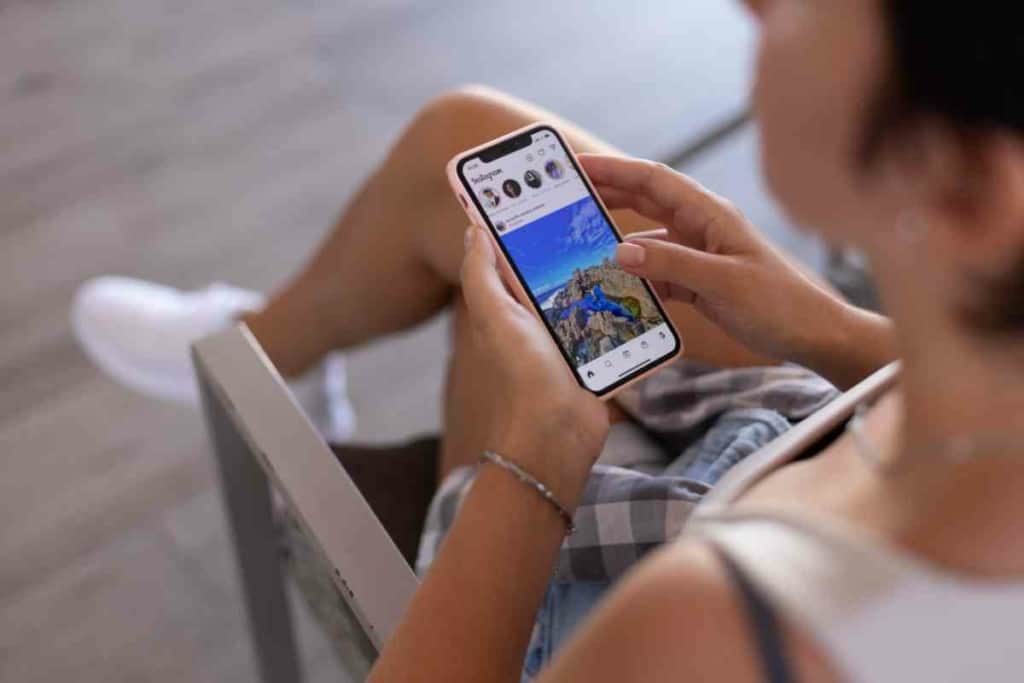A 7-Step Guide To Switching Phones On AT&T
Are you looking to switch phones on AT&T? In this blog post, we will discuss the different steps you need to take in order to make the switch.

Table of Contents
How do you switch phones on AT&T?
If you are switching phones but are staying with AT&T, you’ll want to backup the data on your existing phone to the cloud so you can retrieve it later. Then, once you have your new phone set up, you can reinstall your apps and download your backup from the cloud.
Keep in mind that there are a few things you will need to do before you can actually switch your phone. We will also provide some tips on what to do if you encounter any problems during the process. Let’s get started!
Getting Started
The first thing you need to do is make sure that your current phone is compatible with AT&T. You can check this by going to AT&T’s website and entering your phone’s information. If your phone is not compatible, you will need to purchase a new one.
Once you have confirmed that your phone is compatible, the next step is to backup your current phone. This is important because you will need to restore your data on the new AT&T phone. There are a few different ways to backup your phone, but we recommend using iCloud or iTunes.
If you use iCloud, you can simply turn on iCloud backup in the Settings app. If you use iTunes, you will need to connect your phone to your computer and open iTunes. Once you are in iTunes, select your phone from the list of devices and click on the Summary tab.
From here, you will see an option to “Back Up Now.” Click this button and wait for the process to complete.
Once your backup is complete, the next step is to activate your new AT&T phone. You can do this by going to AT&T’s website and entering your new phone’s information. Once you have completed the activation process, you will be able to use your new phone.
If you encounter any problems during the activation process, you can contact AT&T customer service for assistance.
Restoring Your Data

Once your new AT&T phone is activated, the next step is to restore your data. If you backed up your data using iCloud, you can simply turn on iCloud backup on your new phone and wait for the process to complete. Once the restore is complete, you will have all of your data back on your new phone.
If you backed up your data using iTunes, you would need to connect your new phone to your computer and open iTunes.
Once you are in iTunes, select your new phone from the list of devices and click on the Summary tab. From here, you will see an option to “Restore from a Backup.” Click this button and select the most recent backup from the list. Once the restore is complete, you will have all of your data back on your new phone.
If you encounter any problems during the restore process, you can contact AT&T customer service for assistance.
Deactivating Your Old Phone
The last step in switching your phone to AT&T is to deactivate your old phone. You can do this by going to AT&T’s website and entering your old phone’s information. Once you have completed the deactivation process, your old phone will no longer be able to make or receive calls.
If you encounter any problems during the deactivation process, you can contact AT&T customer service for assistance.