How To Get New Apps On Apple TV In Seconds!
In today’s digital age, Apple TV has emerged as a leading entertainment hub, offering a plethora of apps to enhance your viewing experience. Whether you’re a movie buff, a binge-watcher, or just someone looking to explore the vast world of entertainment, knowing how to navigate and make the most of your Apple TV is crucial.

How do I download new apps on Apple TV?
The app store is the easiest way to download apps on an Apple TV. If you don’t have an app store, you use a third-generation Apple TV. It is worth mentioning that third-generation Apple TVs have no app store, so you have to use AirPlay to run content.
As devout Apple experts, we understand how tricky it can be to download new apps on an Apple TV.
From the basics of downloading apps from the App Store to understanding the nuances of Apple TV’s operating system, this guide will delve deep into everything you need to know.
We’ll touch upon key features like Siri, trackpad functionality, and even the intricacies of your Apple ID and password. So, whether you’re using an iPad, iPhone, or any other Apple device, let’s embark on this journey to unlock the full potential of your Apple TV
Key Takeaways
- Before downloading any new apps onto your Apple TV, take a look at the reviews to get an idea of what other users think of the app.
- If the app has mostly negative reviews, it’s probably not worth your time.
- Check to see how often the app is updated. An outdated app may not work with the latest version of tvOS.
- Third, take a look at the app’s size. Some apps are very large and may take up a lot of space on your Apple TV.
- Fourth, consider the price of the app. If it’s a paid app, make sure it’s worth the cost.
- Finally, read through the app’s privacy policy to see how your data will be used and shared.
Locating the App Store on Your Apple TV

Press the Back button on your Apple TV remote for the Home screen. Scroll down until you see the App Store.
Navigate to the app you want to download. The App store is how you locate and download apps for your Apple TV.
Once in the App Store, use the arrow buttons on your remote to navigate. Select an app, then choose to Get to begin downloading it.
If you see an app’s price, it costs money to download. Paid apps might have a Try option that lets you use the app for a limited time before you buy it. Some apps might also offer In-App Purchases, which are items or features you can buy within an app.
You can also check out and manage your purchases in Settings > iTunes & App Store > Your Apple ID > View Apple ID > Purchases.
From here, you can do things like view a purchase history or request a refund. Just select an app to see its purchase history.
If you need to contact an app developer about a problem, select Report a Problem next to their name.
You might need to sign in with your Apple ID first.
What If There Is No App Store?
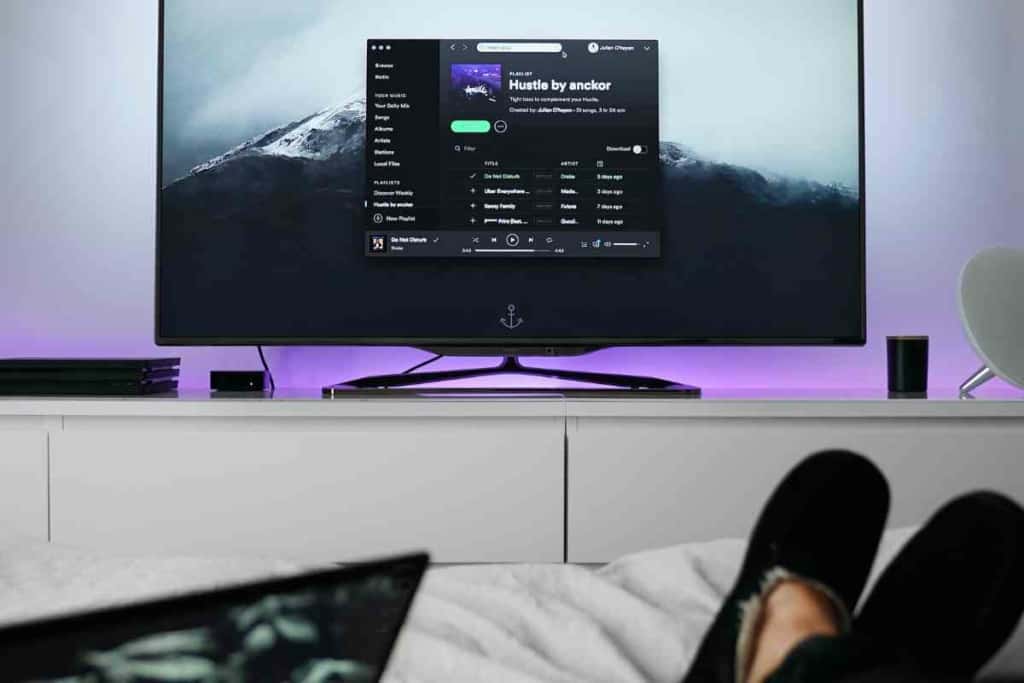
If you don’t have an App Store on your Apple TV, it’s a sign that you’re using a third-generation Apple TV.
In that case, you can use AirPlay to run content from your iOS device or Mac to your Apple TV. To do this, make sure that your devices are on the same Wi-Fi network, and then select the AirPlay icon in the playback controls. You should then see your Apple TV as an option.
Select it, and choose the video or audio you want to play. Keep in mind that you may need to unlock your iOS device before you can use AirPlay.
Alternatively, you can use a Lightning Digital AV Adapter to connect your iOS device to your Apple TV.
This requires an HDMI cable, which is not included with the adapter. Once everything is connected, select the video or audio you want to play and choose your Apple TV as the output device.
How to Download App on an Apple TV
You can enter text using your keyboard or by pressing the microphone on Siri and then clicking on the app.
Now you’ll see the app description and price. Click on Get to start the download. Once the download is complete, the app will automatically install.
You may need to enter your Apple ID and password to complete the purchase. To launch the app, go to the Home screen and click on the Remote control icon. Select the Apple TV Apps icon from the menu.
Find the app you want to launch and click on it. The first time you launch an app, you may be prompted to sign in or create an account.
What If You Are Unable to Download Apps on Apple TV

Sign Out and Sign In Again
If you cannot download apps on your AppleTV, the first step is to head to Settings and make sure you’re signed out of your current Apple ID.
Once you’ve done that, go to iTunes & App Store and choose Sign Out. You might need to restart your device before signing in again afterward so that everything refreshes properly.
After restarting, return to iTunes & App Store and sign In with your Apple ID.
This should resolve any issues with not being able to download apps on your Apple TV.
Restart the WiFi
Turning the Wifi off and back on again can be one of the many ways to tackle a hassle you’re having.
If you cannot download apps on your Apple TV, ensuring the connection between your television and router is intact could help.
Disconnecting and reconnecting from your home’s wireless connection sometimes resolves any underlying issues with loading or downloading content on the device.
So next time you cannot complete an app download, turn off your Wifi and wait 10-15 seconds before turning it back on and trying again!
Reset Network Settings
When unable to download apps on Apple TV, resetting the network settings is a good place to start.
This can be done in just a few steps: head to the Settings app, select “General,” followed by Reset. To finish up, you can simply click ‘Reset Network Settings’.
This will reset your Wi-Fi information and any other network settings stored on your device. After resetting your network settings, it may take a bit for them to go back into effect, so be sure to wait before trying anything else out!
Restart Your iOS Device
Restarting your iOS device can be a quick and easy fix if you find yourself unable to download apps or other content.
If this is the case, then ‘Hard Resetting’ your device can help get things up and running again.
To do this, hold down the ‘Menu’ & ‘Play/Pause’ buttons on your remote simultaneously for at least six seconds – a spinning wheel should appear and alert you to know that your device is being rebooted.
Once restarted, try downloading your apps again; they should install without issue.
How to Track New Apps on Apple TV

The Apple TV has a variety of apps that you can use to watch your favorite shows, play games, and more. To find new apps, follow these steps:
- Click on the Apps tab. This can be found at the bottom of the home screen.
- Once you are on the Apps screen, go to the Categories section. Here, you will see a variety of different app categories, such as Kids, News, Food & Drink, and more.
- If you know what kind of app you are looking for, simply select the appropriate category. Otherwise, you can also click on the Games or Discover tab to see the latest available apps.
- Once you find an app that interests you, simply click on it to learn more about it and install it if you would like.
How to See If You Already Have an App
Have you ever wondered how to check if you have already purchased an app on Apple TV? The App Store on Apple TV provides a convenient way to do that and more.
To access the purchased tab, open up the App Store – either from within an app or from the main home screen – and click on the ‘Purchased’ option at the top.
Once you are in this section, you can then divide your purchases into different categories such as “Family,” “Recently Purchased,” “Sharing,” “Not On This TV,” or “All Apps.”
Now with just a few clicks, you can easily see which apps have already been bought from your account!
Which Apps Aren’t Suitable for Apple TV

While there are many great apps available for Apple TV, there are also some that can be unsafe. In particular, any app that requires a jailbreak is not safe to use.
Jailbreaking your Apple TV voids the warranty and can cause stability issues. Additionally, apps that stream pirated content can also be unsafe.
Not only is streaming pirated content illegal in many countries, but it can also lead to malware infections.
Finally, any app that asks for personal information (such as your credit card number) should be avoided.
While there are many legitimate apps that require this information, there are also many scams that will try to steal your information.
Being careful about which apps you download can help ensure that your Apple TV remains safe and secure.
Conclusion
Apple TV, with its vast app store and seamless integration with other Apple devices like the iPhone and iPad, offers a unique and immersive entertainment experience. As we’ve explored, from downloading apps, understanding the role of Siri, to ensuring the safety of your device by avoiding unsuitable apps, there’s a lot to grasp. It’s essential to be informed and cautious, especially when it comes to your Apple ID password and the apps you choose to download. With the right knowledge and a bit of caution, you can make the most of your Apple TV, ensuring endless hours of quality entertainment. Whether you’re a fan of movies, TV shows, or even games, Apple TV has something for everyone. So, swipe through, explore, and dive into the future of television with Apple TV.
FAQs
How do I use the Siri remote to navigate the Apple TV app store?
The Siri remote allows you to use voice search to find your favorite apps or shows. Simply press and hold the microphone button and speak your command.
I have a 3rd generation Apple TV. Can I access the Apple TV app store?
Unfortunately, the 3rd generation Apple TV does not have an app store. You’ll need to use AirPlay to run content from other Apple devices.
What is the difference between the app store app and the apple tv app store?
The app store app refers to the general application used to download apps on Apple devices, while the Apple TV app store is specifically designed for Apple TV content.
I accidentally deleted an app. How can I redownload it?
You can redownload apps from the Apple TV app store. Navigate to the purchased section, find the app, and select the redownload or cloud icon.
Are there any free apps available on the Apple TV app store?
Yes, the Apple TV app store offers a variety of free apps. You can identify them by the “Get” button next to their names.
How can I access Apple Arcade games on my Apple TV?
Apple Arcade is available through the Apple TV app store. Once subscribed, you can download and play any game from the Apple Arcade section.
I’ve heard about a free trial for some apps. How does that work?
Some paid apps offer a free trial period. You can use the app for a limited time before deciding to purchase it. Details are usually provided in the app’s description in the Apple TV app store.
Can I create playlists on Apple Music via my Apple TV?
Yes, Apple Music on Apple TV allows you to create and manage playlists. Navigate to the Apple Music app and follow the on-screen instructions.
I’m looking for classic movies like Star Wars and Disney films. Are they available on Apple TV?
Absolutely! Apple TV offers a wide range of classics, including Star Wars and Disney movies. You can search for them using the search icon or voice search with the Siri remote.
Is there a workaround if I can’t download a specific app on my Apple TV?
If you’re having trouble downloading an app, try signing out and back into your Apple ID, restarting your Apple TV, or checking your internet connection. If the issue persists, the app might not be compatible with your Apple TV model or operating system.