How Many Sonos Speakers Can You Link Together? And How!
Sonos has a wide range of different speakers, and most of them can be linked together to create a home theater system or to create an all-room audio setup. It’s important to purchase speakers that are compatible with each other though. There are actually two different groups of Sonos speakers: those that use the older S1 controller app and those that use the new S2 app.

Table of Contents
- How Many Sonos Speakers Can You Link Together?
- How do I Link my Sonos Speakers?
- Linking Sonos Speakers for Stereo
- Can Sonos Speakers be used for Surround Sound?
How Many Sonos Speakers Can You Link Together?
Sonos speakers can be grouped together to enhance audio through a system called grouping. Up to 32 speakers can be grouped together this way, making it possible to extend audio output all throughout and around the home.
A majority of the Sonos product lineup can be grouped together via the S2 controller app; however, many of them are only compatible with the S1 app. Speakers that are exclusive to the S1 app can’t be paired to devices that use the S2 app, but many speakers can use both controller apps too.
If you have devices that are both S1 and S2 exclusive, you can actually create two separate groups of speakers for different occasions. You won’t be able to use them together; however, it’s easy to come up with creative uses for multiple speaker groupings.
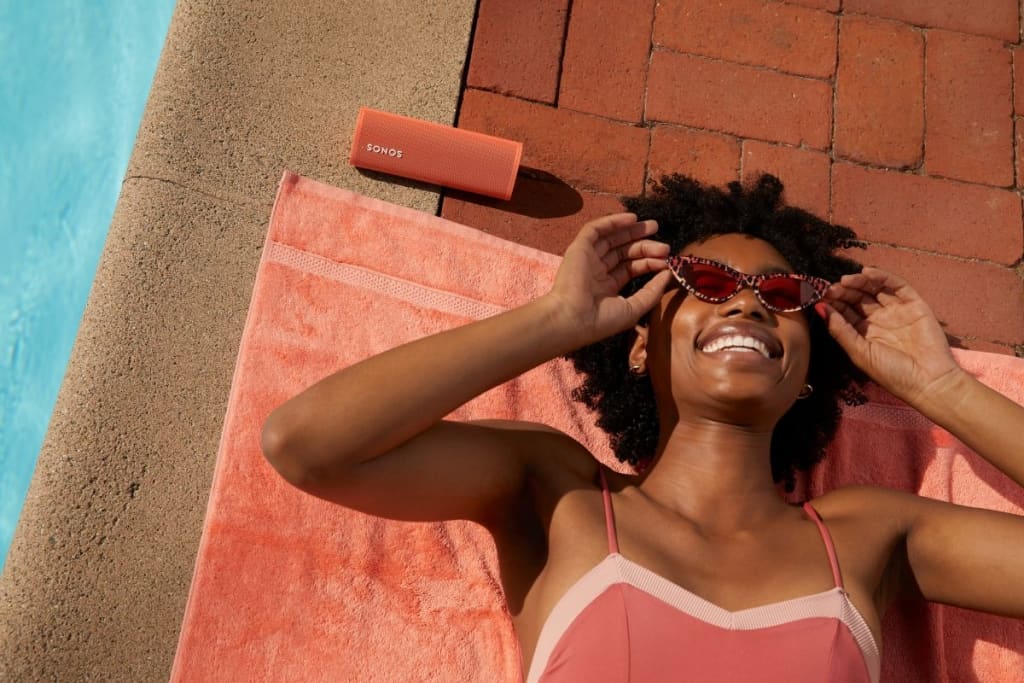
The S2 controller app was created to bring new and exciting features to Sonos’ lineup of speakers. Unfortunately, this means that many of their older products simply aren’t compatible with the new software. Below are all the devices that only work with the older S1 controller app:
- ZonePlayer S5
- ZonePlayer 120
- ZonePlayer 100
- ZonePlayer 90
- ZonePlayer 80
- Gen 1 Play:5
- Gen 1 Connect
- Gen 1 Connect:Amp
- Bridge
- CR200
These older products can’t be grouped together with any of the newer Sonos speakers, but they can still be used with each other.
In addition, there are several speakers that work with both the S1 and S2 app. They are:
- The Bookshelf Speaker(Gen 1)
- The Table Lamp Speaker(Gen 1)
- Gen 2 Sub
- Gen 1 Sub
- Port
- PlayBase
- PlayBar
- Gen 2 Play:5
- Play: 3
- Play: 1
- Gen 1 One
- Gen 2 One
- Move
- Gen 2 Connect
- Gen 2 Connect:Amp
- Amp
- Gen 1 Beam
- Boost
These speakers can be grouped together with both the older Sonos lineup and the newer products.
Finally, these products are only compatible with the S2 controller app:
- Bookshelf Speaker(Gen 2)
- Picture Frame Speaker
- Lamp Base Speaker
- Arc
- Gen 2 Beam
- Five
- One SL
- Ray
- Roam
- Roam SL
- Gen 3 Sub
No matter which Sonos speakers you own, you’ll easily be able to come up with a grouping that works perfectly fine.
However, for future purchases, you might want to consider purchasing products that use the S2 controller app. The speaker company is in the process of phasing out older hardware and focusing on speakers that work with the S2 controller app.
How do I Link my Sonos Speakers?
Linking, or as Sonos calls it – grouping, your speakers together is easy. All you need is to connect your speakers to Wi-Fi and open either the S1 or S2 controller app.
First, open up your Sonos controller app and find the settings menu. You’ll find “Groups” at about the fifth option down.
Click on “Create Group” from here. Now, select the speakers that you want to include in the group and select save. It’s really that easy. Just play a song to make sure your speakers are grouped correctly.
In this fashion, the speakers will all play the exact same sounds. Sonos speakers can also be paired for surround sound and stereo output.
Linking Sonos Speakers for Stereo
Stereo linking requires two speakers of the exact same model. For example, you won’t be able to pair a One and a Move for stereo output. Besides, you wouldn’t want to. They don’t sound the same, and it would create an unpreferable stereo experience.
First, make sure your speakers are turned on and connected to Wi-Fi. Next, open the Sonos controller app and navigate to settings just like when creating a group.
This time, select “System” instead of “Groups.” You’ll find a list of your speakers under “Products.” Select one of your speakers and then click “Set Up Stereo Pair.” The app will walk you through the rest of the process and let you select the other speaker you want to pair.
Stereo works differently than speakers grouped together. Whereas grouped speakers play the exact same audio, a stereo pair separates the left and right audio into two different channels.
When paired for stereo, the speakers will play the same song, but the left speaker might play different instruments than the right speaker.
Can Sonos Speakers be used for Surround Sound?
Sonos has many speakers that are appropriate for surround sound too. You’ll require a full range of speakers to have a truly incredible surround sound experience though. You’ll at least require a soundbar, a subwoofer, and a few speakers for your rear audio.
Sonos even has convenient options like wall speakers and ceiling speakers to even further enhance the surround sound experience.
To create a surround sound setup, follow these steps. First, connect all your speakers to Wi-Fi and turn them on. Open the Sonos app and navigate to Settings then to System.
Find the “Products” tab again, but this time, click Sonos home theater room. Click “Tap Set up Surrounds,” and the app will walk you through the rest of the process.
There’s truly no easier way to create a surround sound setup than by using Sonos products.