How Much Data Does a Laptop Use on Hotspot? A Clear and Knowledgeable Answer
Laptops: more than just a tech accessory, they’ve become our lifeline to the world of work, education, and entertainment. Especially now, with the rising trend of remote work and online learning, having a reliable internet connection has never been more critical. But what happens when Wi-Fi is out of reach? Enter the game-changer: hotspots. Hotspots transform your mobile device into a personal internet hub for your laptop, using cellular data to keep you connected. But this convenience brings a big question: how much data does your laptop guzzle while tethered to a hotspot, and how can you keep tabs on and manage this consumption?

Related Post! 12 Reasons Why Your iPhone Hotspot Is Not Workng
How Much Data Does a Laptop Use on Hotspot?
The amount of data a laptop uses on a hotspot can vary widely, depending on activities. Streaming video in HD can consume up to 3GB per hour, while browsing the web might use about 60MB. Cloud services and social media also add up, with uploads and scrolling through feeds. Ultimately, usage hinges on content quality and application demands, making it crucial to monitor and manage your data to avoid exceeding limits.
Data usage varies widely based on your activities – be it leisurely browsing, binge-watching your favorite series in crisp 1080p, or downloading hefty files. To put it in perspective, an hour of high-definition video streaming can devour up to 3GB of data, while the same hour spent surfing the web might only sip about 60MB.
So, how do you sidestep the pitfall of running out of data or facing unexpected charges? By getting smart about monitoring and controlling your data use. This can be as simple as leveraging built-in data monitoring tools, setting data limits on your device, or even opting for a more generous data plan that matches your needs.
Key Insights for the Savvy User:
- Grasping data usage is paramount for anyone relying on hotspot connections.
- Activities like web browsing, video streaming, and file downloading have varied data appetites.
- To keep data usage in check and avoid surprises, actively monitor and manage your data consumption.
Diving Deeper into Data Usage:

When you connect your laptop to a hotspot, the curtain rises on a performance of data usage, where each application plays its part. Understanding this performance is crucial to avoid exceeding your data cap or incurring additional fees. Data usage encompasses everything from the casual web page load to the high stakes of streaming high-definition videos.
The plot thickens with factors like the type of your connection (4G LTE might be a speed demon but also a data guzzler) and your plan’s data cap. Surpassing this cap can lead to throttled speeds or extra charges, a plot twist no one enjoys.
To become the director of your data usage narrative, consider strategies like reducing your streaming quality, disabling auto-updates, or employing a data-conscious browser extension. Tools for monitoring data usage are your best supporting actors here, helping you pinpoint which applications are the most data-hungry and when it’s time to take action.
How Laptops Use Data on Hotspot
Diving into the world of mobile hotspots with your laptop opens up a realm of internet connectivity, anywhere, anytime. But, navigating this convenience comes with its own set of questions: Just how much data does your laptop consume while it’s tethered to this lifeline of the digital world? Understanding this can be the key to unlocking seamless remote work, learning, or entertainment, without the dreaded data overage fees.
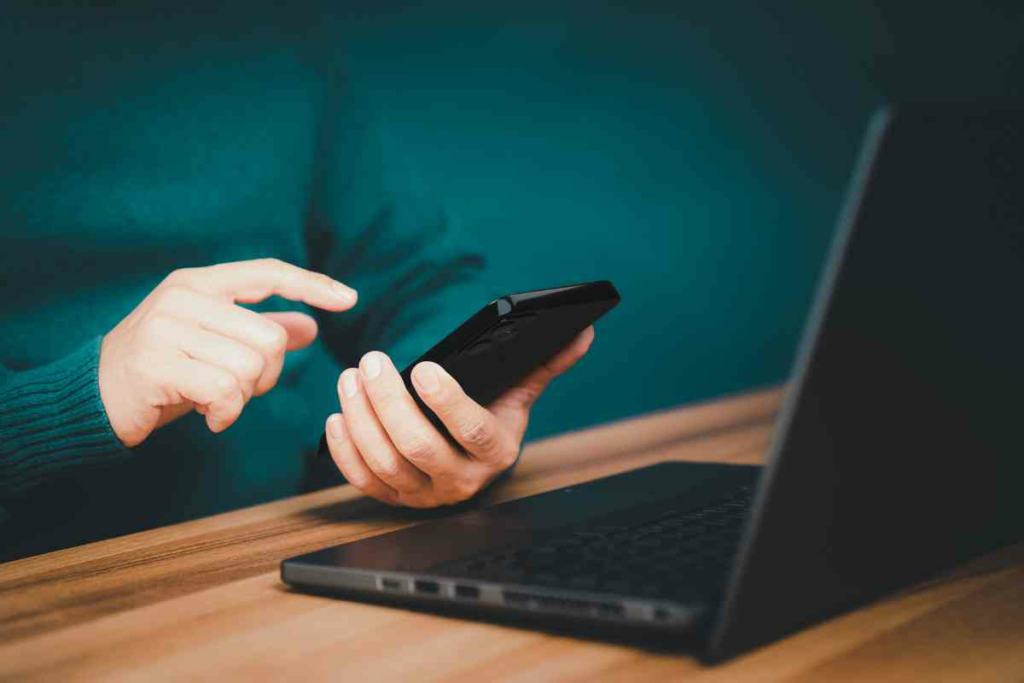
Tethering and Personal Hotspots: Your Gateway to Connectivity
Imagine being able to connect your laptop to the internet, even in the middle of nowhere. That’s the magic of tethering and personal hotspots. Whether it’s through a USB cable (tethering) or wirelessly (personal hotspot), these methods breathe life into your laptop with a connection that’s as mobile as you are. But remember, each method might influence your data usage differently, so it’s wise to choose based on your needs.
Wi-Fi and Wireless Networks: The Essential Bridge
The first step in this digital ballet is ensuring your laptop is linked to the right wireless network. Your mobile hotspot device will be your guide here, providing you with the network name and password. Once connected, your portal to the online world is through the hotspot’s Wi-Fi network, with your laptop as the eager traveler.
Understanding Data Usage: The Heart of the Matter
Ever wonder where all your data goes? The answer lies in the activities lighting up your laptop screen. From streaming your favorite show to catching up on emails, each click and stream weaves into the tapestry of your monthly data usage. Knowing what eats up the most data is your best strategy in avoiding that end-of-the-month data plan shock.
Related Post! What Is Hotspot Low Data Mode?
Navigating Common Activities and Their Data Appetites

- Web Browsing: Think of this as your casual stroll through the digital park. Simple sites are like smooth pathways, using up around 60 MB per hour, while video-heavy pages are the hills, demanding more from your data.
- Streaming Music: Tuning into an hour of your favorite melodies consumes about 100 MB, with the quality of the stream setting the tempo for data usage.
- Streaming Video: A data gourmet, feasting on about 1 GB per hour for 1080p clarity. It’s a feast for the eyes but a fast way to deplete your data.
- Online Gaming: Not just a test of skill but also of your data plan, using around 50 MB per hour. Each game session is unique, much like the digital worlds you explore.
- Video Calls: A window to the world, or at least to your colleagues and loved ones, where a 30-minute call can use about 300 MB, depending on the clarity of the call.
- Downloading Large Files: The heavy lifters of the digital domain, where a 2 GB movie translates to a 2 GB dip in your data pool.
Impact of Different Platforms on Data Usage
Navigating the world of laptop hotspots unveils a treasure trove of connectivity options, each with its unique impact on your data usage. Whether you’re streaming, browsing, or cloud computing, understanding the data demands of different platforms is your first step towards smart internet usage. Let’s break down how various activities consume data and share some insider tips on keeping your data usage in check.

Streaming Giants: Netflix and YouTube
Imagine settling down for a movie marathon or a deep dive into YouTube tutorials. Streaming platforms like Netflix and YouTube are like gourmet meals for your data appetite. Watching a one-hour show in standard definition on Netflix? That’s about 1 GB off your data plate. Opt for high definition, and it jumps to 3 GB. YouTube follows suit, with standard videos nibbling away 500 MB per hour and HD videos gobbling up to 1.5 GB.
Social Surfing: Google and Instagram
Diving into social media platforms like Google and Instagram doesn’t weigh as heavily on your data, but it’s still a factor. An hour spent admiring photos on Instagram or searching on Google can use about 100 MB and 60 MB, respectively. Small bites, but they add up.
Cloud Computing: Google Drive and Dropbox
Uploading a presentation to Google Drive or sharing files via Dropbox? That’s data in action too. Uploading or downloading a 100 MB file can use a similar amount of data, with downloads sometimes doubling the consumption to 200 MB.
Being aware of these estimates helps you make informed decisions about your internet usage, especially when your laptop’s lifeline to the digital world depends on a hotspot.
Related Post! How To Turn On And Connect To An iPhone Hotspot
Mastering Your Data Usage: The Ultimate Guide
To ensure your data doesn’t vanish before the month’s end, here are some golden strategies:

- Check Your Data Usage Settings: Dive into your operating system’s data tracking features. This dashboard is your best friend in monitoring consumption.
- Embrace Data Saver Extensions: Browser extensions that compress web pages and images can be a game-changer, drastically cutting down your data usage.
- Toggle On Data Saver Mode: Many devices offer a data saver mode that curbs background data and tones down video quality, giving you more control over your data spend.
- Fine-Tune Your Sync Settings: Cloud aficionados using services like Dropbox or Google Drive should scrutinize their sync settings. Opt for syncing over Wi-Fi only to keep data usage on a tight leash.
- Turn Off Auto-Updates: Apps quietly updating in the background can consume a lot of data. Switch to manual updates to keep surprises off your bill.
By integrating these practices, you can stretch your data further, ensuring your hotspot serves you well without draining your wallet.
Decoding Data Plans: What You Need to Know

Choosing the right data plan for your hotspot needs is akin to selecting the perfect outfit; it’s all about the fit. Here’s what to consider:
- Unlimited Data Plans: Seemingly endless, yet often with a catch, such as throttling after you hit a certain limit. Understand the fine print to ensure it matches your hotspot aspirations.
- Limited Data Plans: These plans offer a clear data cap, making it crucial to monitor your usage to sidestep overage charges or throttled speeds.
- MVNOs: Offering potentially more wallet-friendly options, these carriers may have specific hotspot limitations or slower speeds, so do your homework before committing.
- Router Data Plans: Ideal for those seeking a robust hotspot solution, these plans can offer higher data caps or unlimited usage but typically come at a premium.
Relaated Post! How To Get Unlimited Hotspot On Your iPhone
Effect of Multiple Devices on Data Usage

When using a laptop as a hotspot, the number of devices that connect to it can have a significant impact on the amount of data used. This is because each device that connects to the hotspot will use data for its own browsing, downloading, and streaming activities.
The effect of multiple devices on data usage can vary depending on the start point. For example, if the laptop is connected to the internet through a Wi-Fi connection, the data usage will be split between the laptop and the connected devices. On the other hand, if the laptop is connected to the internet through a mobile data connection, all the data usage will be charged to the laptop’s data plan.
When using Windows 10, it is possible to set a data usage limit for the hotspot. This can help control the amount of data used by the connected devices. Additionally, Windows 10 allows users to see how much data has been used by each connected device, which can help identify any devices that are using an excessive amount of data.
Smartphones, particularly Android devices, can have a significant impact on data usage when connected to a laptop hotspot. This is because many Android apps will continue to use data in the background, even when the user is not actively using the app. To minimize data usage, it is recommended to close any unused apps on the connected devices.
In summary, the number of devices that connect to a laptop hotspot can have a significant impact on the amount of data used. It is important to monitor data usage and set usage limits when possible to avoid exceeding data caps or incurring additional charges.