How To Sync A FireStick Remote To Another FireStick
Since the FireStick remote seems to be a little difficult to find for some people, this blog post will show you how to sync the remote to another FireStick. It’s actually quite simple and can be done in a few minutes. Plus, it just might come in handy if you happen to lose your remote. Keep reading to find out how!
The FireStick remote is an essential part of the FireStick user experience. It allows you to control your FireStick device and access all of its features. However, if you have multiple FireSticks, you might find that your remote only works with one of them.
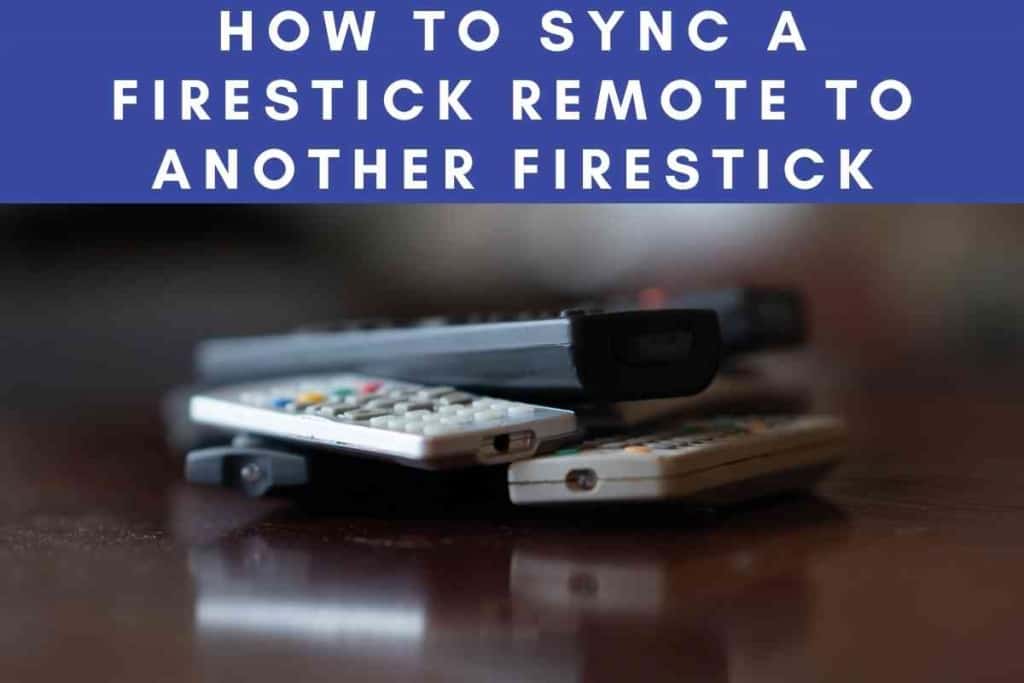
Table of Contents
- How To Sync A FireStick remote To Another FireStick
- Is FireStick Universal?
- Using Universal Remotes WIth FireSticks
- How to Update FireStick
- FireStick No Signal
- How To Reset Your FireStick
- How To Jailbreak Your FireStick
- How To Install Kodi On Your FireStick
- How To Install A VPN On Your FireStick
- FireStick Not Working
- How To Contact FireStick Customer Support
How To Sync A FireStick remote To Another FireStick
To sync a FireStick remote to another FireStick, you need to:
- On the FireStick that you want to sync your remote to, go to Settings > Remote & Devices > Bluetooth.
- Enable Bluetooth
- Select the Menu button on the home screen.
- Select Settings > Controllers & Bluetooth Devices > Other Bluetooth Devices.
- Select Add Device and follow the on-screen instructions to complete the process.
After you have completed the steps above, your remote should be synced to the other FireStick. You can now use it to control that device just like you would your primary FireStick.
Is FireStick Universal?
It is possible to pair a FireStick remote to a different FireStick. However, you can only pair one remote with one Stick at a time.
If you need to use the remote with another Stick, you will need to unpair it from the first Stick. To do this, go to the Settings menu and select Devices. Under the remote & devices heading, select Bluetooth.
You should see the option to unpair the remote from the current device.
Select this option and follow the prompts to complete the process. Once the remote is unpaired, you will be able to pair it with another FireStick.
Using Universal Remotes WIth FireSticks
You’ve finally cut the cord and said goodbye to expensive cable bills. But now you’re stuck with a jumble of different remote controls to keep track of.
If only there were a way to use just one remote for all your devices.
Luckily, there are a few universal remotes that work with Fire Stick. Depending on the brand, you can start controlling your Fire Stick with your universal remote. This can be a great way to simplify your life and reduce clutter.
Plus, it can be handy if you lose your Fire Stick remote. So take a look at some of the compatible options and see if a universal remote is right for you.
How to Update FireStick
It’s important to keep your FireStick up to date in order to enjoy the latest features and ensure that your device is secure. Updating your FireStick is a simple process that only takes a few minutes. Here’s how to do it:
First, open the Settings menu on your FireStick. Then, select System and then About. Next, select Check for System Update.
Suppose there is an update available, select Download and Install.
Once the update has been installed, reboot your FireStick, and you’re all set! Updates are typically released on a monthly basis, so be sure to check back often to stay up to date.
FireStick No Signal
The FireStick no signal issue arises if your TV is incompatible with HDCP or if the HDMI cables are faulty.
You can fix this issue by connecting your FireStick to a compatible TV or by using an HDMI cable that supports HDCP.
Additionally, you may need to update the firmware on your FireStick or TV. If you are still having problems, you can contact customer support for help.

How To Reset Your FireStick
If you’re having trouble with your FireStick, you may need to reset it. This will restore your FireStick to its factory settings and should fix any issues you’re having. Here’s how to reset your FireStick:
First, open the Settings menu on your FireStick. Then, select My Fire TV.
Next, select reset to factory defaults. You will be prompted to confirm your decision. Select Reset. Once the reset is complete, you will need to set up your FireStick again.
How To Jailbreak Your FireStick
Jailbreaking a FireStick refers to installing third-party apps that are not available through the Amazon App Store.
While this process is not illegal, it does void your warranty. Additionally, jailbreaking your FireStick can make it more difficult to receive software updates.
If you decide to jailbreak your FireStick, be sure to only install apps from trusted sources.
How To Install Kodi On Your FireStick
Kodi is a popular media player that can be installed on your FireStick. Kodi allows you to stream movies, TV shows, music, and more from a variety of online sources.
To install Kodi on your FireStick, you will first need to jailbreak your device. Once your FireStick is jailbroken, you can download Kodi from the Amazon App Store.
How To Install A VPN On Your FireStick
A VPN can be used to protect your privacy when using your FireStick. A VPN will encrypt your traffic and route it through a server in another location.
This makes it difficult for anyone to track your online activity. Additionally, a VPN can be used to access geo-blocked content.
To install a VPN on your FireStick, you will first need to jailbreak your device. Once your FireStick is jailbroken, you can download a VPN app from the Amazon App Store.
FireStick Not Working
If your FireStick is not working properly, there are a few things you can try. First, make sure that your FireStick is properly plugged into your TV. Next, try restarting your FireStick.
If that doesn’t work, you can try resetting your FireStick to its factory settings. If you’re still having trouble, you can contact customer support for help.
How To Contact FireStick Customer Support
If you’re having trouble with your FireStick, you can contact customer support for help.
Amazon offers customer support via phone, chat, and email. You can also find a variety of helpful resources on their website.
Phone: 1-888-280-4331
Chat: https://www.amazon.com/contact-us
Website: https://www.amazon.com/firetvsupport
Hopefully, this article has helped you troubleshoot any issues you’re having with your FireStick. Remember, if you’re still having trouble, you can always contact customer support for help.