3 Reasons Why Your iPad Keeps Disconnecting From WiFi
It is not unusual for iPads to lose their Wi-Fi connection. But why does an iPad keep disconnecting from Wi-Fi?

Table of Contents
- Why Does My iPad Keep Disconnecting from WiFi?
- Reasons Why iPads Lose Connectivity
- Ways to Troubleshoot Wi-Fi Connectivity Issues on Your iPad
- Key Takeaways
Why Does My iPad Keep Disconnecting from WiFi?
If your iPad faces connectivity problems, it is mainly due to router issues, iPad software problems, or disrupted signals. To troubleshoot this problem, try rebooting the iPad, followed by the router. You can also move your iPad to a place with a better signal.
As Apple enthusiasts, we’re going to take this opportunity to talk about the connectivity issues on your iPad. We’ve dealt with these issues before, so we’re going to tell you how to avoid them in the first place.
Reasons Why iPads Lose Connectivity
Incorrect Wi-Fi Settings
Have you ever been in the middle of streaming your favorite show on your iPad, only for it to suddenly disconnect from the Wi-Fi?
This frustrating issue can often be traced back to incorrect Wi-Fi settings on your device. Ensure you have entered the correct wireless password and check that your router is set to broadcast its wireless signal.
In addition, try changing the Wi-Fi channel to avoid interference from neighboring networks. Another solution is to reset the network settings on your device, as this can eliminate any previous faulty configuration.
By taking a few proactive steps, you can quickly solve the problem of an inconsistent Wi-Fi connection on your iPad.
Router or Network Problems
Wi-Fi connection issues are unfortunately common and can be caused by various factors. One common culprit is a faulty or overloaded router, which may need to be reset or replaced.
Another potential issue is signal interference from nearby electronic devices or physical obstructions like walls or furniture. It’s also possible that your network provider is experiencing technical difficulties in your area.
Before jumping to conclusions, it’s important to rule out all of these potential causes by running Wi-Fi diagnostics and checking for service updates from your provider.
Once you have identified the source of the problem, you can take appropriate steps to resolve it and restore smooth connectivity.
iPad Software Problems
Regarding connectivity issues on your iPad, software problems can often be the culprit. This can manifest in various ways, from slow Wi-Fi speeds to apps not loading properly.
It’s important to periodically check for software updates and install them as soon as they’re available. Not only will this ensure that your iPad is running the latest and most stable software, but it can also fix any existing bugs or glitches that may be causing connectivity issues.
Additionally, performing a reset of your device’s network settings can also help resolve software-related connectivity issues.
While software problems may not always be the source of connectivity issues on your iPad, it’s always worth checking and addressing them as necessary.
Keeping your software up-to-date and resetting network settings can go a long way in ensuring smooth connectivity.
Ways to Troubleshoot Wi-Fi Connectivity Issues on Your iPad
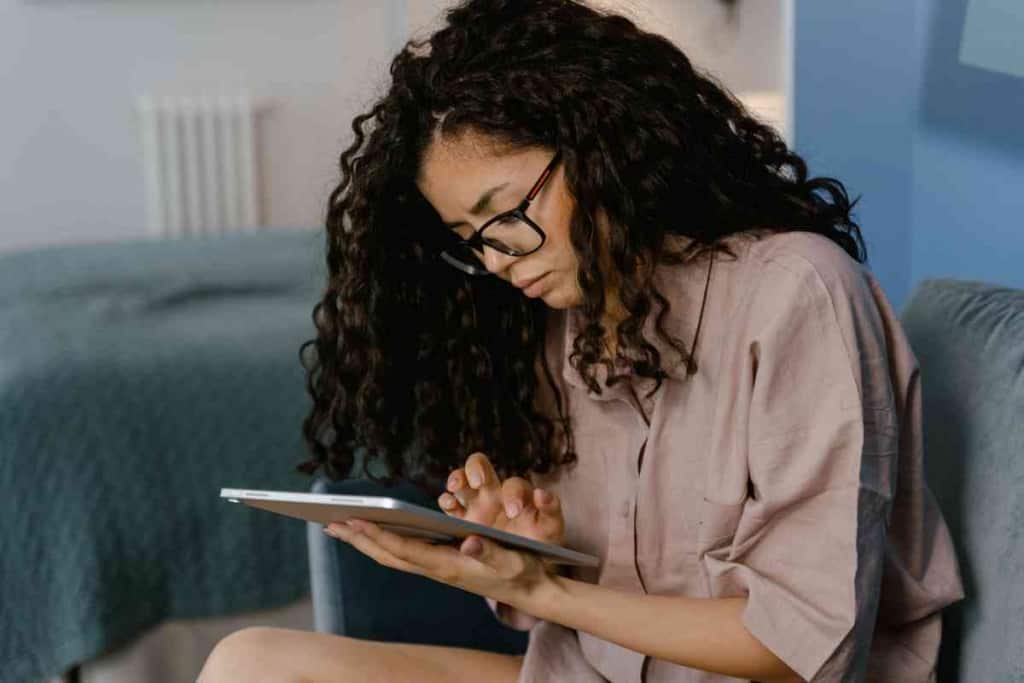
Check Your iPad’s Wi-Fi Settings
If you’re experiencing trouble with your iPad’s Wi-Fi connectivity, the first thing you should do is check its settings.
Start by going to Settings, select Wi-Fi, and ensure it is turned on. From there, check that your device is connected to the correct network and that the password is entered correctly.
Another helpful step is to toggle the Wi-Fi off and then back on again, which can often solve minor connectivity issues.
If these steps do not fix the issue, try resetting your network settings or updating your software to see if that helps resolve the problem. Keeping a close eye on your iPad’s Wi-Fi settings can prevent frustrating connectivity issues.
Restart the iPad or the Router
If you’re experiencing issues with your iPad’s Wi-Fi or cellular connectivity, one potential solution is to restart the device.
This simple action can often resolve minor hardware or software glitches that may be causing the issue. Additionally, it’s a good idea to restart your router at least once a month to ensure optimal performance and prevent any build-up of corrupted data.
To restart an iPad, hold down the power button until the “slide to power off” option appears, then slide it to turn off the device.
After waiting a few seconds, hold down the power button again to turn it back on. Restarting a router typically involves pressing and holding its reset button for several seconds or logging into its settings page and finding the appropriate option.
Check for Hardware Problems
If your iPad is having problems staying connected to Wi-Fi or Bluetooth, one way to troubleshoot the issue is to check for hardware problems.
Start by checking the antenna on your device. Make sure it isn’t damaged or bent, as this can interfere with its ability to connect. Next, check the ports where you plug in your charger and any external accessories.
Make sure they aren’t clogged with dust or debris, which can also affect connectivity. If everything looks okay, try resetting your network settings or updating your device’s software.
However, if these steps don’t solve the problem, it may be time to visit an Apple store or a certified repair shop for further assistance.
Don’t let hardware problems hinder your iPad’s connectivity – make sure to perform regular checks and take quick action when necessary.
Update Your iPad’s iOS
In addition to keeping your iPad’s apps up-to-date, it is also important to regularly update its iOS. New versions often come with bug fixes and security patches, helping prevent connectivity issues and keeping your personal information safe.
To check for updates, go to the Settings app and tap “General.” Then, select “Software Update” – if a new version is available, simply follow the on-screen prompts to download and install it.
Updating your iOS may also offer new features and support for newer apps, so it’s worth taking the time to do it regularly.
Keeping your iPad’s software up-to-date is essential in ensuring smooth operation and data protection.
Key Takeaways
- First, ensure that your router is functioning properly and that there are no issues with the connection.
- Alternatively, it could be a software issue on your iPad. It’s always a good idea to keep your device up to date with the latest iOS version.
- Lastly, signal disruptions can also cause Wi-Fi issues on your device. This could be caused by physical barriers such as walls, furniture, or even interference from other electronic devices.