iPhone Asking You To Log In To Facebook? Read This First?
The Facebook app on iPhone is incredibly convenient. However, it can get really annoying if your iPhone repeatedly asks you to log into your Facebook account. If Facebook keeps asking you to login, read this first!

Why Is My iPhone Asking Me To Sign Into Facebook?
So why is your iPhone asking you to log into Facebook? There are plenty of legitimate reasons that this could happen, however, if it happens repeatedly this is most likely some sort of software issue, either with iOS or the Facebook App. Luckily, there are a few things you can do to fix this issue.
As someone who has been a big fan of the iPhone since it first came out back in 2007, I have been using Facebook on my iPhone for years.
While you will sometimes be prompted to sign into Facebook if you are making a new account online, for the most part, once you are signed into your Facebook account on your iPhone, it should stay signed in until you decide you want to sign out. Still, if your iPhone is repeatedly asking you to sign into Facebook, there are plenty of things you can do to address the problem.
Reasons Your iPhone Asked You To Log In To Facebook
If your iPhone is repeatedly asking you to sign back into Facebook with your email and password on your device, it is most likely because of a software glitch that causes your phone to sign out of Facebook without your knowledge.
While this isn’t an incredibly common problem, many iPhone users have experienced issues like this before.
The good thing is that, because it is a simple software glitch, there are plenty of things you can do to address the issue, with most being incredibly simple and easy to pull off.

Potential Solutions
If you are experiencing this problem, there’s no need to worry as there are plenty of things you can do to solve the problem, including deleting and reinstalling the Facebook app, making sure your version of iOS is up to date and rebooting or hard resetting your iPhone.
How To Delete And Reinstall The Facebook App
The first thing you can try doing to fix this issue is to simply delete and reinstall the Facebook app.
If the problem is being caused by some random bug in the app’s software, deleting and reinstalling the app should fix the issue as this will allow the app to completely terminate, be removed, and then reinstalled with the most up to date version of the software.
To delete the Facebook app, you’ll need to navigate to the app and press and hold down on the app icon. After a short moment, a menu will pop up offering a variety of options for managing the app.
Look for the option that says Remove App. It should be written in red at the very bottom of the menu. Click Remove App and your Facebook app will be deleted.
Then to reinstall the app, you’ll first need to navigate to and open the App Store. Once you’ve accessed the App Store, click on the search tab, and type in Facebook.
Once you’ve found the Facebook app, click get and the app will begin downloading.
Once the app is downloaded, you will be prompted to login, however, after doing so the issue should be fixed and your iPhone should no longer repeatedly ask you to log in.
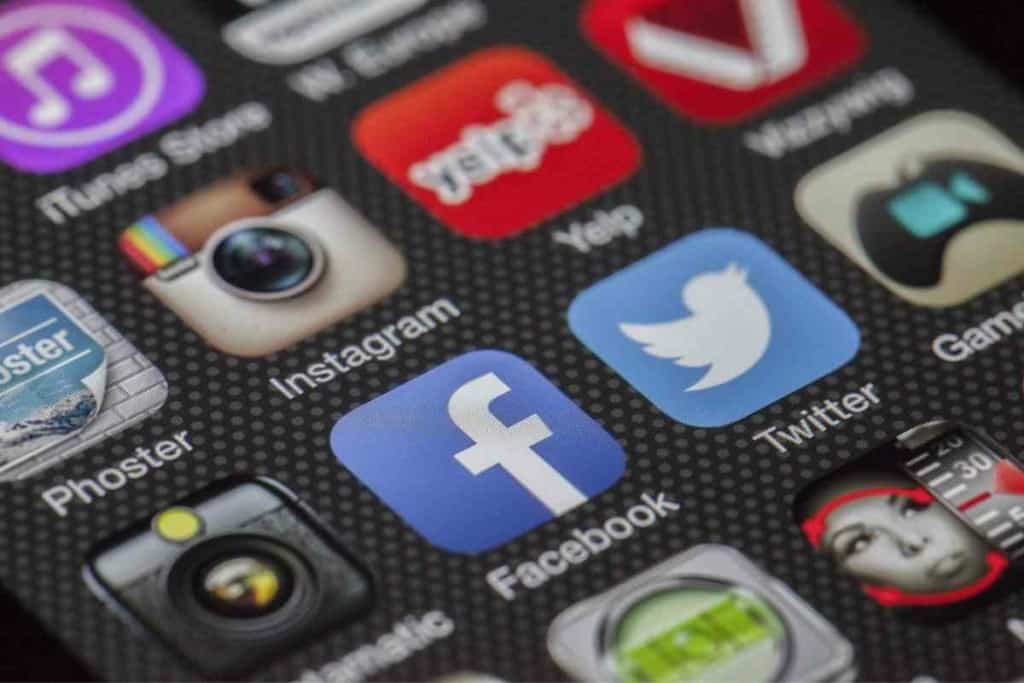
How To Make Sure Your Version Of iOS Is Up To Date
Another thing that could be causing you to experience this issue is simply a matter of out of date software.
If your version of iOS is out of date, it could cause all sorts of weird problems, including causing your iPhone to repeatedly sign you out of Facebook.
To check if your version of iOS is up to date you’ll need to navigate to and open up your iPhone’s Settings menu.
From the Settings menu, scroll down to and click on General and then Software Update. From here you can see if you have the most recent version of iOS.
If you do not have the most recent version of iOS downloaded and installed, simply click the Download and Install button and wait as your iPhone updated iOS and reboots.
If the issue was being caused because of an outdated version of iOS, this should immediately fix the problem.
How To Reboot and Hard Reset Your iPhone
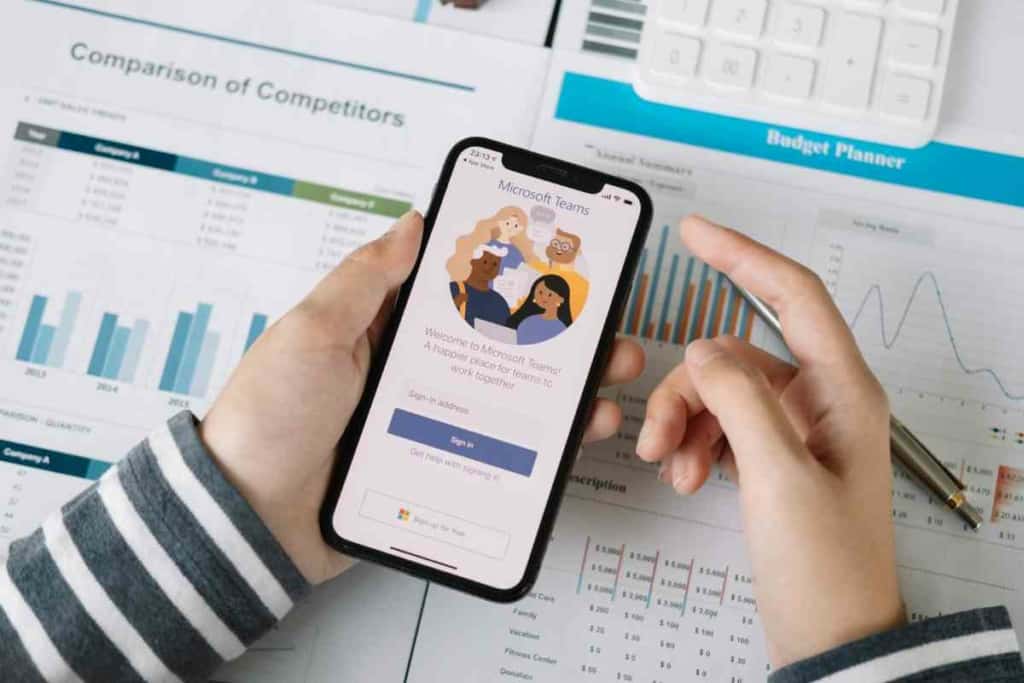
If the problem still persists after redownloading Facebook and ensuring that your version of iOS is up to date, then you should simply try to reboot your iPhone.
Though random software bugs happen all the time, rebooting your phone will allow it to get a fresh start without triggering whatever caused the bug initially.
To turn off your iPhone all you need to do is hold down on the power button and one of the volume buttons simultaneously.
After a few seconds, a slider will appear that says slide to power off. Slide your finger across the slider and the iPhone will turn off.
To restart it again, simply hold down on the power button until the Apple Logo appears. After a few seconds, your iPhone will be booted up again and working like normal.
However, if you are really having trouble getting your iPhone to respond, you can always force a hard reset as well.
To do this press and release the volume up button and then do the same thing with the volume down button. Then press and hold the power button until the Apple Logo appears and quickly release it.
This will force your phone to restart and fix any problems that you have.
Key Takeaways
- There are plenty of legitimate reasons that your iPhone might ask you to sign into Facebook.
- If your iPhone is repeatedly asking you to sign into Facebook it is most likely because you are experiencing some sort of software bug.
- You can fix these issues by deleting and reinstalling the Facebook app, making sure that your version of iOS is up to date, and restarting or hard resetting your iPhone.