5 Likely Reasons Why Your GPS Is Not Working
If you are having trouble using Google Maps or a similar app, you will probably want to know why your GPS is not working. The GPS on your phone or tablet depends on various elements to work accurately. Though your GPS may work most of the time, it may stop working as expected if certain conditions are not met.
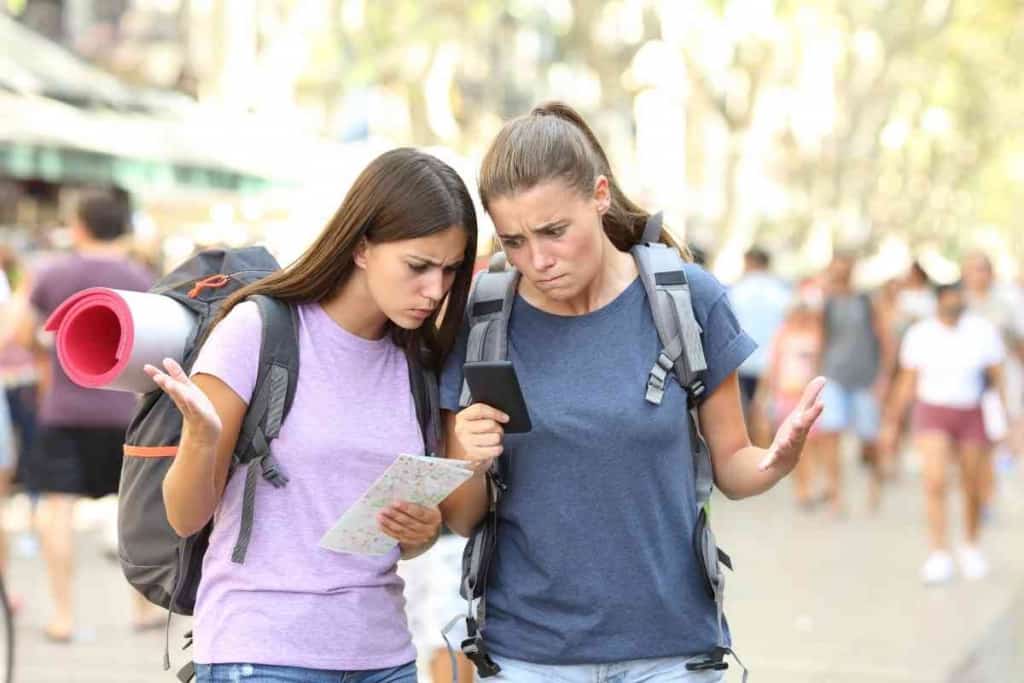
Table of Contents
Why isn’t my GPS working?
Your GPS may not be working due to a poor network connection, software issues, or hardware problems with your device. Common ways to make your GPS work include turning your device location on, moving to a more open area, updating software, and repairing your device.
Finding a location in an unfamiliar area can be tough with a GPS system to guide you. Even if your GPS system and related apps have had a good track record, you should be aware of potential problems that make your GPS stop working.
If the GPS on your phone or other mobile devices is not working, you should read on to learn about possible problems. We’ll also go over possible fixes you can implement right away.
Reasons Your GPS Is Not Working
Having a GPS device to help us navigate through unknown areas can make our trips much less stressful.
The days when we would need paper maps to find our way around are pretty much long gone.
However, a paper map might end up being your best option if your GPS is not working.
Since nearly every mobile phone is capable of running Google Maps and other advanced GPS apps, we will go over GPS systems as they relate to phones and other internet-enabled mobile devices.
Though some GPS problems and fixes might be relevant to standalone GPS systems in cars and boats, we will not directly address those devices here.
Your Device Location Is Turned Off
One of the most fundamental requirements for making your mobile phone’s GPS to work is setting its location to the on position.
Many phones have a quick menu with a button for the phone’s location.
The quick menu is called Quick Settings on Android and the Control Center on iPhone.
There may be different names for the quick menu on other operating systems.
It should be noted that the iPhone currently does not have a Location button in its Control Center.
For Android devices, there are often dozens or more other buttons in the Quick Settings menu.
Having many buttons close together can make it easy to tap the Location button on accident.
To prevent accidentally turning your location off through Quick Settings (or a similar menu) in the future, you may want to remove the Location button from Quick Settings.
If the Location button is removed from Quick Settings, you can use your phone’s regular settings menu to turn on your location.
Here are the steps to remove the Location button from the Quick Settings menu on Android:
- Swipe down from the top of your Android screen.
- Once you see in the condensed Quick Settings, swipe down from the top of your Android screen again.
- Once you see the full Quick Settings menu, you need to select the option to edit the buttons (it may be an icon with 3 dots, Edit button, or something along those lines.
- You may have to select “Button order” or another option to add or remove Quick Settings buttons.
- Once you see a screen with all the existing buttons towards the bottom and available buttons at the top, you can remove the Location button by dragging it upwards to the “Drag to add buttons” section (it might be called something else on your version of Android).
- Tap Done to finish editing your Quick Settings menu.
Since you no longer have a Location button in Quick Settings, you will need to go to your regular settings to turn your location on and off.
Follow these steps to use your phone’s regular settings menu to turn on your location:
- Go to the Settings on your Android phone.
- Go to Personal.
- Select Location Access.
- At the top of the screen, switch “Access to my location” to the on position.
On some versions of Android, there may be a Location option in the main settings menu.
You can turn your location on after tapping Location.
Follow these steps to turn on your location on an iPhone:
- Go to Settings on your iPhone.
- Go to Privacy.
- Choose Location Services.
- Select your GPS app (such as Google Maps).
- Switch “Precise Location” to the on position.

Your Internet Signal Is Too Low
No matter how new and powerful your phone might be, there’s usually a good chance it’ll have a low internet signal once in a while.
A low internet signal can prevent your phone’s GPS system from functioning properly.
There are multiple reasons an internet connection could be low or completely cut off.
Many common internet connection issues have straightforward solutions.
For example, if the mobile data on your phone is turned off, you just need to turn it on.
If you are located in an area that physically blocks your device from an internet connection, you should move to a more open location.
The GPS System Is Down
The GPS system on your phone involves multiple components including your mobile device, GPS app, and phone carrier service.
A GPS app like Google Maps runs through your phone and Google’s system, so if there is something wrong with Google’s system, it can cause your GPS to stop working.
Another GPS system issue is your mobile data being down from your phone carrier’s side.
Even though it might be rare, phone carriers have many working parts that can go down at any time.
If you suspect there is a problem on your phone carrier’s end, you should contact them to inquire about your current service status.
Your Software Is Not Working Properly
Without software, phones, tablets, satellites, and other equipment are basically useless.
When software doesn’t work the way it’s intended to work, it could cause problems with your GPS.
If you have a software issue on your phone, you don’t necessarily have to perform any complex programming tasks to fix it.
If your GPS is not working, you should consider updating all software associated with your GPS system.
The two main software you should update are your GPS app and operating system, but other updates might also help.
Aside from your GPS app not working, there may be other apps or background processes that are causing problems for your GPS system.
Restarting your phone might help to shut down the offending apps and processes.
Certain processes may be difficult to shut down on their own, so restarting your phone is a good way to shut everything down quickly.
After you restart your phone, you should open your GPS app again to see if it works.
Your Device Might Be Defective
If simple fixes don’t get your GPS working again, you should consider the possibility that your device is defective.
Certain aspects of your phone might be working fine, but there might be internal components that are faulty due to damage or manufacturing defects.
If your phone was recently exposed to heavy moisture or was dropped with significant force, components involved with the GPS system may have been damaged.
You should take your phone to an authorized repair service for your particular device.