6 Reasons Your Data Is So Slow On Your iPhone
Nothing is more frustrating than dealing with poor internet speed when using your iPhone, but what is causing the data to be so slow? With 5G being the modern standard for mobile data, you would assume that the days of dealing with slow internet are behind us. However, many iPhone users have been reporting that they have been experiencing painfully slow data when using mobile data.

Table of Contents
Why is my iPhone’s data so slow?
Your iPhone’s data is likely to slow due to the device requiring a restart, a poor location for internet coverage, low data mode being enabled, data-intensive apps running in the background, an enabled VPN, or a capped mobile data plan.
Access to the internet is a necessity for all of us – especially when considering what we pay for our phone bills.
While we have seen some incredible leaps with online access since the dial-up age, internet issues seem to be as prevalent as ever. With that said, you need to keep in mind that there are a lot of different factors that contribute to the connection quality that your iPhone has to your provider’s network. Some of these factors are related to your iPhone device – whereas others could be attributed to something external.
Luckily, most of the issues that are causing your iPhone’s mobile data to suffer can be easily fixed so that you can get back online in no time. To help you understand this further, we are going to take a closer look at why your iPhone’s data is so slow.
After extensively researching Apple troubleshooting forums, I have gathered enough information to determine what is causing your iPhone’s data to perform so slowly.
My research has indicated that multiple factors could contribute to your iPhone’s poor mobile data performance. You should consider each to resolve this issue with your device.
Restart iPhone
Before you try anything too technical with your iPhone and start changing settings, make sure you have crossed the easiest solution off of the list first. There could be any number of odd bugs and technical glitches that can cause network and mobile data issues.
The fastest and easiest way to resolve minor glitches with your iPhone is to simply restart the device. You can restart your iPhone by following these steps:
- Press/Hold the top button
- Drag the slider
- Wait for roughly 30 seconds
If the problem with your iPhone’s mobile data was due to a bug, a quick restart should solve the problem.
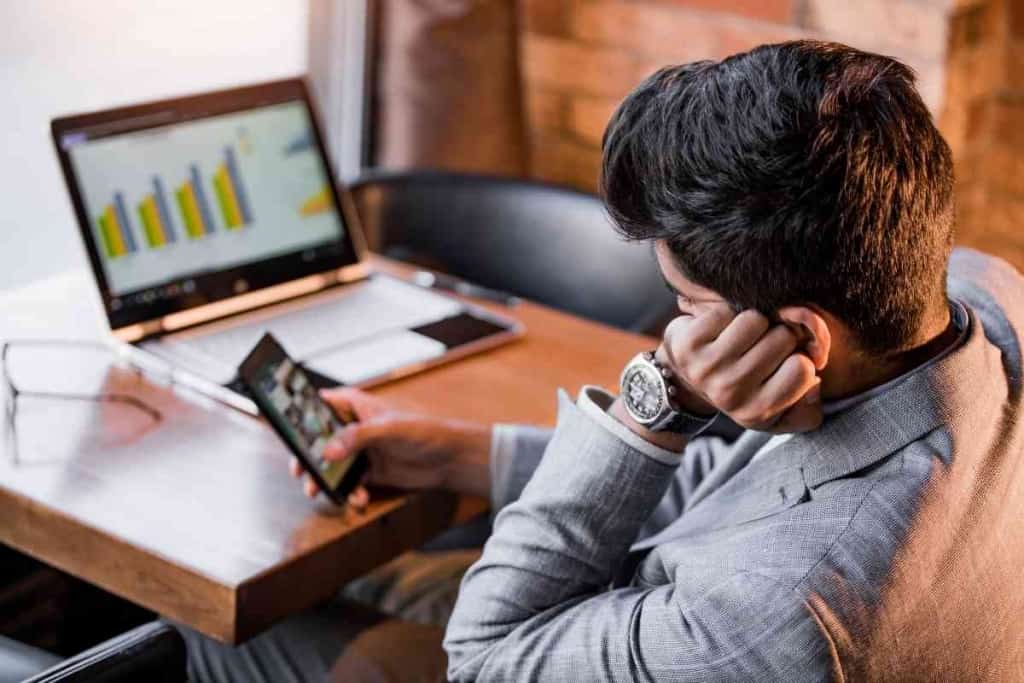
Poor Location
The majority of major carriers offer mobile data coverage across most of the country these days. However, you could potentially be in a location that is not covered by your mobile provider – or you are simply relying on a carrier that does not offer good coverage.
You should consider your location when evaluating your cellular data performance. If you are in a remote location or away from an urban area, you could be too far away from a nearby tower to get solid data.
Unfortunately, there is very little that you can do to resolve this other than move to a location that has a better data connection. Depending on the mobile carrier that you are relying on, you should be able to find information that tells you exactly which areas they cover and which they don’t.
Lastly, you should also look at your current surroundings, as this can also interfere with the quality of your mobile data.
If you are in a tunnel, under a bridge, or near mountains, this can easily result in a blocked signal that will interfere with your mobile data coverage. Moving away from the environment should improve your mobile data speed.
Turn Off Low Data Mode
If your mobile plan does not come with unlimited data, then you understand the importance of actively monitoring your internet usage.
To make life easier on us, Apple designed the iPhone to have a ‘Low Data Mode’ to ensure that your device does not use more than it should.
While this is a great feature, it can also contribute to slower data in some situations. If you want to speed up your iPhone’s mobile data (especially if you have unlimited internet), you should disable ‘Low Data Mode’ by following these steps:
- Settings
- Cellular
- Cellular Data Options
- Low Data Mode (turn off)
With that said, if you are concerned about using up too much data, make sure that you enable this setting after you are finished with the internet. The primary function of this setting is to prevent unnecessary data usage from background apps and also reduce video quality when streaming.
If you experiencing slow internet with your iPhone’s mobile data while streaming, then the low data mode could have been behind it.
Data-Intensive Apps
Each internet-dependant app that you use on your iPhone is going to require a different amount of data to work properly. Some of these apps are very light on your mobile data usage – whereas others can be quite intensive.
If you have an app running that is using up all of your bandwidth, it will not leave a lot of room for other applications to be running at the same time – resulting in slower internet speeds. The best way to confirm this is to figure out which apps are using the most amount of mobile data on your iPhone. You can do this by following these steps:
- Settings
- Cellular or Mobile Data
This will show you a list of the apps that you have installed on your iPhone and how much data they consume. You can then disable the apps that are using up the most data to prevent them from hogging your bandwidth.
Turn Off Your VPN
VPNs have become increasingly popular in recent years, as they enable you to mask or change your IP address to virtually any location in the world. This gives you more privacy when you are online and lets you utilize country-dependent services and apps.
With that said, VPNs have also been known to cause poor internet performance. Depending on the VPN that you are using and what your current internet speed is, having a VPN turned on can easily contribute to poor mobile data performance.
Make sure that you disable your VPN unless you absolutely need to be using it, as it will lower the quality of your internet connection.
Data Limit
While it is always better to have unlimited data, that is certainly not the case for everyone. If you have a data cap on how much internet you can use per month, there is a chance that you may have reached your limit.
When this occurs, your mobile carrier will block your iPhone from using more data than what your plan allows. However, some mobile carriers will not block your internet usage entirely but simply lower the speed of your mobile data.
This will result in very slow and almost unusable internet speeds that are pretty much only good for sending messages. You can check how much data you have used on your iPhone by following these steps:
- Settings
- Cellular Settings
- Mobile Data
If you see that the amount of data that is used surpasses the limit that was set by your provider, you will know that your iPhone’s internet speed is poor due to cellular data being capped.