Restore Music From iCloud In 4 Easy Steps
The iCloud is a useful feature in Apple’s devices, but most people are confused about how to restore files from it.
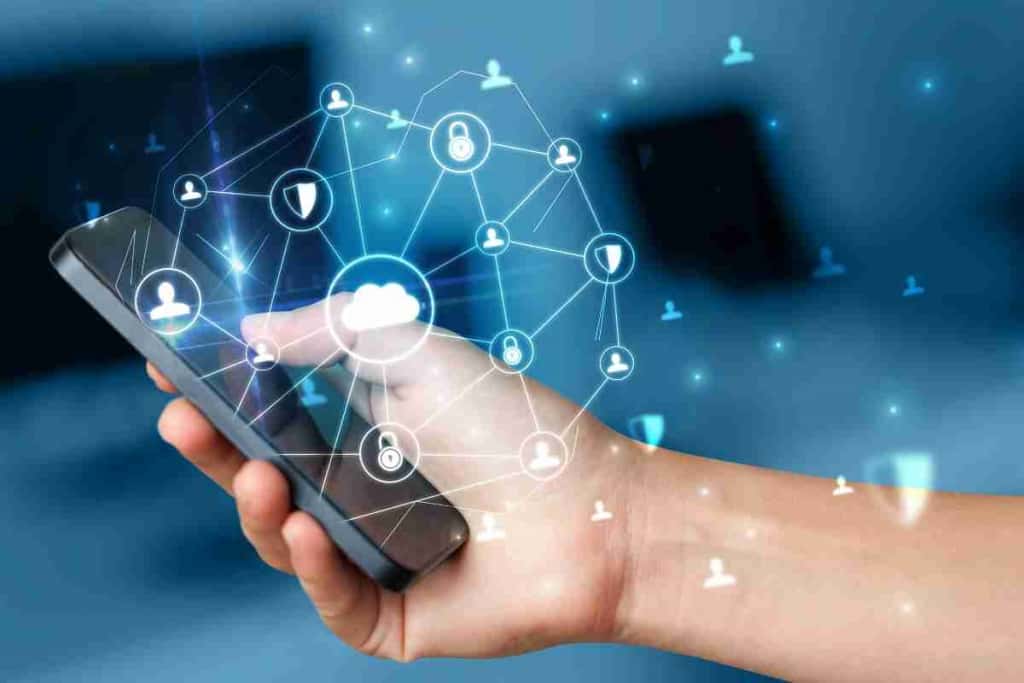
Table of Contents
- Can you restore music from iCloud?
- What to Know Before Starting Your Recovery Process
- How to Restore Music from iCloud
- How to Protect Your Data When Restoring From iCloud
- What Else Can You Do With iCloud?
- Key Takeaways
Can you restore music from iCloud?
You can restore music from iCloud in a very straightforward process that will take just a few minutes of your time. You must have a stable internet connection and enough storage on your device before starting the process.
As an avid Apple user, I use iCloud extensively for storing most of my data. There have been many occasions where I lost my data and had to restore it from iCloud. In this article, I will explain how you can restore your music and other files from iCloud.
What to Know Before Starting Your Recovery Process
However, before proceeding with the actual restoring process, it’s important to make sure the following criteria are met:
- The device from which you’re looking to restore music should have previously backed up your entire iTunes library via iCloud.
- All the songs in question should be stored in your iTunes account, meaning that the media files are available for download via Apple’s official cloud service.
- The device from which you’re looking to restore music must also have enough storage space on it to accommodate all the songs and their respective media files (in most cases, this is about 500 MB of free disk space).
If any one of these conditions isn’t fulfilled, then you won’t be able to proceed with the restoring process and will need to update certain settings first. For more information on how to do just that, we recommend reaching out to Apple’s tech support team.
How to Restore Music from iCloud

Once you have confirmed that all the above-mentioned criteria are met, and you’re ready to restore your music from iCloud, follow these steps:
- On the device from which you’d like to restore your music, open up the built-in Settings app and navigate to the “iCloud” section. Then, tap on “Manage Storage,” followed by selecting “Choose Data to Restore.” This will launch a new screen where you can select which songs or albums, in particular, you’d like to restore.
- Once you’ve made your selections, simply tap on the “Restore” button at the bottom of this screen, followed by confirming that you want to proceed with the restoring process.
- Depending on the size of your iTunes library and the speed of your Internet connection, this process may take a few minutes to complete. Once it’s finished, you should see all the songs you selected appear in your iCloud backup folder.
- At this point, simply download these songs from the cloud onto your device using either iCloud Drive or iTunes – whichever method is most convenient for you – and they will appear in your media library as normal.
As you can see, restoring music from iCloud is a quick and easy process that only takes a few minutes to complete. And with these simple steps outlined above, you should be able to get back up and running again in no time!
How to Protect Your Data When Restoring From iCloud
While restoring music from iCloud is usually a straightforward process, it’s important to be aware of the potential risks involved.
For example, if you have a poor Internet connection or your iCloud backup files are corrupted in any way, there’s always the possibility that some of your data may not get restored properly.
Make Back Ups
To mitigate this risk, it’s recommended that you take steps to protect your data before restoring from iCloud.
This can include making sure your device is fully backed up and synced with iTunes or creating regular manual backups so that you always have an alternative option available if anything goes wrong during the restore process.
To make backups of your files, you will have to use a program like iTunes. Most devices, including iPhones and iPads, are compatible with this software.
Simply connect your device to your computer and select the “File” > “Devices” menu in iTunes to create a backup of your data. This will ensure that all of your files remain safe and secure even if something goes wrong during the restore process.
Check The Status of Apple Services
If you’re worried about the status of your Apple services, Apple’s official iCloud Status page can provide some piece of mind that your data is safe and secure.
This page includes information on any outages or issues currently affecting iCloud and other important Apple services, so you can make sure that everything is fully operational before restoring from iCloud.
That being said, if you still encounter any problems during the restoring process, don’t hesitate to contact Apple’s support team for additional assistance. They will be able to help troubleshoot any issues you may be having and give you more detailed information about how to restore music from iCloud successfully.
Overall, restoring music from iCloud is a quick and easy process that only takes a few minutes to complete – as long as you know what steps to follow.
And with these simple tips and tricks outlined in this post, you should be able to get back up and running again in no time!
What Else Can You Do With iCloud?
Aside from restoring music from iCloud, there are also a number of other things you can do with this handy feature. For example, you can use iCloud to automatically back up your photos and videos so that they are always safe and secure, even if something goes wrong with your device.
Additionally, you can use iCloud Keychain to securely store all of your passwords and important financial information, making it easy to access them from any device at any time.
And with Family Sharing, you can even set up an Apple ID for each family member so that everyone has their own personal space in the cloud.
With these features and many others available with iCloud, there’s no limit to what you can do with this convenient service.
Key Takeaways
- Restoring music from iCloud is a quick and easy process that only takes a few minutes to complete.
- To protect your data, you should make sure your device is fully backed up and synced with iTunes or create regular manual backups before restoring from iCloud.
- You can check the status of Apple services on the iCloud Status page in order to ensure that everything is working properly before attempting to restore music from iCloud.
- Aside from restoring music from iCloud, there are also a number of other things you can do with this handy feature, such as automatically backing up your photos and videos so that they are always safe and secure.