Sim Failure iPhone 13: Quick Fixes for Your Connectivity Issue
Dealing with SIM failure on an iPhone 13 can be a frustrating experience for Apple customers. This issue manifests through alerts such as “Invalid SIM” or “No SIM Card Installed” messages, disrupting cellular service and affecting activities requiring a mobile network.

Related Post! What Does It Mean When Your iPhone Says Invalid Sim?
Why Does My iPhone 13 Say Sim Failure?
Your iPhone 13 might display “SIM failure” due to software glitches, an outdated iOS, or physical issues with the SIM card itself. It could also be related to carrier settings or a misaligned SIM card. Restarting the phone, updating the software, and checking the SIM card can often resolve this issue.
To effectively address this issue, it’s essential to understand the common symptoms and potential causes of SIM failure on your iPhone 13.
Key Takeaways
- SIM failure on iPhone 13 is indicated by error messages regarding SIM recognition.
- Troubleshooting can range from simple solutions like restarting the device to contacting support.
- Accurate diagnosis and following recommended steps are essential for resolving SIM issues.
Identifying SIM Failure on iPhone 13
When your iPhone 13 displays symptoms of SIM failure, it affects the ability to make calls, send messages, and utilize mobile data services. Recognizing these signs is crucial for troubleshooting.

Symptoms of SIM Failure
- Persistent No Service status: Even in areas with a strong signal, the phone will fail to connect to the network.
- Inability to send or receive messages and calls: Despite being apparently connected, all attempts to communicate fail.
- Unusual or abrupt drop in signal strength: Occurs without a clear reason like being in a remote area.
Common Error Messages
- “Invalid SIM” or “No SIM Card Installed”: These pop-ups indicate that the phone can’t detect the SIM card.
- “SIM Not Supported”: Suggests that the inserted SIM card is not compatible with the carrier’s network.
Several iPhone 13 users have noted these issues, particularly after a software update or when switching between different carriers. For example, a technology journalist once encountered an “Invalid SIM” message after switching their SIM card to a new iPhone 13. After verifying with their carrier that there were no account issues, a simple network settings reset fixed the problem.
Related Post! iPhone Stuck in SOS Mode: Quick Fix Solutions
Common Causes of SIM Failure
SIM failure can be caused by various factors, including:
- Outdated carrier settings
- Physical damage to the SIM card
- Software issues from recent updates
- Carrier or network compatibility issues
Troubleshooting SIM Failure on iPhone 13
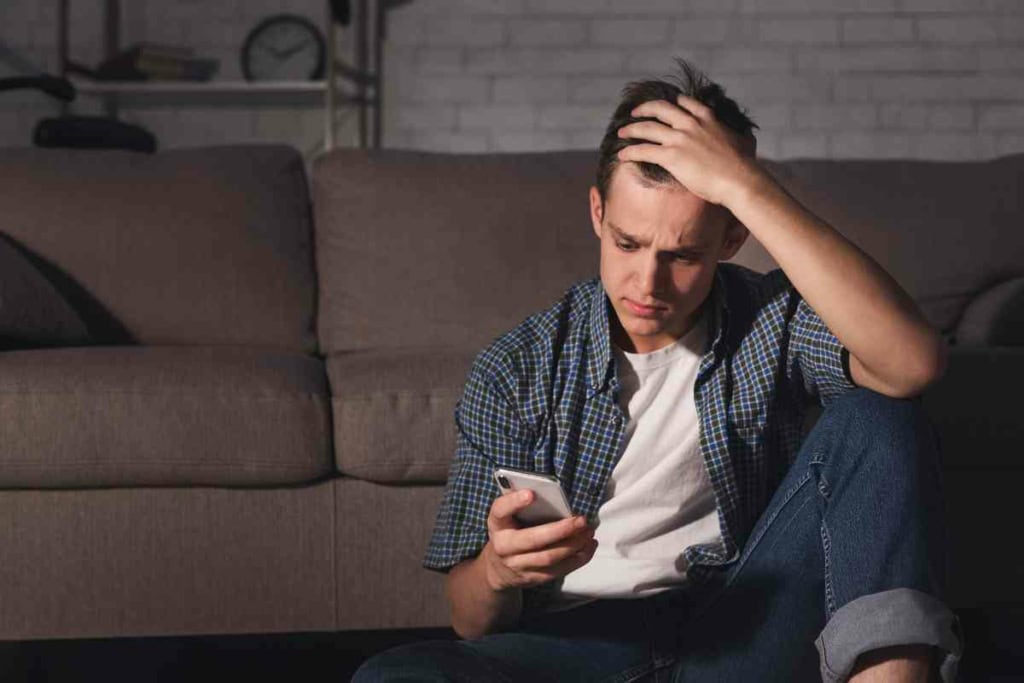
Restarting Your iPhone 13
The first step in troubleshooting is to restart the iPhone 13. A simple reboot can refresh the phone’s connection to the network and clear temporary software glitches that may be causing the problem.
- Press and hold either volume button and the side button until the power off slider appears.
- Drag the slider, then wait 30 seconds for the device to turn off.
- To turn the device back on, press and hold the side button until the Apple logo appears.
Reinserting the SIM Card
If restarting doesn’t help, try reinserting the SIM card. This can ensure that the SIM card is properly seated and that there are no physical issues with the connection.
- Use a SIM card eject tool or a straightened paper clip to eject the SIM card tray.
- Remove the SIM card and inspect it for any visible signs of damage or dirt.
- If the SIM card looks clean, place it back into the tray carefully and reinsert the tray into the iPhone.
Updating Carrier Settings
Occasionally, the iPhone requires an update to its carrier settings for optimal performance. Updating carrier settings can be crucial to ensuring the SIM card is recognized and functions correctly.
- Connect to Wi-Fi or a cellular network if available.
- Go to Settings > General > About.
- If an update is available, a prompt to update will appear.
In my experience, I’ve often overlooked carrier updates, assuming they would make little difference. However, updating carrier settings has occasionally been the key to solving persistent network-related issues.
Resetting Network Settings
If all else fails, resetting network settings can remove any network-related configurations that might cause issues with the SIM card’s functionality.
- Go to Settings > General > Reset.
- Tap on Reset Network Settings and confirm.
Remember that this will erase all current network settings, including saved Wi-Fi networks and passwords,
Contacting Support
If basic and advanced troubleshooting steps don’t resolve the issue, it’s time to seek professional help:
- Apple Support: Contact Apple Support for further assistance. They can help determine if the issue is hardware-related or a deeper software problem.
- Carrier Support: If you suspect a carrier issue, reach out to your network carrier for help.
Related Post! iPhone Keeps Saying No SIM Available After iOS 16.5 Update (Quick Fix)

Understanding Error Messages
Here’s a summary of common SIM failure error messages and their potential meanings:
| Error Message | Potential Meaning |
|---|---|
| No SIM Card Installed | The SIM card is not detected by the phone. |
| SIM Not Supported | The SIM card is incompatible with the carrier or locked. |
| SIM Failure | The SIM card is malfunctioning or the SIM tray could be damaged. |
| Invalid SIM | There may be an issue with the phone’s ability to read the SIM card. |
Practical Tips and Considerations
- Regular Backups: Keep regular backups of your iPhone data to prevent data loss during troubleshooting.
- Stay Updated: Regularly update your iPhone to the latest iOS version to benefit from security features and bug fixes.
- App Permissions: Be cautious of third-party apps requesting SIM access and ensure permissions are granted to trusted apps only.
- Physical SIM vs. eSIM: If you’re using an eSIM, ensure that it is correctly set up and activated by your carrier.
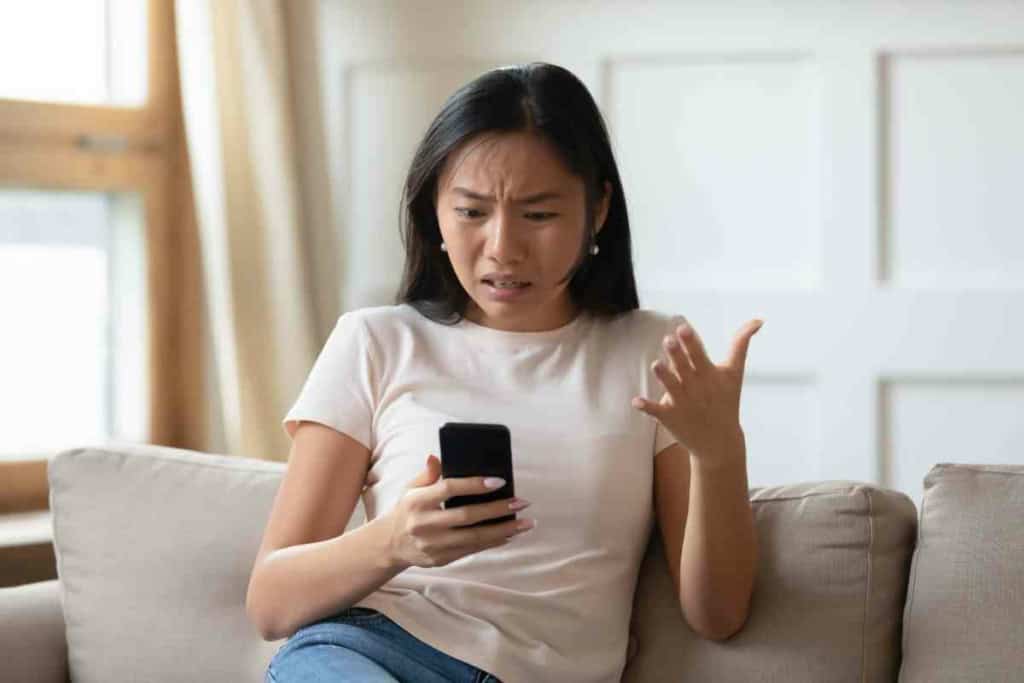
Frequently Asked Questions
When iPhone 13 users encounter SIM-related issues, they often have a number of questions about how to resolve these problems. This section addresses common inquiries with practical solutions that can be performed swiftly.
What steps can she take to fix a SIM failure on my iPhone 13?
You can first try restarting the iPhone 13. If that doesn’t resolve the issue, you can check for a carrier settings update or reseat the SIM card.
How do I resolve an ‘Invalid SIM’ message on her iPhone?
You should ensure that her iPhone’s software is up to date. For persistent problems, contact your carrier to confirm there is no issue with your account or network.
Why does my iPhone 13 show ‘SIM Failure’ and how can I troubleshoot it?
A ‘SIM Failure’ message can often be attributed to software glitches or SIM card misalignment. Make sure the SIM card is properly inserted and not damaged.
Can SIM cards wear out, and how would this affect my iPhone 13?
Yes, SIM cards can wear out over time, which might prevent your iPhone 13 from maintaining a proper connection with the network. You may experience dropped calls and connectivity issues.
What causes an iPhone 13 to display an ‘SOS’ message due to SIM failure?
An ‘SOS’ message usually indicates that the iPhone 13 can only make emergency calls. It may be due to an inactive SIM or other carrier-related issues. You should contact your carrier for assistance.
Conclusion
By following these steps and understanding the common causes of SIM issues, iPhone 13 users can often resolve problems themselves. Regularly updating your phone and managing SIM card care can prevent many common issues. If problems persist, reaching out to Apple Support or your carrier is always a good option.