How To Transfer Items You Purchased On Your iPhone To iTunes
Buying music on iTunes is one of the things that makes iPhones so convenient, but how do you transfer purchased items from your iPhone to your iTunes library?
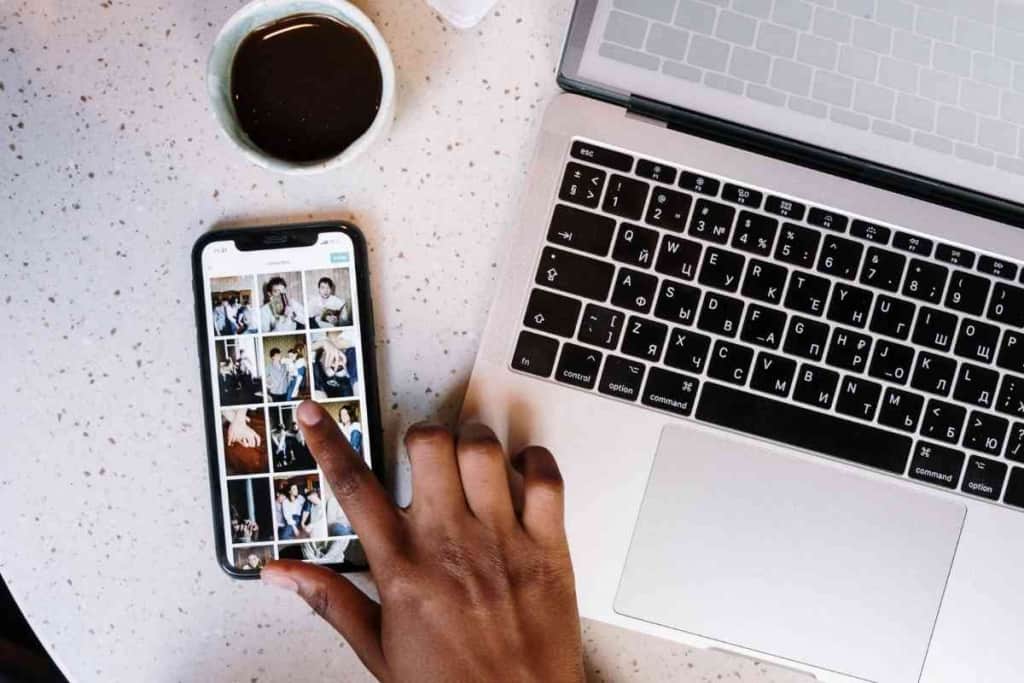
Table of Contents
- How do you transfer purchases from your iPhone to iTunes?
- What is iTunes?
- How Do You Transfer Purchases Items From Your iPhone To Your iTunes Library?
- Key Takeaways
How do you transfer purchases from your iPhone to iTunes?
To transfer purchased items from your iPhone to your iTunes library on your computer, you first need to open up iTunes on your computer, authorize your computer with your Apple ID and connect your iPhone. Then, simply go to File, click Devices, and press Transfer Purchases From [Your iPhone’s Name].
As someone who has been using iTunes since the early days of the early 2000s, I’ve always loved filling my iTunes library up with songs to put on my iPod, and now, my iPhone.
Nowadays, however, it is much more likely that I use my iPhone to buy music to transfer to my computer than the other way around.
Despite the changes that have happened since iTunes was first released, the app still remains quite simple to use, and since I’ve put in the time to figure out every little feature of iTunes, I can assure you that you’ll be able to operate it like a pro in no time.
What is iTunes?
Before we get started, it might be helpful to learn a bit more about what iTunes is and the difference between iTunes and the iTunes store.
iTunes itself is an application that allows you to play and store music, videos, podcasts, and other media on your computer, while the iTunes store is where you can purchase said music, videos, podcasts, etc. that will be stored in iTunes.
Back when iTunes was first released it looked quite different than it does now. The advent of the iPod and iTunes store really revolutionized the way in which most people buy and listen to music.
With the iPod, there was no internet connectivity yet, so everything that you had on your iPod had to first be put onto iTunes and transferred over. With the iTunes store, you could download almost any song you wanted and when the iPod Video came out, you were soon able to download movies and TV shows too.
iTunes also allowed you to transfer music from CDs that you had already purchased so that you didn’t have to buy the same music twice. This capability along with the seemingly endless supply of entertainment available on the iTunes store made the iPod a must have device for any music lover.
Nowadays, however, things are quite different. With the release of the iPhone, iPod Touch, and eventually the iPad, mobile internet connectivity started to become the norm
Instead of buying music from the iTunes store on your computer, you could do the same thing directly on your device, from anywhere that had a sufficient internet connection.
This meant that you could spend less time organizing your library on your computer and more time listening to whatever you wanted on your iPhone. However, this drastically changed how many people interacted with iTunes in relation to their iPhones.
Instead of purchasing music on their computer and transferring it to their iPhone, many people started to do this the other way around, with purchases being made on the mobile and then needing to be transferred to the computer. Because of this change in usage, we are now presented with our next question.
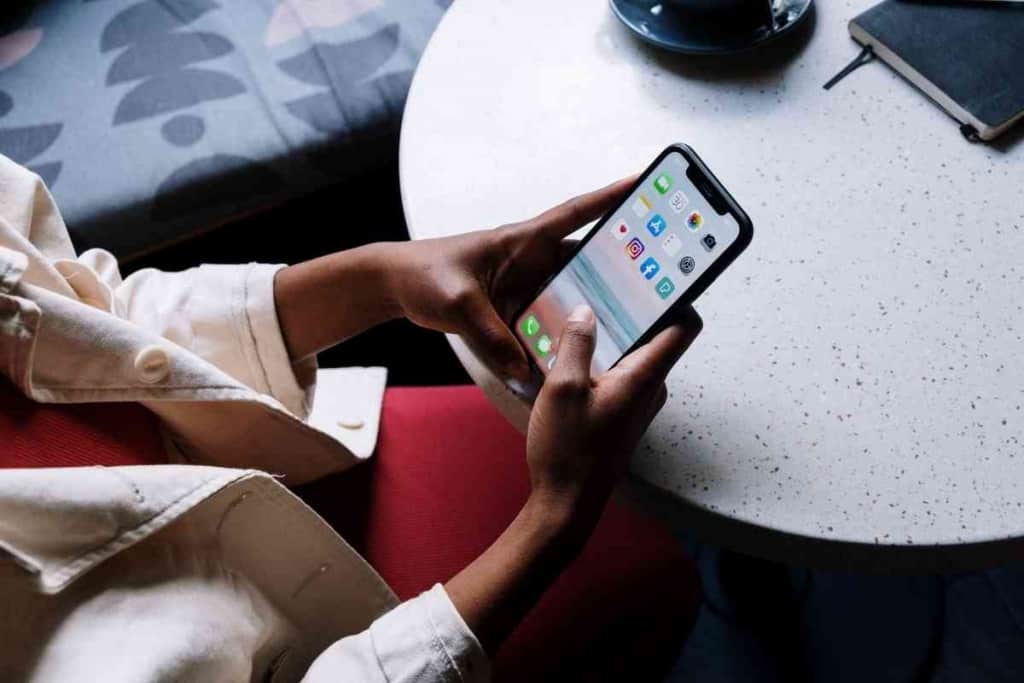
How Do You Transfer Purchases Items From Your iPhone To Your iTunes Library?
As stated before, now that all of our mobile devices have internet connection pretty much wherever we go, you may find yourself in the position where you buy a song on your iPhone while you are out and about and now need to transfer it to your computer.
Luckily, this is actually really easy to do. In fact, most of the time if you plug your iPhone into your computer, iTunes will launch automatically and you will be prompted to sync your device immediately. This will transfer purchases from your iPhone to your computer and vice versa.
However, if you are still having trouble transferring your purchased items from your iPhone to your iTunes library on your computer there are just a few simple steps that you must follow.
First, you need to open up iTunes on your computer. Depending on if you have used your computer with your iPhone before, you may need to authorize your computer before doing anything else.
To do this, go to the account tab at the top of the iTunes interface and click on Authorizations. From here click on Authorize This Computer. You’ll need to enter your Apple ID and password in the text boxes and then click the Authorize button.
One thing to keep in mind is that if you have made purchases using multiple different Apple IDs you will need to repeat this step for every Apple ID that you’ve made purchases with if you want them all to be transferred to your iTunes library on your computer.
Now that your computer is authorized you can continue on to transferring your purchased items from your iPhone to your iTunes library.
Next, connect your iPhone to your computer using your USB cable. When you do this, iTunes should notify you that it has detected your connected device.
Now that your iPhone is connected simply go to the File tab at the top of the screen and move down to Devices. Here you will see an option that says Transfer Purchases From [Your Device’s Name].
Click on this and iTunes will begin importing all of the purchases on your phone into your iTunes library on your computer.
Once the transfer is complete, you’ll be able to enjoy all of the items you purchased both on your iPhone and your computer whenever you’d like.
However, it is worth noting that this only works for items that you’ve purchased from the iTunes store. If you purchased an item somewhere other than iTunes you will need to transfer these onto your computer some other way.
Key Takeaways
- iTunes is a media player that allows you to play and store music, videos, podcasts and other types of media for usage on your computer and your other Apple devices.
- To transfer purchased items from your iPhone to your iTunes library on your computer you need to authorize your computer with your Apple ID, connect your iPhone with the USB cable, go to File, then Devices, and then click on Transfer Purchases From [Your iPhone’s Name].
- This only works for items purchased on the iTunes store and will not work for items purchased elsewhere.