How To Undo On App Update On A Phone: 4 Options To Try
Owning a smartphone has many benefits, such as downloading various apps that allow you to play games or help with productivity. Another benefit is that you don’t have to remember to schedule updates since they are automatic in most cases. But what if you don’t want the latest updates? Can you undo them?
While the app stores on smartphones do not typically allow you to undo an update to an app, you may be able to use iTunes or Time Machine. If neither works, try restoring a previous version of the app on your phone or reverting to an old phone software update.
Depending on the type of phone you have and the app you want to undo the update to, there are various options that you can try. Let’s look at four options to help you undo an app update on your phone.
Option 1: Undo an App Update Using iTunes
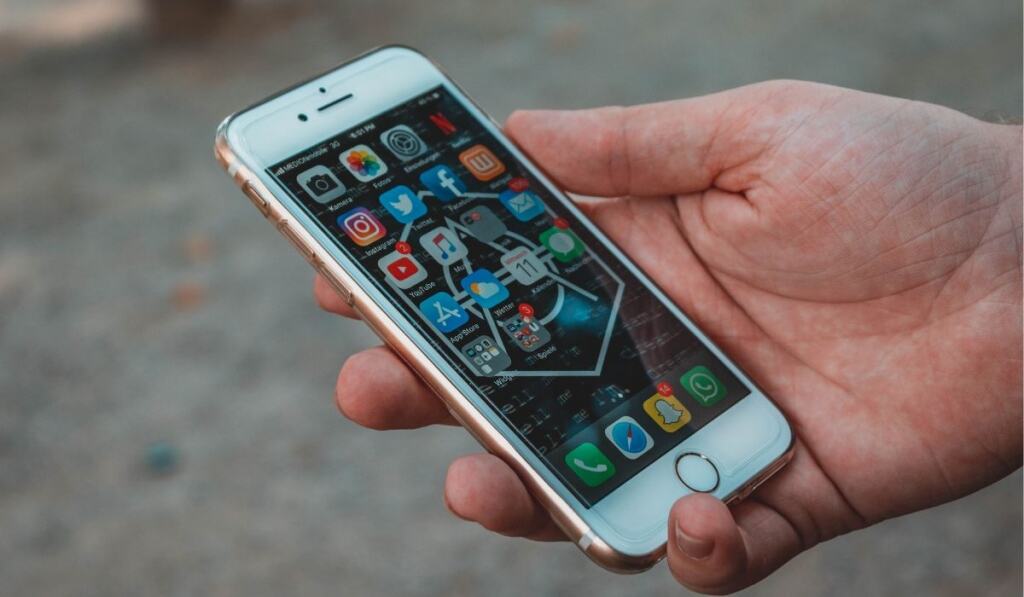
When most people have a problem with an update to various apps on their iPhones, they typically turn to iTunes to fix the problem. This is because your iTunes account stores the latest version you synced with your iPhone, not the newest version.
Until you sync your iPhone with iTunes, there is still a chance that you can get back an old version of your app. This depends on the iTunes version you have, of course, since the 12.7 or newer versions no longer have the Apps tab.
However, if you have not yet downloaded the newest version of iTunes, then you may be in luck to restore your old version of the app.
Keep in mind that while this may work for the short term, you may have to stop your iPhone from automatically updating apps in the future.
How to Undo an App Update with iTunes
Here are the steps to undoing an app update using iTunes:
- First, delete the app on your iPhone.
- Next, connect your iPhone to your computer.
- Launch iTunes.
- Select your device icon.
- Click on the Apps tab.
- Choose the app you want to restore.
- Select Install.
- Select Sync to transfer the changes to your phone.
But before you follow these steps, you must stop iTunes from automatically syncing when you connect your phone. If you forget this step, you will not be able to restore the older app version to your phone.
Option 2: Undo an App Update Using Time Machine
If you have a Mac computer and an iPhone, you can use Time Machine to restore older versions of various features such as apps, music, and videos. This is because Time Machine backs up and stores these files for a limited time.
Time Machine is exclusive to the Mac computer and works diligently to save snapshots of your iPhone throughout the day, weeks, and months. This means you may be able to restore an app if you need to undo the update it just downloaded.
While Time Machine works great to restore many features on your iPhone by creating these snapshots, you should keep in mind that they are stored for a limited time. In most cases, the files are stored for about 24 hours or until they have to be overwritten.
Apple recommends that you not only rely on Time Machine for your backups but also back up your Mac externally. Doing this will save you a lot of time and frustration if something ever happens to your Mac.
How to Undo an App Update Using Time Machine
Here are the steps to undoing an app update using Time Machine:
- First, initiate Time Machine and navigate to the date/time you want to restore.
- Next, in your user account, navigate to Music, iTunes, and Mobile Applications.
- Delete the newest version of the app here.
- Next, drag and drop the older version of the app into the MyApps section.
- Finally, sync your iPhone to make the changes.
Option 3: Roll Back an App Update
If your phone recently ran the latest update of an app you use often and you discover it is not working the way it should, you may want to revert to the previous version. This can be done in various ways, with one of them being able to roll back an app update.
You will only be able to roll back a recent update and not go back to a previous version of the app. In addition, you should avoid using the app until the update has been rolled back, especially if it has specific problems.
How to Roll Back an Update
To roll back an app update, follow these steps:
- First, navigate to the Google Play Store.
- Next, find the version you want to roll back.
- Take note of the version date.
- In the version information section, choose Rollback Request.
If the problem with the app continues once the rollback occurs, contact the developer to let them know about the issue. Once you have done this, avoid the app and check on it periodically until the issue is resolved.
Using an app not functioning correctly can wreak havoc on your smartphone and cause irreversible damage. Because of this, it is recommended you avoid the app entirely until you are sure the app update that caused the problem has been fixed.
Option 4: Download Previous App Versions Using App Management Software
If you discover that the above options to undo an app update are not working, you may consider other options. One option you can try is using an app management software such as AppTrans, or App Transfer & Backup, to help you manage your applications.
AppTrans is a solution that has been helping millions of people worldwide with phone applications. The software is designed to assist with downloading, installing, upgrading, backing up, and restoring apps on your phone.
One of the best features this App management software has is the ability to be used on Android and iOS devices. So no matter your mobile smart device, you can use App Trans to help you manage your applications.
A common question people have about using an app management software such as AppTrans is whether or not it is safe. The truth is that AppTrans is embedded with advanced features that keep data loss and privacy invasions to a minimum.
How to Use AppTrans
Here are the steps to use AppTrans on your mobile device:
- First, download the latest version of AppTrans on your device from the app store.
- Next, open the AppTrans application on your computer.
- Select Apps.
- Click on Uninstall.
- Connect a different iPhone that has the older version of the app on it.
- Select Device Manager.
- Click on Apps.
- On AppTrans, select the app you want to download.
- Select To Device.
Using app management software is perfectly safe and can help save you time when it comes to working and maintaining applications on your mobile device.
While AppTrans is not the only software out there that can accomplish this, it is a great one to start with.
Final Thoughts on Undoing an App Update on a Phone

The bottom line is that if your phone automatically updates an app and you find either that you do not like the newer version or that it has caused problems, there are things you can do to fix it.
By following these options mentioned above, you should be able to undo an app update on a phone, whether you have an Android or iOS device.