Why Are Songs Skipping On Apple Music?
There’s nothing worse than the theme track of your life starting to skip as you’re going about your day. A quick search shows that this is what some Apple Music users experience. Fortunately, this is not common but is nevertheless frustrating for users who experience disruptions. What causes the app and service to perform in this way?
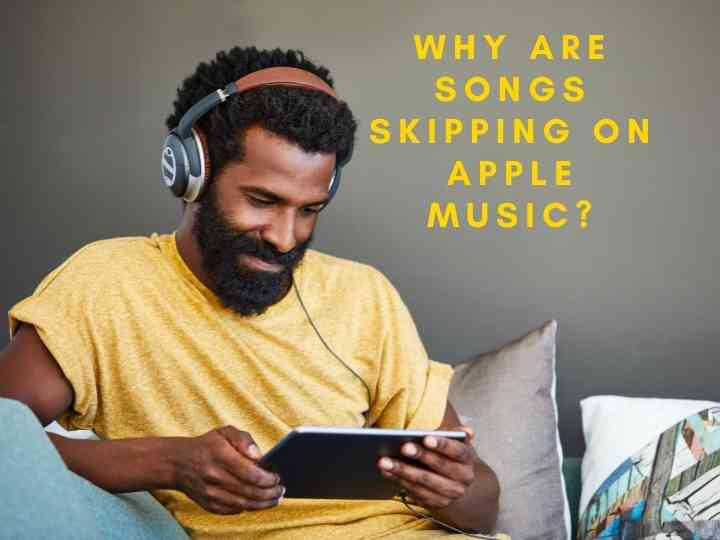
Why Are Songs Skipping On Apple Music?
Users report two different types of skipping on Apple Music. One is skipping songs entirely, while the other is skipping like a scratched CD, or lagging as it’s technically called. There’s not one underlying problem that causes this, but it can be traced back to either a connectivity, software, or hardware issue.
Have a look at the particular issue you’re experiencing, and see what could cause it and some possible solutions.
Apple Music Skips Entire Songs
Skipping songs may be an intermittent issue, where it affects some songs, but not others. You may also notice that a song gets to a certain place in the track, and then goes on to the next track.
This kind of issue generally has two different possible causes, both of which are easily solved.
Poor Internet Connectivity
The most common issue is having poor internet connectivity. You may have just enough to engage the app, and maybe even start the song.
However, you may lose the connection before the file can finish caching.Check the speed of your connection and see how you’re performing.
This is easy enough to do with a tool like the SpeedTest.net app. This even works to test your cellular data connection.While you may have a strong enough connection to check email or do simple web browsing and social media, it may not be enough to handle streaming music.
While testing your connectivity, pay attention to both the ping and the download speed. You may have a strong download speed, you may have a really high ping, which means the time it takes the server to respond to requests.
Ideally, a ping of less than 50 ms is desirable for streaming any kind of media.If you have a poor download speed or a high ping rate, try changing how you’re connecting to the Internet.
If you plan to be in an area with a questionable signal, try downloading your songs while you’re connected to the Internet so that you can run it more seamlessly.
Outdated App
Like every app, Apple Music has periodic updates. However, these are built into the iOS updates on Apple devices.
If you’re uncertain if you have an iOS update waiting, go into Settings > General > Software Update.
If you’re using Apple Music on an Android, check in the Google Play Store to see if there’s an update available.
These updates sometimes change the way the app connects to the Apple servers.
To keep the app running properly, you’ll need to have the most current version.

Songs Are Skipping Like a Scratched CD
A song that keeps skipping, either lagging or jumping from one point to another point in the song, is often more annoying and disruptive than skipping songs entirely.
There are many reasons why you may experience this, and it may require working through each possible solution until you find the culprit.
Poor Internet Connection
Many problems you’ll experience with Apple Music may have their root in a poor internet connection.
See the tips above for how to check your connection, and see if that helps resolve the issue.
A simple way to check this theory is to download the problematic songs to see if they play better.
Cache Problems
When your phone or computer downloads something, either websites or something within an app, it’s stored in a cache.
This is a temporary file to allow your device to perform more quickly.
If you’ve played the song before, and you’re having this difficulty, you may have an issue with the cached file.
There are several ways to resolve cache issues.
Start by closing the app, and restarting it.
If that doesn’t work, try restarting your phone entirely.
Next, you may need to clear the cache from iCloud. Go into Settings > Music > Sync Library.
This will only appear if you subscribe to the Apple Music service. Toggle this off, then open the Music app, which will delete any cache files on your device.
Play a problematic song to see if this resolved the issue.
After testing, you can turn iCloud sync on again.
Corrupt Music Files
If you’ve downloaded the file to your phone, you may have a corrupted music file, much like a corrupt cache file.
There are a variety of ways your music files may become corrupted, but solving it works the same regardless of the cause.
In your Music app, find the problematic songs in your library.
Press and hold the track, tap Remove, then Remove Download.
You can then try to download a fresh copy, or try playing the song while streaming.
Consider clearing your cache using the recommendations above once you’ve deleted the local copy.
Music Quality Preferences
Your device has different options for the music quality it plays, in part to help you manage data usage.
However, this can also unintentionally wreak havoc on your listening experience.
To check your music quality preferences on your Apple device, go to Settings > Music > Cellular Data.
Check if High Quality Streaming is active, and if so, toggle it off. This only works if you are streaming your music rather than listening to it on a local copy.
Apple Music App Issues
It’s always possible the Music app is posing the problems you’re experiencing. If you have restarted the app, and restarted your phone already, you may want to uninstall the app and reinstall it.
Fortunately, Apple made the native apps removable, which has not always been the case.
Simply tap and hold the music app icon, then click Remove App.
Once you do, you’ll go to the app store and just search for Music, and reinstall it.
Bluetooth Device Issues
Another common issue that can cause skipping throughout a song is an issue with your Bluetooth device, if you’re listening through one.
You’ll know this is an issue because you’ll only experience the issue while using the device in question.
First, check to make sure your device has a full charge.
Next, confirm your device is within range, which may vary depending on your environment. To check this, put the Bluetooth device next to the device playing the music.
You may also have problems with the connection to the Bluetooth device.
Try turning off the Bluetooth and turning it back on.
You may also want to remove the connection and try pairing the two devices anew.