Why Does My iPhone Freeze When I Connect AirPods? 7 Solves!
When you connect your AirPods to your iPhone, you expect to be able to soon hear sound pumping out of them. After all, you are probably pretty anxious to listen to your favorite songs, podcasts, or audiobooks. AirPods really can be helpful little devices that play into every aspect of your life.
But when they seemingly cause your iPhone to freeze, you will likely find yourself frustrated with them.
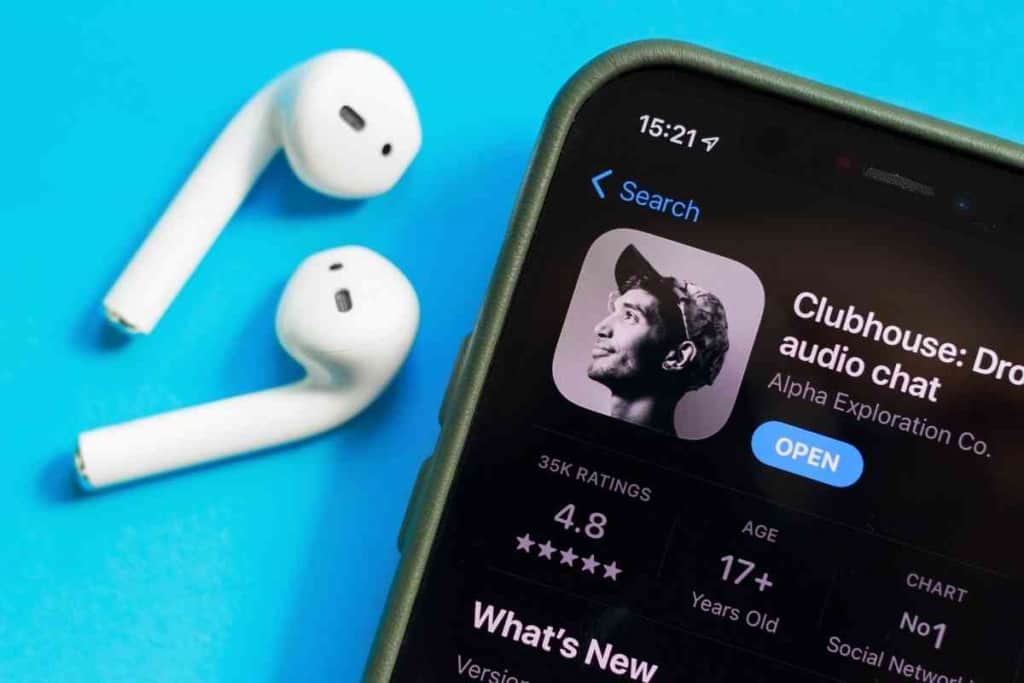
Table of Contents
Why Does My Phone Freeze When I Connect AirPods
Several reasons your AirPods might be causing your iPhone to freeze when you attempt to connect. You might need to reset your AirPods, restore your phone to factory settings, or run an update to the latest version of iOS. Your AirPods themselves could be the source of the problem, too.
This isn’t exactly a common issue with AirPods, but it isn’t unheard of. If you do enough asking around and digging online, you will find other users who have experienced the same thing. AirPods and AirPods Pro can cause your iPhone to freeze, and the tips I am about to offer you apply to both.
In 2021, an update (iOS 14, actually) started causing some devices to freeze for quite a few different reasons. The AirPods – in particular, the AirPods Pro – were affected. Despite the release of iOS 15, some users still seem to experience problems.
If you are indeed one of those users, there are some things you can try to do to remedy the problem. Here are some troubleshooting methods that you can try before you chuck your AirPods in the trash bin.
Try Resetting Your AirPods
Apple Support always recommends that you reset your AirPods whenever something goes wrong. It is easy and efficient enough, but when you reset them, their settings all go back to default. So, yeah, it is an inconvenience. But this is definitely better than having expensive earbuds that don’t work.
This is how you reset your AirPods:
- Start by putting your AirPods back into their case.
- Close the lid; wait 30 seconds before opening it again.
- Open the Settings app in your iPhone.
- Choose Bluetooth, then click the ‘i’ icon next to your AirPods.
- Choose Forget This Device.
- Tap a second time to confirm your selection.
- With the lid left open, press and hold down on the Setup button (it’s the circular one) on the back of the case. Hold for 15 seconds or until the LED status light flashes amber.
- Place your AirPods near your device.
- Follow all prompts to reconnect your AirPods.
- Finally, check if your AirPods still cause your iPhone to freeze while connected. If it does, proceed to the next step.

Turn Off Your Apple Watch’s Bluetooth
If you pair your Apple Watch with your AirPods, try turning off its Bluetooth functionality. Here is how you can turn it off:
- Disconnect your AirPods from your iPhone by opening the phone’s Settings.
- Choose Bluetooth, then click the ‘i’ icon next to your AirPods.
- Choose Forget This Device.
- Next, tap a second time to confirm.
- Now you can turn off the Apple Watch’s Bluetooth by opening Settings on your Apple Watch.
- Choose Bluetooth to toggle it off.
- Now, reconnect your AirPods with your iPhone.
- Turn your watch’s Bluetooth back on.
If this doesn’t work, proceed to turning on the watch’s airplane mode.
Turn On Airplane Mode In Your Apple Watch
You need to turn on Airplane Mode in the Apple Watch before you try to reconnect your AirPods to your Phone.
It might not resolve your issue, but it is worth a shot. Here is how to do it:
- Disconnect your AirPods from your iPhone via Settings.
- Choose Bluetooth, then click the ‘i’ icon.
- Choose Forget This Device.
- Tap once more to confirm this.
- Turn on the Apple Watch’s Airplane Mode by going into its Settings app.
- Choose Airplane Mode and toggle it off.
- Try to reconnect your AirPods with your iPhone.
- Turn off the Airplane Mode from your Apple Watch.
Turning Airplane Mode on actually turns everything else off save for Bluetooth. However, when you turn Bluetooth off while in Airplane Mode, your device remembers it the next time you turn Airplane Mode on.
Update To The Latest iOS Version On Your iPhone
If that doesn’t work, try updating to the latest version of iOS on your iPhone. If you’re already on the current version, this obviously won’t help. But an upgrade is probably in order if you’re a version or two behind. Here’s how to update:
- Open up Settings on your iPhone.
- Choose Software Update; check for an available update.
- If there is an update to download, choose Install Now to start updating your operating system. This can take over an hour.
- Allow your phone to restart once the update is finished.
After the update is all done, check to see if your iPhone still freezes when connected to your AirPods.
Restore Your iPhone To Factory Settings
Still no luck? Try restoring your iPhone to factory settings. Just remember that this will wipe absolutely everything you have off the phone, so proceed with caution.
- Open the iPhone’s Settings app; go to General.
- Locate Reset.
- Choose Erase All Content and Settings.
- Enter your passcode or Apple ID password.
- Confirm your decision. Let the reset run.
- Once your phone has restarted, put your AirPods in their case, then open the lid.
- Connect your AirPods to the iPhone by pressing and holding down on the Setup button for about 15 seconds.
- Keeping the lid open, place your AirPods near your device.
- Follow all on-screen prompts to reconnect your AirPods.
- Ensure your Apple Watch is now connected.
With any amount of luck, this should fix the issue. If not, there is one more thing you can try, but there’s a good chance it won’t work.
Try Connecting To a Different Set of Bluetooth Headphones
AirPods do sometimes get stuck in headphones mode. This happens when your music stops playing as you listen to Apple Music or Spotify, or while you make a call and no longer hear the person on the other end of the line.
You can try to connect to a different pair of Bluetooth headphones. Also, you might want to connect to someone else’s earbuds.
If this works, you might need to part ways with your AirPods or talk to Apple Support.
Contact Apple For Help
Save yourself some time and go straight to the nearest Apple Store. If you don’t have one nearby, contact Apple Support for help.
A tech might be able to give you further suggestions and tell you whether you can get your AirPods replaced under warranty.
Closing Thoughts
You need to troubleshoot if your iPhone is freezing when you connect your AirPods. This is an issue that generally doesn’t resolve itself. There could be a number of reasons why this is happening, so you’ll probably have to try a few different things before you – hopefully – get the issue solved.