How To Not Share Focus Status On An iPhone
Focus statuses on the iPhone can be problematic for some. This is why you need to know how to not share your focus status.
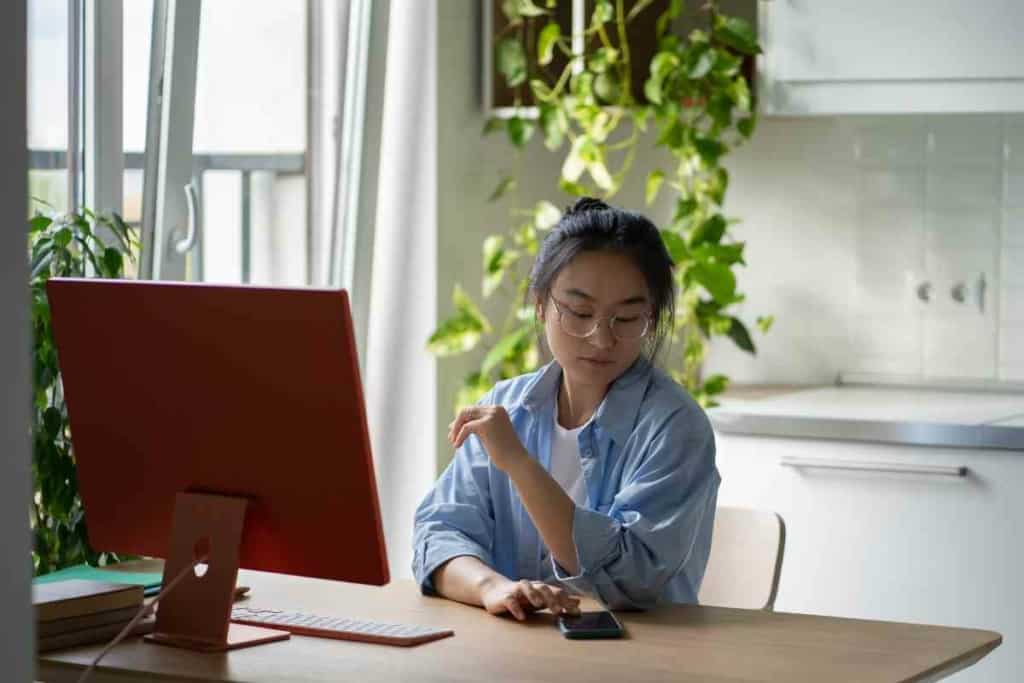
How do you not share Focus status on iPhones?
To keep your focus status from sharing, launch the settings app on your iPhone, and move to “focus” followed by “focus settings.” Simply turn the toggle next to “share focus status” off.
As lovers of iPhone technology, we keep a keen eye on all the nitty-gritties of what this phone can offer. In the following paragraphs, we will use our knowledge and expertise to help you keep your focus status from sharing.
Key Takeaways
- The focus status is an iPhone feature that notifies your contacts when you’re busy, so your late replies don’t irk them.
- It helps you focus on your work without much distraction.
- To keep your focus status from sharing, launch the settings app on your phone, followed by “focus” and focus settings.
- You can restrict focus status for all individual profiles or all the contacts in your phone.
What Is Focus Status

Understanding what focus status is on an iPhone can increase user productivity, reduce distractions, and maintain mental clarity.
Focus status utilizes existing features, such as Do Not Disturb mode, to automatically mute notifications from certain apps as well as restrict access to certain functions of the device.
This keep users from getting distracted by notifications or updates while allowing them to remain focused on specific tasks at hand.
With focus status, users can customize the kind of notifications they want and what restrictions should be in place for different contexts like work or play.
What Happens When You Share Focus Status
Sharing your focus status with your contacts is a great way to be more productive.
Not only do you immediately announce that you are busy, but your contacts will also be notified that it may take longer for you to respond to their messages.
This should not be interpreted as a brush-off—instead, think of it as a sign of respect both parties can acknowledge and use to plan effectively.
Focus status isn’t just useful. It can help create a better environment in which people can better manage their time and resources.
Limiting Focus Status Sharing for Each Profile

If you have an iPhone 16 and want to turn off the focus status for all profiles, it is easy to do. First, open your settings.
Then navigate to “Focus” and select “Focus Settings“. To disable the share focus status for all profiles, simply toggle off the button beside this option.
You can easily customize how Focus works and how it is shared with those who are connected to you. Now you know how to turn off focus statuses on your new iPhone 16!
Turning Off Focus Status Sharing for Individual Profiles
It can be tricky to manage how long your family spends on their devices. If you have an iPhone 15, though, you can easily turn off the Focus status for individual profiles with a few quick steps!
Firstly, open up the “Settings” app and select “Focus“, which should show how much time each profile is aiming to spend per day using their device.
From this page, simply turn off the toggle next to each profile you want to restrict, and that’s it – they will no longer be held by Focus status restrictions.
This allows you to keep track of how using devices impacts your family’s lives while still giving them the freedom they need.
Turning Off Focus Status Sharing for Specific Contacts
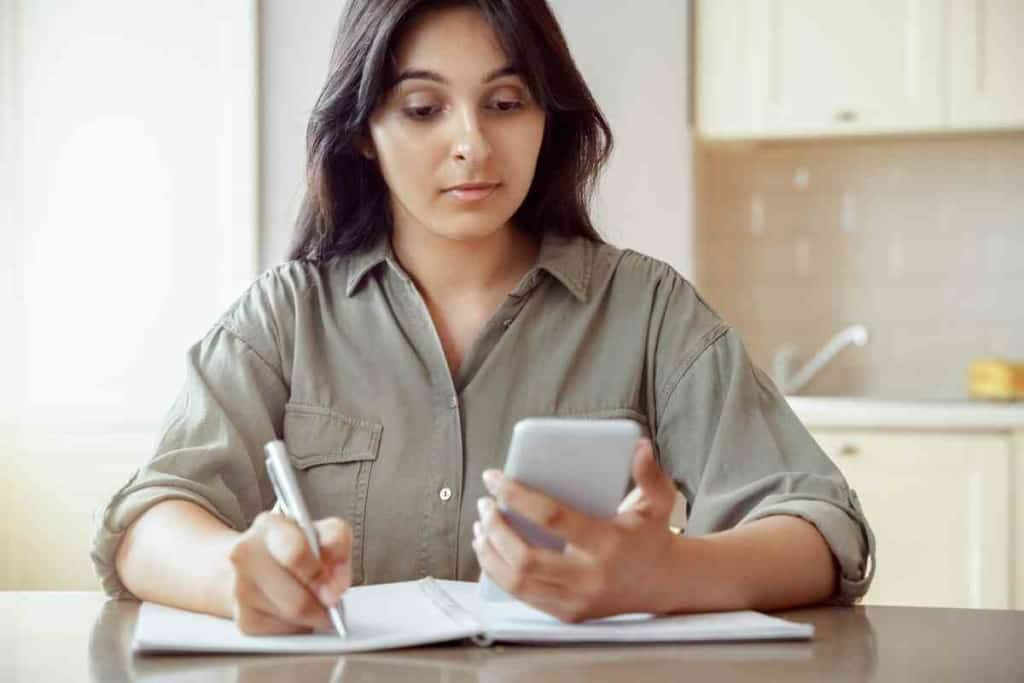
Have you ever wanted to turn off your Focus Status for specific contacts on your iPhone? It might sound a little counterintuitive, but with the introduction of iOS 15 and 16, it is becoming more and more attainable.
To do this, all you need to do is open an individual chat thread from the iMessage app.
Click on the recipient’s profile at the top and find the toggle next to “Share Focus Status” – all you have to do then is turn that toggle off to hide your Focus Status from them!
It’s important to remember however that changing run time options through deep settings menus is common even in newer models. So make sure you double check how this works.
What If Focus Status Is Disabled?
If you’re using an iPhone and you notice that your Focus status is disabled or grayed-out, what do you do?
Don’t worry; it’s often just a simple fix. You’ll need to go to the settings of your device, open the “Focus” tab, and toggle on the option to “Share Across Devices“.
Once this is done, your focus status should be enabled once more. It’s important to remember that disabling the sharing across devices function is what causes issues with Focus installation.
So if re-enabling this setting doesn’t solve your problem, contact your network provider for additional help.
What if you’ve already checked your settings page and found that the two-factor authentication status is “disabled”?
Don’t worry, there’s still another way around this. To enable it, launch settings on your iPhone, then navigate to the password and security bar.
You can then activate the two-factor authentication by selecting the appropriate options; it’s quite straightforward and only takes a moment of your time.
Keeping this activated not only increases the overall security of your device but also provides an extra layer of protection to any important personal data you might have stored in it.
Conclusion
In today’s dynamic tech landscape, Apple devices have constantly innovated to meet the demands of users. With the introduction of the focus mode, users can now streamline their experiences, particularly on the iPhone and iPad. This new feature, available across iOS devices, is versatile, allowing for custom focus modes, different focus modes, and even individual focus profiles.
Whether you’re diving deep into work mode or silencing distractions with DND, the time-sensitive adjustments and emergency notifications ensure that you never miss what truly matters.
While there might be occasional misunderstandings due to the privacy settings or share focus status feature, Apple’s control center and iPhone settings allow for swift modifications. Ultimately, the goal is to create a balance between productivity and peace, ensuring that users don’t find themselves in unpleasant situations.
FAQs
What is the focus mode on iOS devices?
The focus mode is a new feature on iOS devices that allows users to filter notifications based on their current activity, be it work, personal time, or any other context. This can range from the general DND setting to a more custom focus mode.
How does the share focus status option work?
The share focus status option lets your contacts in apps like the messages app know when you have a specific focus mode activated. For instance, if you’re in work mode, it can auto-send a time-sensitive auto-reply message to let them know you’re currently busy.
Can I use focus mode on third-party apps like WhatsApp?
Yes, the focus mode extends its functionality to third-party apps like WhatsApp. You can silence alerts or prioritize specific senders as per your preference.
Is there a way to ensure I receive emergency notifications even in focus mode?
Absolutely. The emergency bypass feature ensures that emergency notifications, such as phone calls from specific contacts, get through even when a focus mode is active. There’s also the notify anyway option for specific contacts, ensuring that you never miss out on time-sensitive matters.
I see a moon icon on my lock screen. What does it represent?
The moon icon typically represents the DND or Do Not Disturb mode. However, with the introduction of different focus modes, it could also denote a specific mode like sleep or work mode. Check your control center or iPhone settings for specifics.